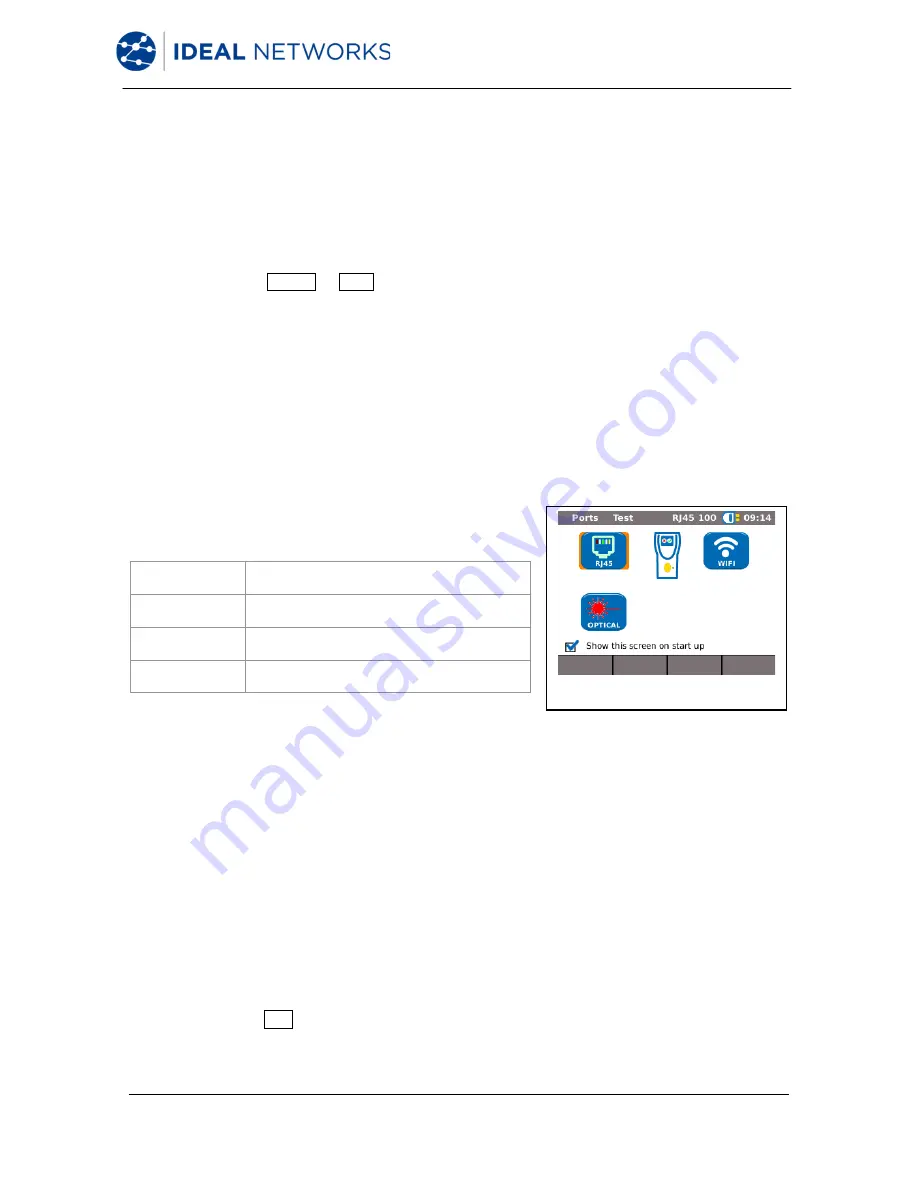
LanXPLORER Pro
150835 Iss 5
User Manual
Page 33
Chapter 5.
Test Setup
The following sections explain the typical test setup for the individual tests with the
LanXPLORER.
1.
Confirm with the ON button to start the LanXPLORER.
2.
Connect the LanXPLORER, if necessary.
3.
Select the port to be tested.
4.
Select Detect or Scan to start recognition.
NOTE:
The LanXPLORER automatically checks whether power is present on connected cables. If power is
recognized, it is indicated by the LanXPLORER. This automatically prevents damage to the tester. In
this case it is not possible to run a test. Disconnect the power source from the tester immediately.
5.1
Ports
This menu allows you to determine whether a fiber-optic cable, a copper line or a wireless
network is to be tested.
1.
Select the menu "Ports".
2.
Select the desired option.
Option
Description
Optical
Fiber-optic cable
RJ45
Copper cable
Wi-Fi
Wireless network (WLAN)
5.2
Passive Wiring
This function allows all cables not under power to be tested. If it is not possible to connect
cables directly to the interfaces present on the LanXPLORER, the cable can be connected to
the LanXPLORER using an adapter.
5.2.1
Testing a passive link without Active Remote
When testing a passive link, the instrument tests the connected cable for:
•
Length;
•
Short-circuit
1.
Select the menu "Ports" "RJ45".
2.
Disconnect the cable link to be tested from all network components.
3.
Connect cable path earth to the RJ45 network port on the LanXPLORER.
4.
Select Run to start recognition of the cable path.
Figure 45: Ports
Summary of Contents for LanXPLORER Pro
Page 1: ...LanXPLORER Pro ...
Page 64: ......






























