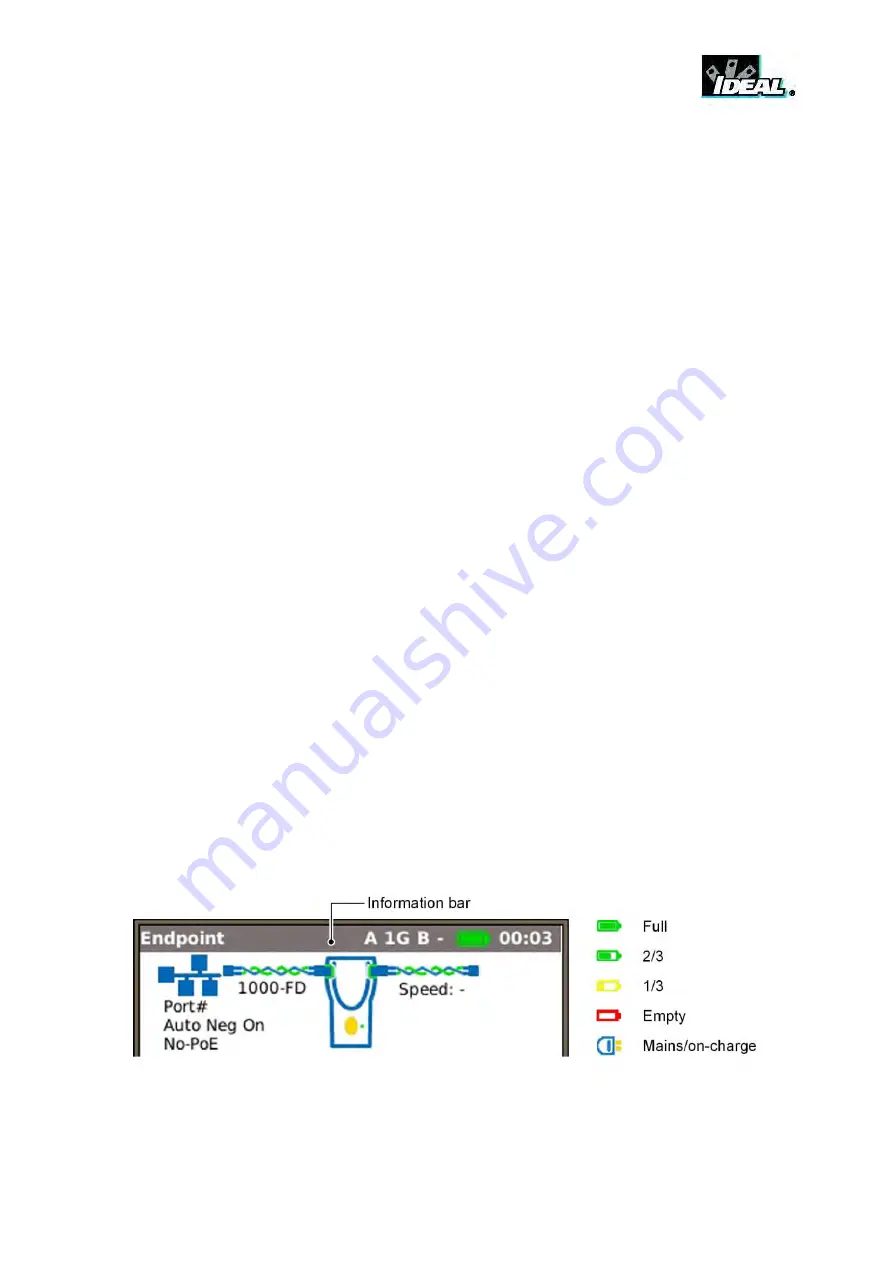
UniPRO
152810
User Guide
Page 7
Power
UniPRO MGig1 can be powered from:
A rechargeable battery pack,
AA alkaline batteries (not supplied) in an optional holder,
Directly from power connected to the DC inlet.
UniPRO SEL1 can be powered from:
A rechargeable power module,
AA alkaline batteries (not supplied) in an optional holder,
Directly from power connected to the DC inlet built in to the power module.
Power Management, battery pack and power module
A fully charged battery pack or power module will support up to five hours of heavy, continuous use of a
single port, or 3.5 hours continuous use of two ports. For maximum life of the unit, it is recommended to
discharge it fully and then recharge it fully at least once a month.
The rechargeable battery pack and the power module are not user-serviceable. When they have reached
the end of their life, contact your local IDEAL representative for service.
Battery Pack and Power Module Recharging
The battery pack or power module can be fully recharged in three hours with the handset switched ON or
OFF. To recharge, connect the supplied power adaptor to the DC inlet. For convenience the power
module may be removed from, or left attached to, the UniPRO SEL1 for charging. The Power LED next
to the DC inlet glows green to show that the battery is being charged, and flashes green to show that it is
not being charged.
The UniPRO MGig1’s battery pack charge state is indicated at FULL, 2/3, 1/3 and EMPTY by the
graphical power meter shown in the display’s information bar at the top of its LCD display.
Fig 2 Power indications
Summary of Contents for UniPRO MGig1
Page 1: ...UniPRO MGig1 User Guide 152810 Iss 1 UniPRO SEL1 ...
Page 67: ......






















