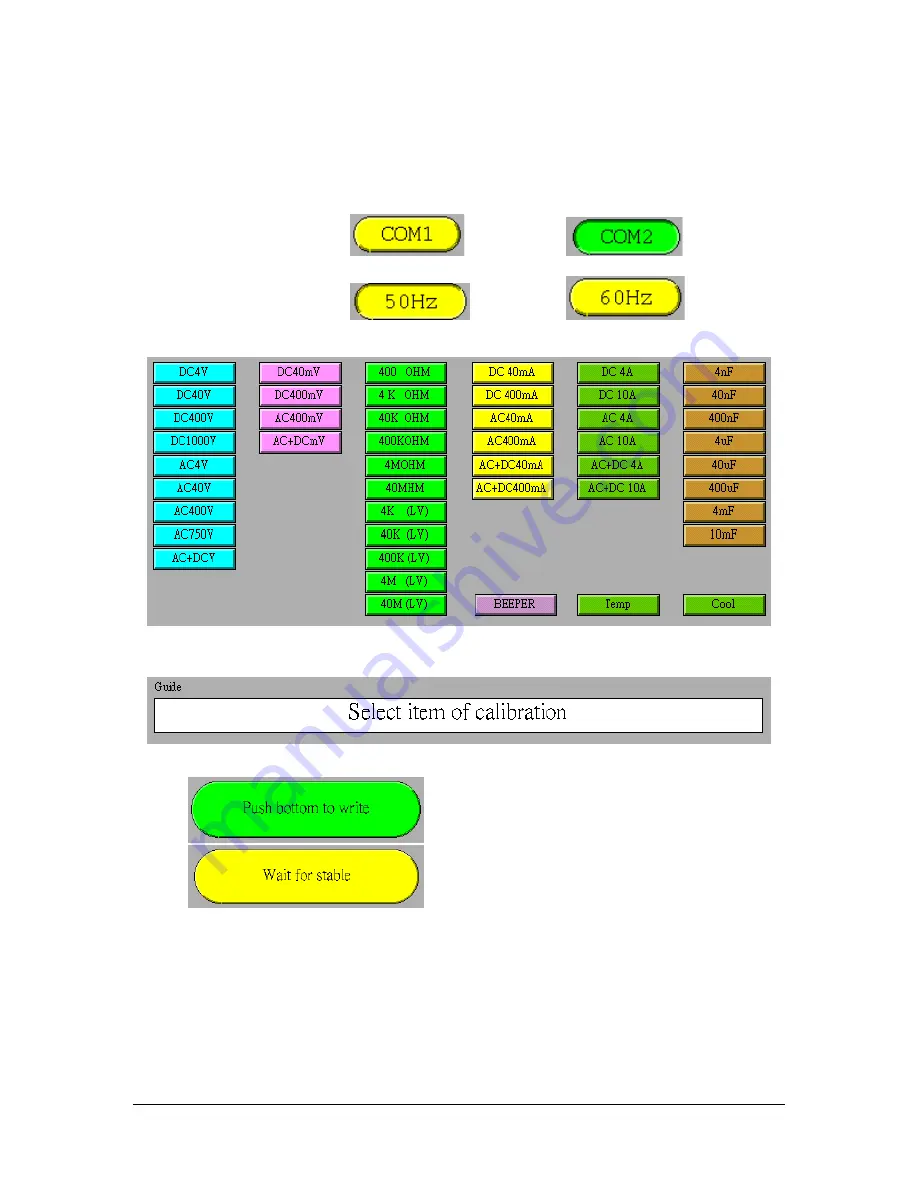
Page 19
IDEAL 61-630 Series calibration process
Calwin300 Software
1. Select communication port
or
2. Select power line frequency
or
3. Select item and check rotary switch with correct position at same time.
Figure 3
4. Follow operation guides to calibrate one range.
5.There are two status may show on button.
Case 1
, push button and wait for process.
Case 2
, wait for stable state or check input.
Note: There may be several processes (1-5) in each different item.
Form Number TM61633-5
Rev 5 Dec 2006



































