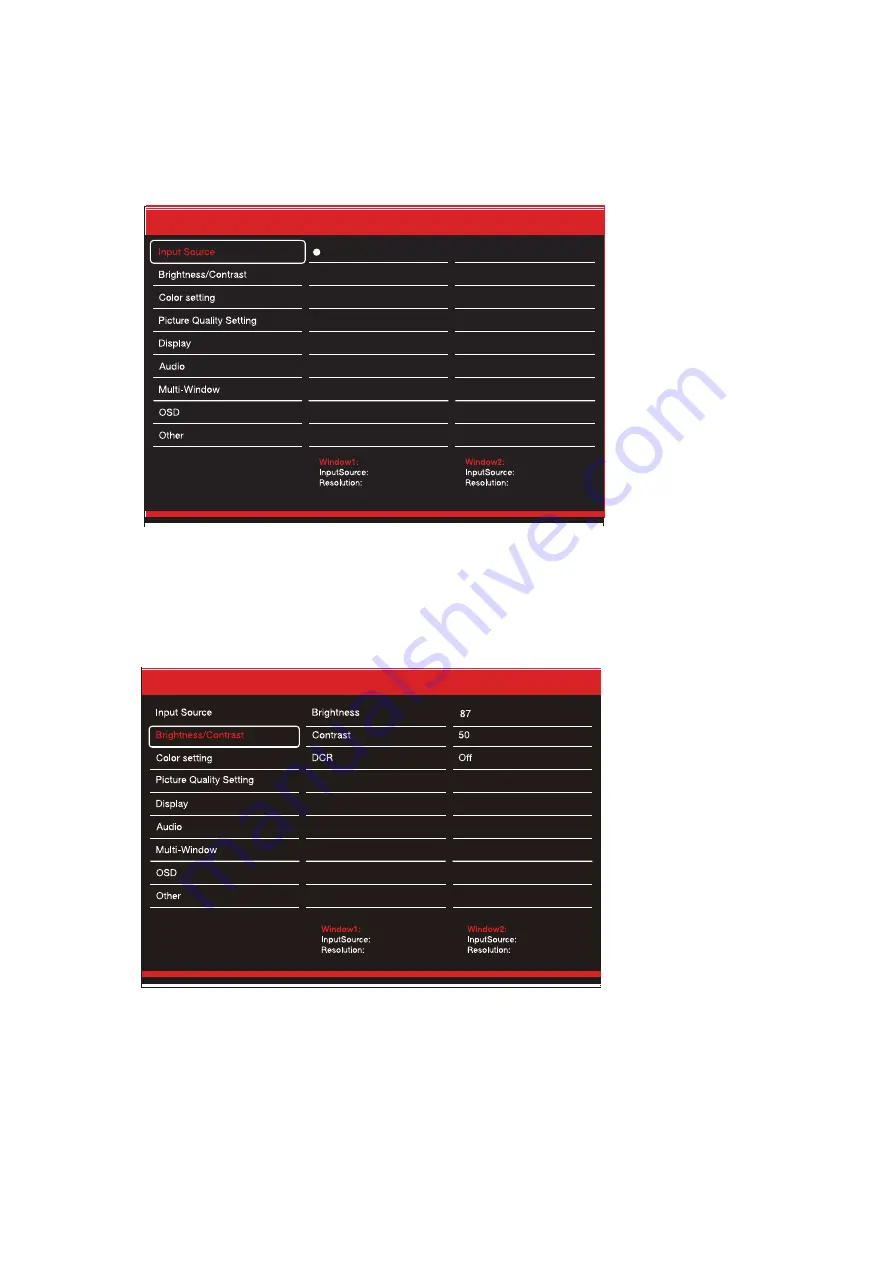
7
OSD MENU
B . Brightness/Contrast
Switch the signal input to DP1,DP2,HDMI,or have the monitor Auto Select the source.
A. Input Source
Brightness: Change the display brightness value from 0 to 100.
Contrast: Adjust the display contrast value from 0 to 100.
DCR: Turn the Dynamic Contrast Ratio feature On or Off.
Resolution: 3440x1440@165Hz
3440x1440@165Hz
DP1
DP1
DP1
DP2
HDMI
Resolution: 3440x1440@165Hz
DP1
3440x1440@165Hz
DP1
































