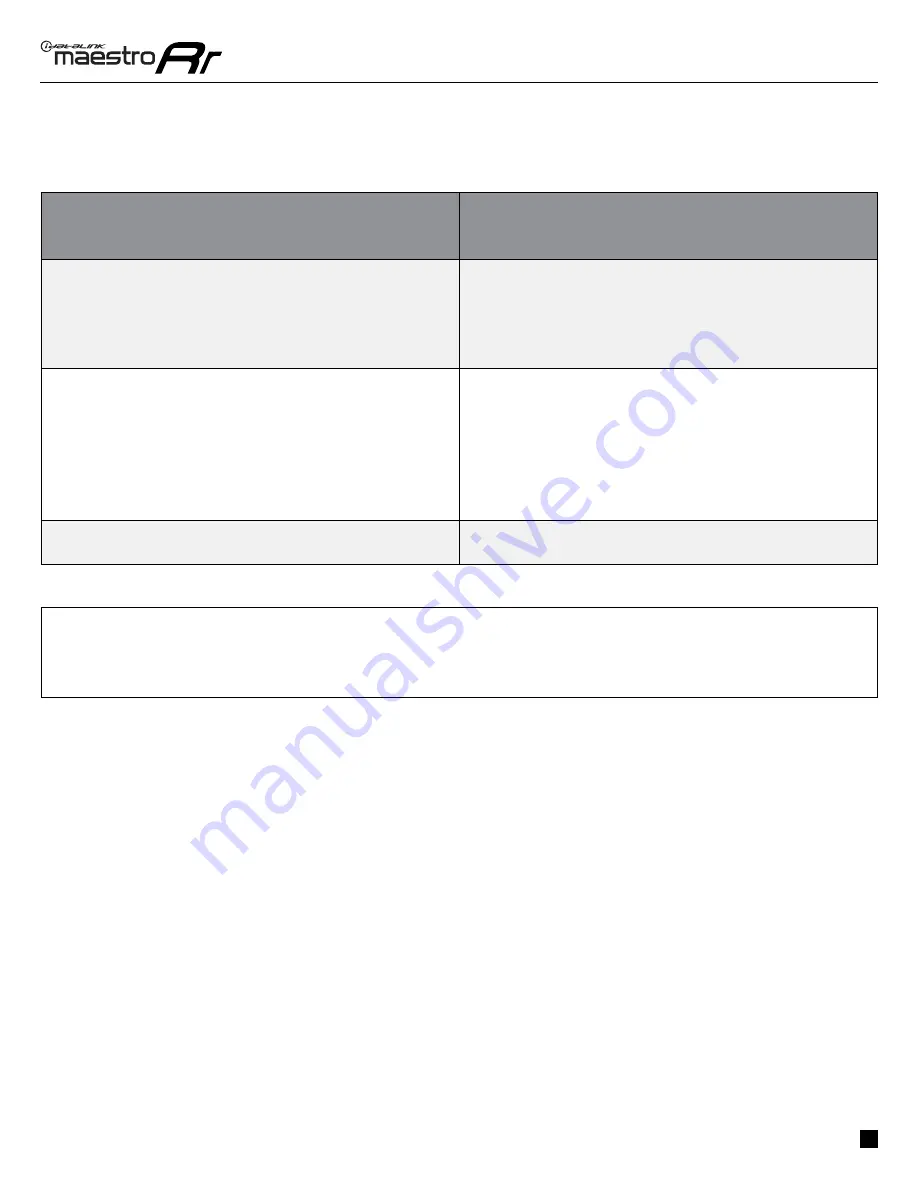
ADS-RR(SR)-HK3-DS-IG-EN
maestro.idatalink.com
Hyundai sonata witH apple carplay or android auto, witHout aMp 2017-2020
Automotive Data Solutions Inc. © 2021
6
TROUBLESHOOTING TABLE
PROBLEM
SOLUTION
Gauges do not work, radio shows OBD2 Error 1 or Error 2.
Ensure the 2 pin
BLACK
connector with the
BROWN/YELLOW
and
BROWN/
RED
wires is connected to the mating
BLACK
2 pin connector coming off the
WHITE
21 pin connector.
Make sure the
WHITE
21 pin connector is plugged into the mating connector
in the car.
Reset the RR2.
The light on the Maestro is blinking
RED TWICE
.
Ensure the 4-pin data cable is connected between the radio and the RR2 in
the correct location (on the RR2 the Data cable plugs into the BLACK 4 pin
port),
Make sure the correct radio model and serial number were entered during
the fl ash. Verify the radio’s serial number entered during the fl ash matches
what is listed on the radio info screen. This can be found in the settings of
the radio, listed as Device Id, Device Number, or Serial Number.
Make sure the radio is powering up.
The light on the Maestro is fl ashing
RED ONCE
.
There is no fi rmware on the module; fl ash the RR2 module.
MAESTRO RR2 RESET PROCEDURE:
Turn the key to the OFF position, then disconnect all connectors from the module.
Press and hold the module’s programming button and connect all the connectors back to the module. Wait, the module’s LED will fl ash RED rapidly (this may
take up to 10 seconds).
Release the programming button. Wait, the LED will turn solid GREEN for 2 seconds to show the reset was successful.
TECHNICAL ASSISTANCE
Phone: 1-866-427-2999
Email: [email protected]
Web: maestro.idatalink.com/support add www.12voltdata.com/forum/
IMPORTANT: To ensure proper operation, the aftermarket radio needs to have the latest fi rmware from the manufacturer. Please visit the radio
manufacturer’s website and look for any updates pertaining to your radio.
















































