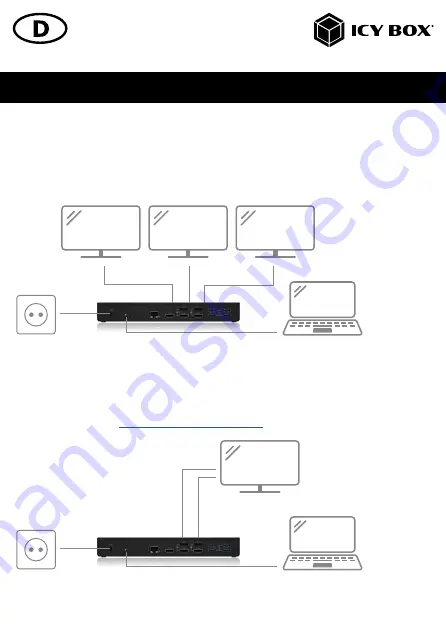
Handbuch IB-DK2244AC
Monitorverbindungen
Zwei DisplayPort
®
oder drei HDMI
®
Monitore mit einem Computer verbinden.
Sie können zwei DisplayPort
®
oder drei HDMI
®
Monitore hinzufügen, indem Sie diese an die Videoschnittstellen der
IB-DK2244AC (2x DisplayPort
®
oder 3x HDMI
®
oder gemischt) anschließen. Verbinden Sie die DisplayPort
®
/ HDMI
®
Monitore unter Verwendung von zertifizierten DisplayPort
®
/HDMI
®
Kabeln (nicht enthalten).
Es wird empfohlen, Monitore der gleichen Größe, Auflösung und des gleichen Typs zum Anschluss zu verwenden. Glei-
cher Typ bedeutet, dass die Geräte über die gleiche native Auflösung und Bildwiederholrate verfügen.
Einen 5K DisplayPort
®
Monitor mit einem Computer verbinden
Sie können einen 5K DisplayPort
®
Monitor hinzufügen, indem Sie diesen an die Videoschnittstellen 1 und 2 der
IB-DK2244AC (2x DisplayPort
®
) anschließen.
Verbinden Sie den DisplayPort
®
Monitor unter Verwendung von zertifizierten DisplayPort
®
Kabeln (nicht enthalten).
Hinweis
: Die DockingStation ist kompatibel mit den meisten 5K-fähigen DisplayPort
®
Monitoren am Markt. Bitte prüfen
Sie auch von Zeit zu Zeit unter
http://www.displaylink.com/downloads
, ob Sie den neuesten Treiber von DisplayLink
®
installiert haben.
Zur optimalen Einstellung Ihrer Anzeigeeinheiten gehen Sie bitte entsprechend Ihres Betriebssystems und Ihrer Bedürfnisse
vor. Genauere Informationen entnehmen Sie bitte dem Handbuch und Beschreibungen Ihres Betriebssystems.




































