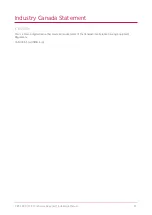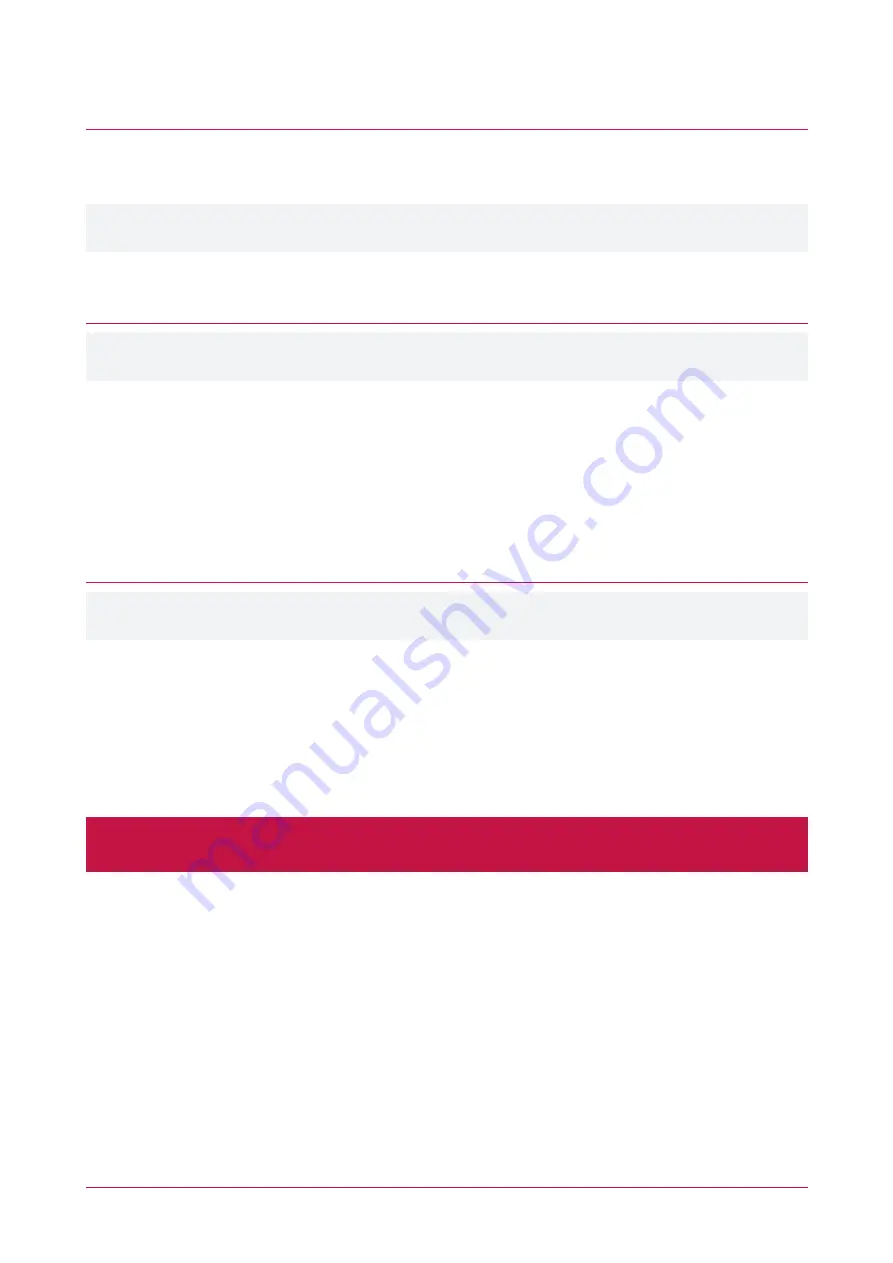
Orientation
LCD Touchscreen Keypad orientation is determined by its operating firmware. The keypad can operate in either
portrait or landscape orientation and can be changed by loading the appropriate firmware version.
The required portrait or landscape version will need to be specified when downloading the keypad firmware or
requesting firmware from ICT Technical Support.
Update Keypad Firmware
Protege GX
To update firmware on the LCD Touchscreen Keypad, Protege GX controllers must be running firmware version
2.08.1140 or higher.
1.
Log in to the web interface of the Protege GX controller that the keypad is associated with.
2.
Navigate to the
Application Software
menu.
3.
In the
Update Module Firmware
section, select the required keypad from the
Module
dropdown.
4.
Click
Upload Firmware
and browse to the firmware
Bin File
(.bin format) supplied by ICT.
5.
Open the file to install the new firmware on the selected keypad.
When the update is complete the keypad will restart in the new orientation.
Protege WX
To update firmware on the LCD Touchscreen Keypad, Protege WX controllers must be running firmware version
4.00.607 or higher.
1.
Log in to the Protege WX web interface.
2.
Navigate to
System | Application Software
.
3.
In the
Update Module Firmware
section, select the required keypad from the
Module
dropdown.
4.
Click
Upload Firmware
and browse to the firmware
Bin File
(.bin format) supplied by ICT.
5.
Open the file to install the new firmware on the selected keypad.
When the update is complete the keypad will restart in the new orientation.
Warning
: Updating module firmware will put the entire network into maintenance mode, preventing normal
activity for the duration of the update process. Module firmware
must not
be updated remotely.
PRT-TS50 | LCD Touchscreen Keypad | Installation Manual
16