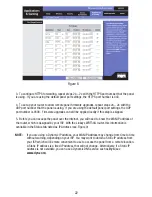OUTPUT SETUP
This page allows you to configure the output settings of the panel. In the
Select an Output
to edit box,
click on the output number of the output you wish to configure. To save any changes to the output
settings, click on
Save Settings
at the bottom of this page.
To copy the configuration settings from one output to all of the other outputs, click on
Copy Settings to
All
, and then click on
Save Settings
to save the new settings.
OUTPUT SETTINGS
Label:
Allows you to assign a custom name to each individual output. The output names are displayed
on the
Status
page, as well as on the LCD screen.
Ignore Fuse Status:
If this box is checked, the panel will not monitor the status of the fuse for the
selected output. This will prevent nuisance alarms if an unused output does not have a fuse in place.
OUTPUT OVER-CURRENT ALARM
Over-Current Threshold:
If the current on the selected output rises above the value in this field, the
output over-current alarm will trigger. The output current must remain above the over-current
threshold for at least 5 seconds before the alarm will be triggered.
To disable this alarm, set the value in this field to 0 Amps.
Activate Alarm Form C Contact:
If this box is checked, the Alarm Form “C” Contacts on the panel will
indicate a fault condition when the over-current alarm is triggered for the selected output.
Send E-mail:
If this box is checked, an e-mail alarm notification will be sent when the over-current
alarm is triggered for the selected output. The e-mail settings on the
E-mail Setup
page must be
configured correctly before e-mail notifications can be sent.
OUTPUT UNDER-CURRENT ALARM
Under-Current Threshold:
If the current on the selected output drops below the value in this field, the
output under-current alarm will trigger. The output current must remain below the under-current
threshold for at least 5 seconds before the alarm will be triggered.
To disable this alarm, set the value in this field to 0 Amps.
Activate Alarm Form C Contact:
If this box is checked, the Alarm Form “C” Contacts on the panel will
indicate a fault condition when the under-current alarm is triggered for the selected output.
Send E-mail:
If this box is checked, an e-mail alarm notification will be sent when the under-current
alarm is triggered for the selected output. The e-mail settings on the
E-mail Setup
page must be
configured correctly before e-mail notifications can be sent.
12