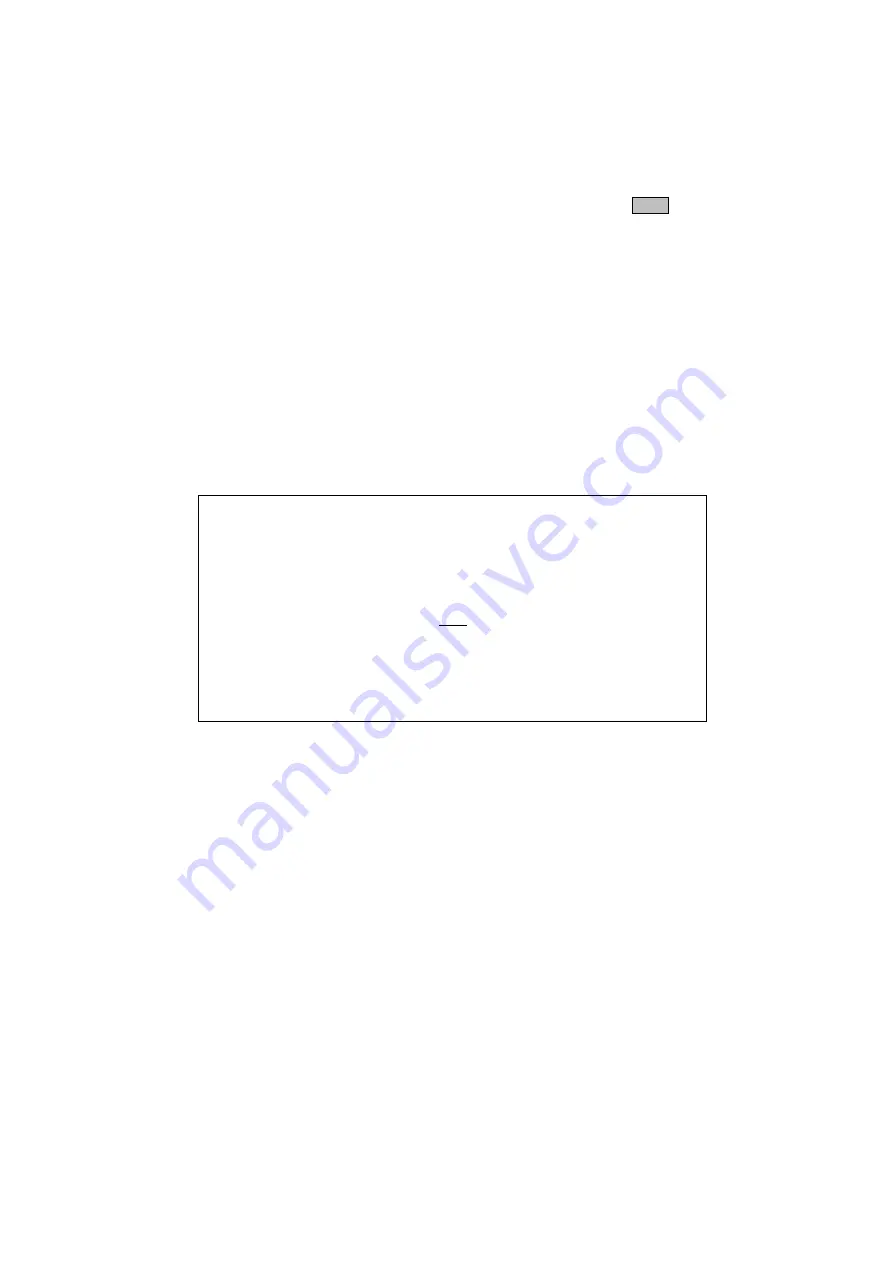
Page 17
NAVIGATE MODE§
Navigate Mode is only available if there is a GPS or other source of NMEA 0183
data connected to the ICS NAV6 NMEA input.
The GPS icon in the status bar at the top of the display will be illuminated
only
if
there is position data available on the NMEA input.
There are five fixed-format Navigate data display views and four user configurable
views. These can be selected from within the Navigate Mode using the VIEW
softkey.
The five fixed views are:
Position View
Combined View
Waypoint View
Conning View
Log View
The
User Configurable Views
are User Views 1,2,3 and 4.
(Tip: Disable views that are not required, in [Setup Mode
⇒
Navigate
⇒
Options
Page and Setup Mode
⇒
Navigate
⇒
User View Page]. Display units can be
changed in the Navigate Options page).
Note:
Data fields that are not available on the NMEA input are indicated by a
series of dashes (e.g. ---.--).
Important
The correct magnetic variation must be input at the navigation instruments (e.g.
GPS, electronic compass) for the accurate display of COG, set, waypoint bearing
and heading.
For the purposes of testing your installation, you may wish to use your GPS’s
simulator mode to generate data for the ICS NAV6. Please check your GPS User
Manual to find out whether it transmits valid NMEA data whilst it is in its simulator
mode – many GPS’s do not set the ‘data valid’ flag in the NMEA sentences during
simulation. As a safety feature, the ICS NAV6 will ignore any NMEA sentences
where the ‘data valid’ flag is not set.
The ICS NAV6 has a built in NMEA simulator mode – please ensure that it is
switched OFF in normal operation.
Summary of Contents for Nav6
Page 1: ...ICS NAV6 range User Guide...
Page 4: ......
Page 43: ...Page 39 OUTLINE DRAWINGS...
Page 49: ...Page 45 Appendix...
Page 50: ...Page 46...
Page 51: ...Page 47 USER NOTES...
Page 52: ...30 100 Issue 1...






























