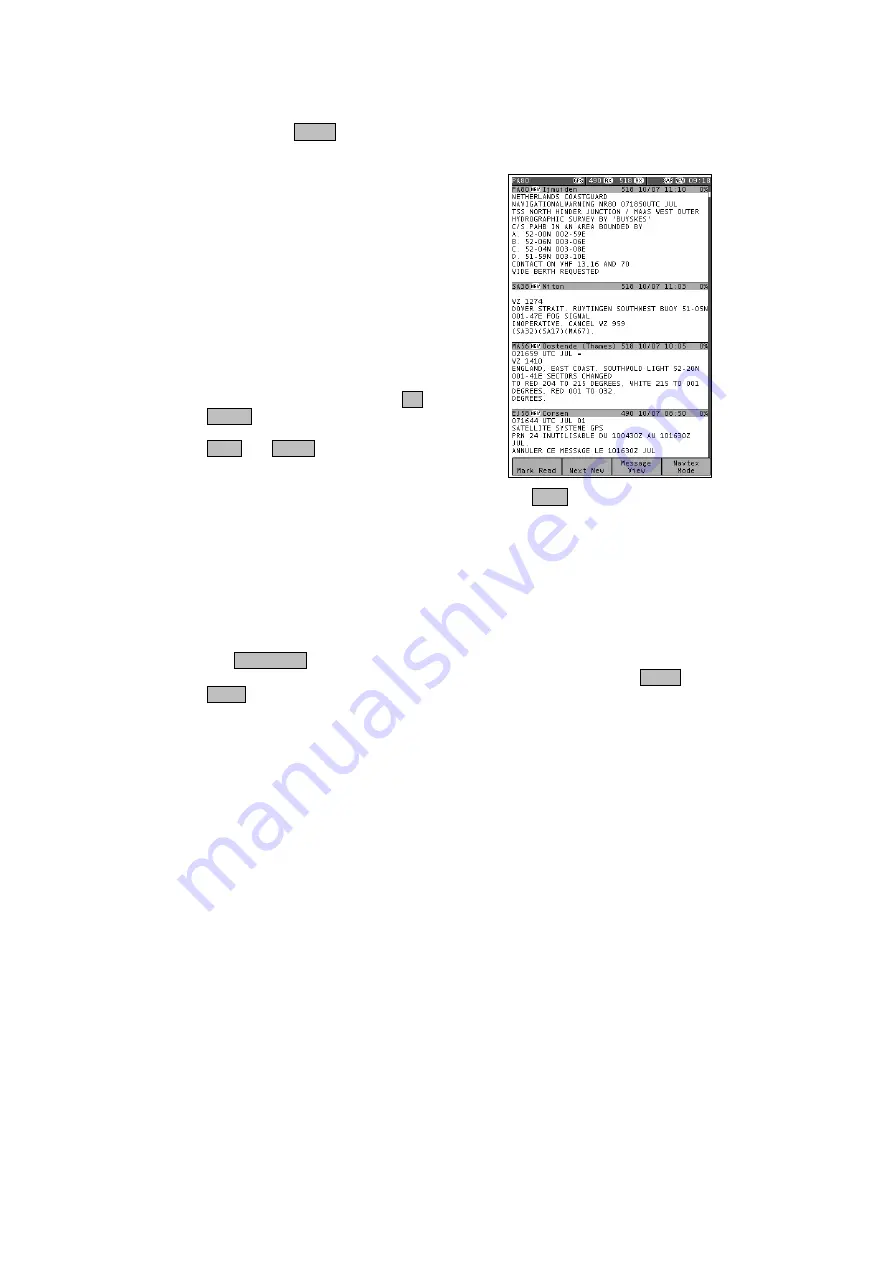
Page 12
ADVANCED OPERATION
This section provides a detailed description of the ‘advanced’ operation of your
ICS NAV6. The three operating modes are described in detail. Remember to use
the right-hand MODE softkey to switch between the operating modes.
NAVTEX MODE
NAVTEX Mode is only available if a sensor is
(or has been) connected to the display and the
NAVTEX frequency setting on the NAVTEX
options page is set to 518 kHz, 490 kHz or
Both.
In NAVTEX Mode, the display consists of a
large area dedicated to displaying NAVTEX
messages, with a status bar at the top, and
descriptions of the softkey functions at the
bottom.
It is possible to scroll up and down the
messages line by line, using the UP and
DOWN keys. Additionally, you can step through
the display, message by message using the
LEFT and RIGHT keys.
Four different ‘views’ can be selected by pressing the VIEW softkey:
Message View
Print View
(when enabled in setup)
Sort View
Filter View
NAVTEX Mode, Message View
Used to view messages. Each new message can be accessed by a single key
press & then marked as read, if required.
The NEXT NEW softkey should be used to move the next new message to the
top of the NAVTEX display, where it can be marked as read by pressing MARK
READ. Note that the message that will be ‘marked as read’ is indicated in the top
left of the status bar. This is particularly useful when the message’s header has
scrolled off the top of the display area.
Summary of Contents for Nav6
Page 1: ...ICS NAV6 range User Guide...
Page 4: ......
Page 43: ...Page 39 OUTLINE DRAWINGS...
Page 49: ...Page 45 Appendix...
Page 50: ...Page 46...
Page 51: ...Page 47 USER NOTES...
Page 52: ...30 100 Issue 1...






























