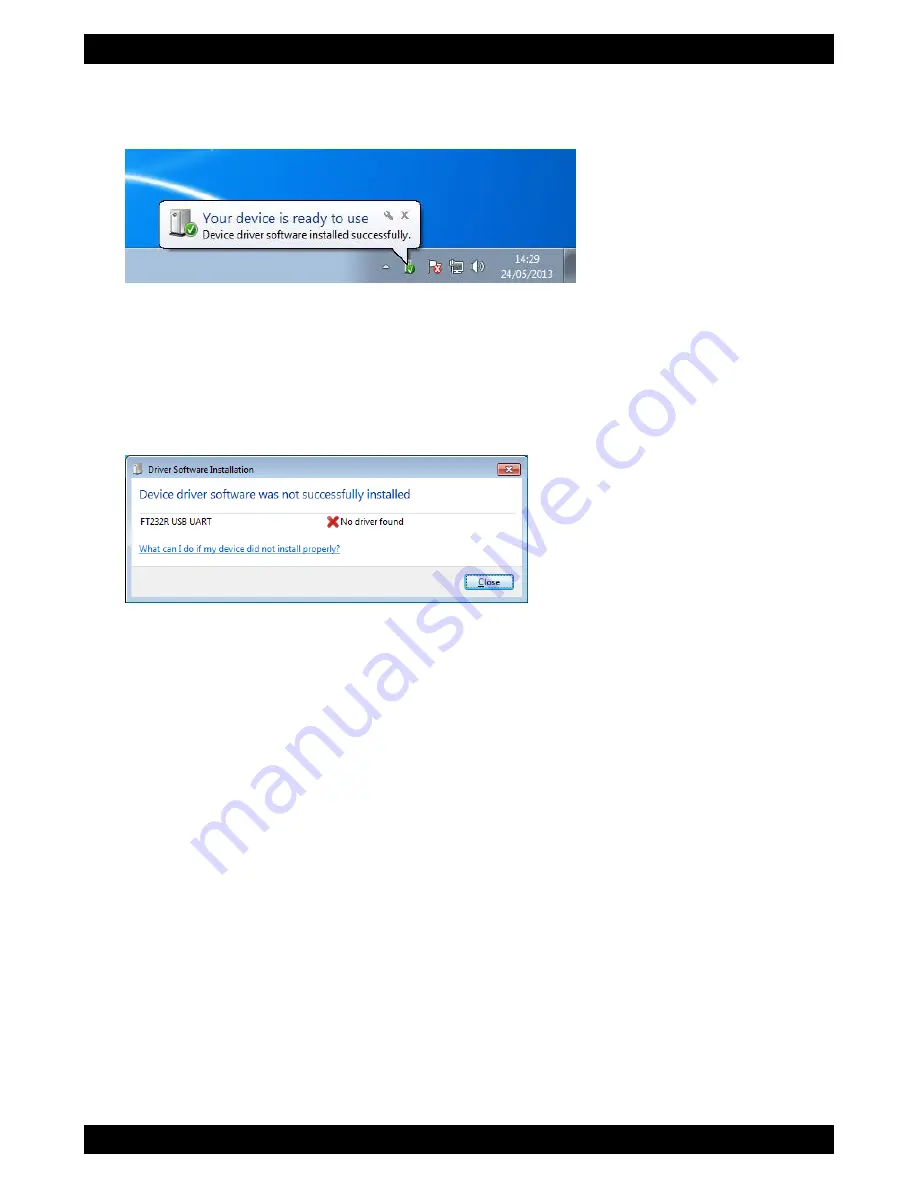
NAV6 eNAVTEX System Installation & Quick Start Guide
12
If the driver installation is successful you should get the message “Your device is ready to use”
and a new USB COM port for the eNAVTEX receiver will have been created.
The installed COM port is the serial port for the eNAVTEX receiver; you may want to make a
note of this COM port number for use later when configuring the eNAVTEX App.
Manual device driver installation
If for some reason the device drivers are not installed, the eNAVTEX App CD contains the
required device driver files.
You will need to install the drivers manually from the eNAVTEX App installation CD.
On the Start menu, click on “Computer” to open an explorer window.
Locate your CD drive and open it to view the folders on the CD.
Open the “eNAVTEX.RX.Drivers” folder and right click on the “lpc-vcom.inf” file and
select the install option. Then repeat the process for the “LpcDevice.inf” file.
Unplug the eNAVTEX receiver USB lead and reconnect it to the PC/laptop. The
device drivers should now load correctly.
Starting the NAV6 eNAVTEX App
From the Windows Start menu, locate the eNAVTEX App and click to launch. The setup
program will put the eNAVTEX App icon in the eNAVTEX App folder under All Programs and
also in the quick launch
For detailed instructions on activating and using the NAV6 eNAVTEX App refer to the full user
guide on the App CD or the online help.














