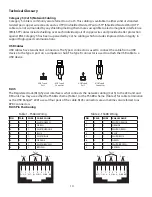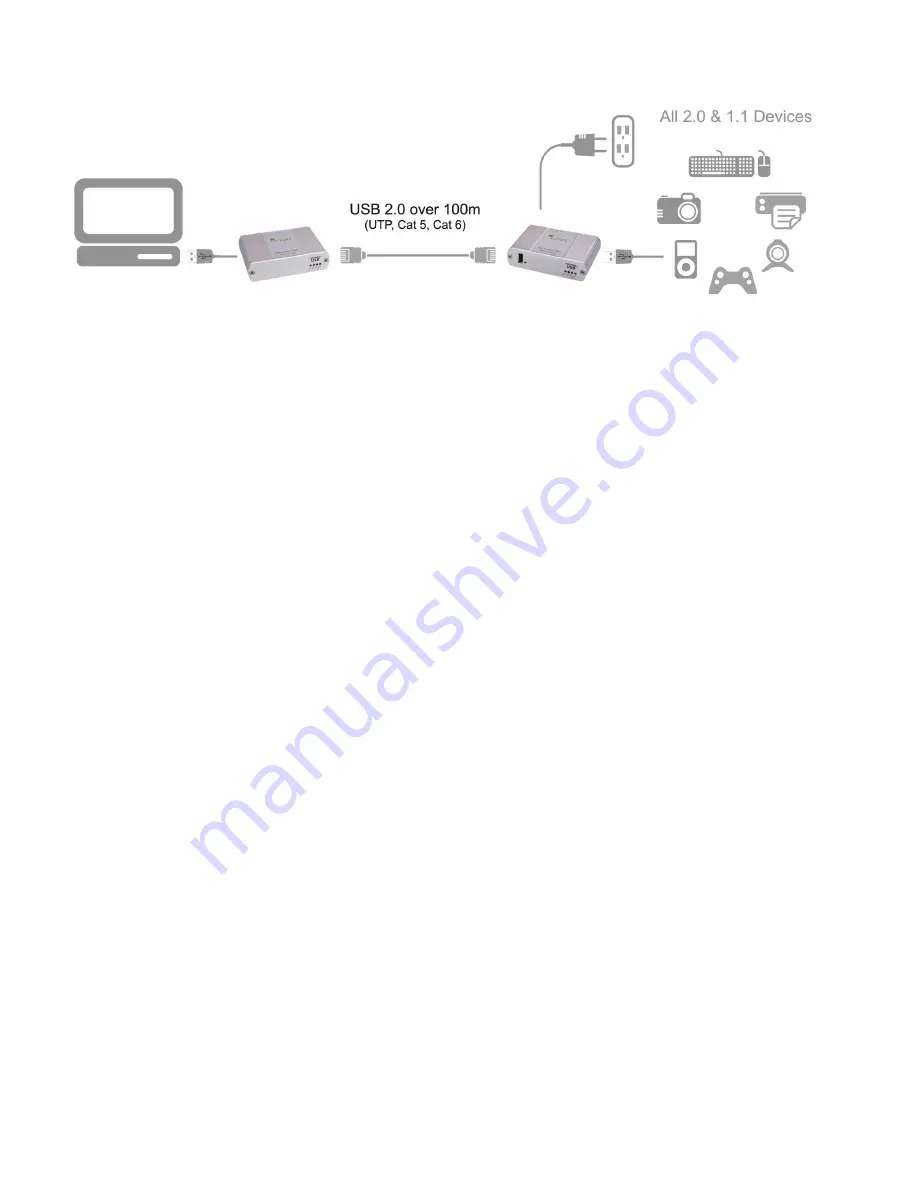
Installation guide
Before you can install the USB Ranger® 2201, you need to prepare your site:
1. Determine where the computer is to be located and set up the computer.
2. Determine where you want to locate the USB device(s).
3. If you are using surface cabling, the USB Ranger® 2201 supports a maximum distance of 100m.
OR
If you are using premise cabling, ensure Cat 5 cabling is installed between the two locations, with Cat
5 information outlets located near both the computer and the USB device(s), and the total length,
including patch cords is no more than 100m.
Installing the LEX unit
1. Place the LEX unit near the computer.
2. Install the supplied USB cable between the LEX and USB port on the host computer.
Installing the REX unit
1. Place the REX unit near the USB device(s) in the desired remote location.
2. Plug the power adapter into a suitable AC outlet.
3. Connect the power adapter to the REX unit.
6
USB extension up to 100m Cat 5 (or better) cable