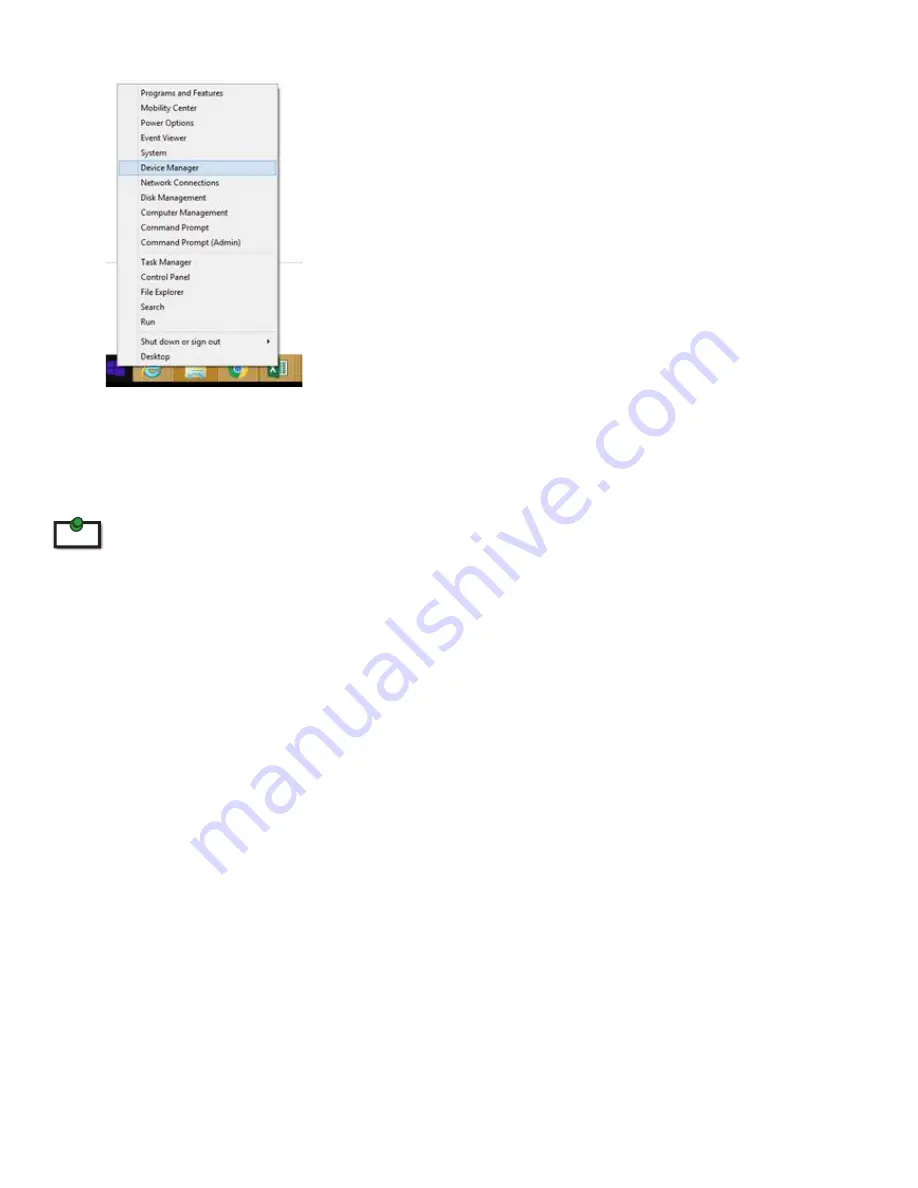
8
3.
For macOS users, open the System Profiler to confirm that the extender system has installed correctly.
In the left hand column under Hardware, select “USB” and inspect the right hand panel. If the
extender has been installed correctly, you should find it listed as a “Hub” under the USB High-Speed
Bus/USB Bus.
To open System Profiler in macOS:
Open the Finder, select Applications, then open the Utilities folder and double click on the System Profiler icon.
4.
If the extender system is not detected correctly or fails to detect, please consult the Troubleshooting
section in this guide.
Connecting a USB Device
1.
Install any software required to operate the USB device. Refer to the documentation for the USB
device, as required.
2.
Connect the USB device to the device port on the REX.
3.
Check that the device is detected and installed properly in the operating system.
Compatibility
The USB 2.0 Ranger 2324/44 complies with USB 1.1 and USB 2.0 specifications governing the design of
USB devices. However, there is no guarantee that all USB devices or hosts will be compatible as there are a
number of different characteristics that may impact the operation of USB devices over extended distances.
note


















