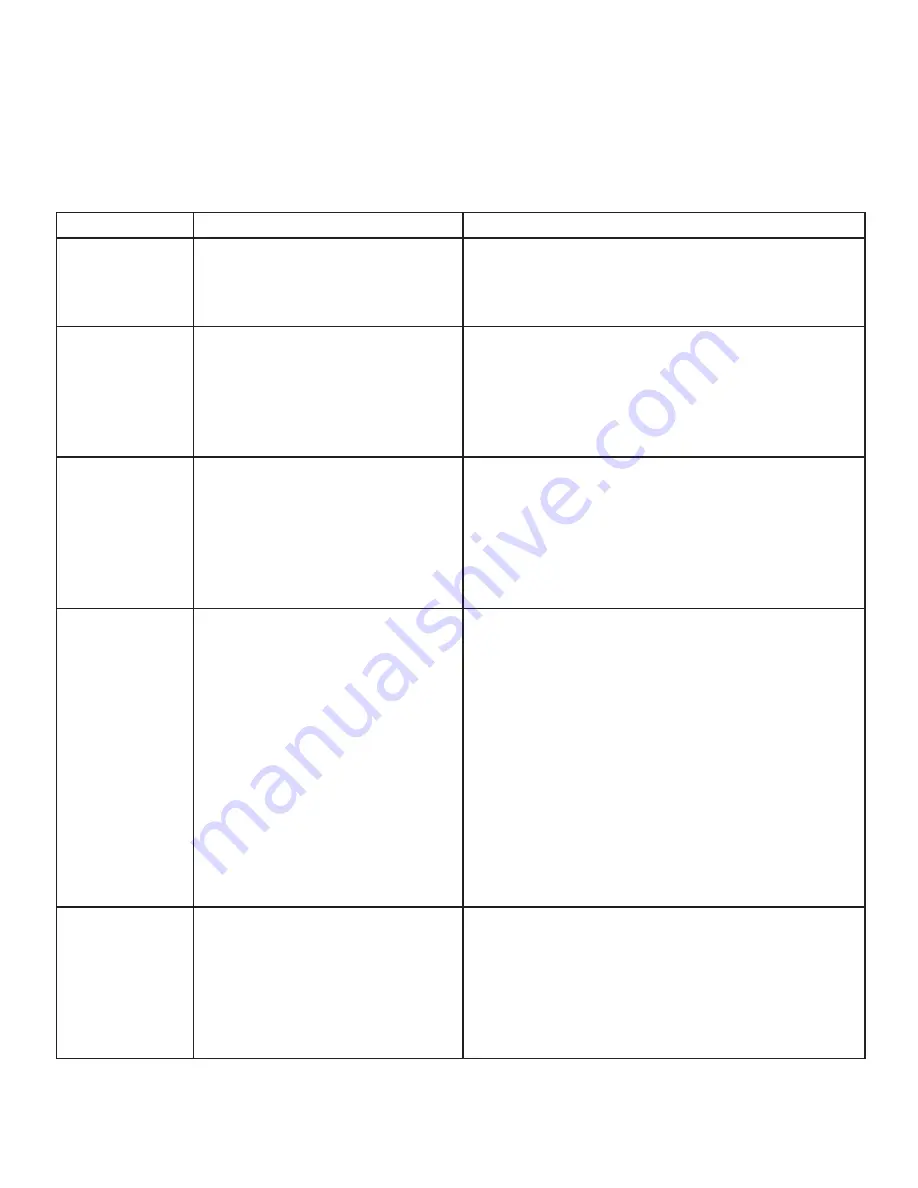
11
Troubleshooting
The following table provides troubleshooting tips. The topics are arranged in the order in which they should
be executed in most situations. If you are unable to resolve the problem after following these instructions,
please contact Icron Technologies’
Technical Support
for further assistance.
PROBLEM
CAUSE
SOLUTION
All LEDs on the
LEX are off.
• The LEX is not receiving enough
power from the USB port or the
(optional) LEX AC adapter.
1. Ensure that the USB connection between the
LEX and host computer is properly installed.
2. Move the USB connector to another USB port
on the host computer.
All LEDs on the
REX are off.
• The REX is not receiving power
from the AC adapter.
1. Ensure that the AC power adapter is properly
connected to the REX.
2. Check that the AC adapter is connected to a live
source of electrical power. Check that the REX
power LED is illuminated.
Link LEDs on
the LEX and REX
units are off.
• There is no connection between
the LEX and REX units.
1. Ensure that a singlemode fiber optic cable with
crossover is connected between the LEX and REX
units.
2. Connect a short fiber optic crossover patch cord
between the LEX and REX units. Recheck
operation of the system.
Link LED on LEX
and REX units
are on,
Host LED on LEX
and REX units
are off.
• The host computer is not
powered on.
• The LEX is not connected to the
computer (when used with the
optional LEX adapter).
• The computer does not
support USB hubs.
• The Ranger 2324/44 is
malfunctioning.
1. Disconnect all USB devices from the REX
extender.
2. Disconnect the LEX unit from the computer.
3. Disconnect the REX from the AC power adapter.
4. Reconnect the LEX to the computer.
5. Reconnect the REX to the AC power adapter.
6. In the Universal Serial Bus controllers section of
Device Manager, check that the Ranger 2324/44
is recognized as a “Generic USB Hub”.
Both extenders
were working,
but then the
Host LED on
the REX unit
is suddenly
blinking.
• The REX unit is in suspend mode.
The operating system may put
the Ranger 2324/44 in suspend
mode when the computer is put
into a Suspend/Standby state or
when no USB device(s) are
attached.
1. Recover/Resume the operating system from
Suspend/Standby mode (see your operating
system’s documentation).
2. Attach a USB device to the Ranger 2324/44.


















