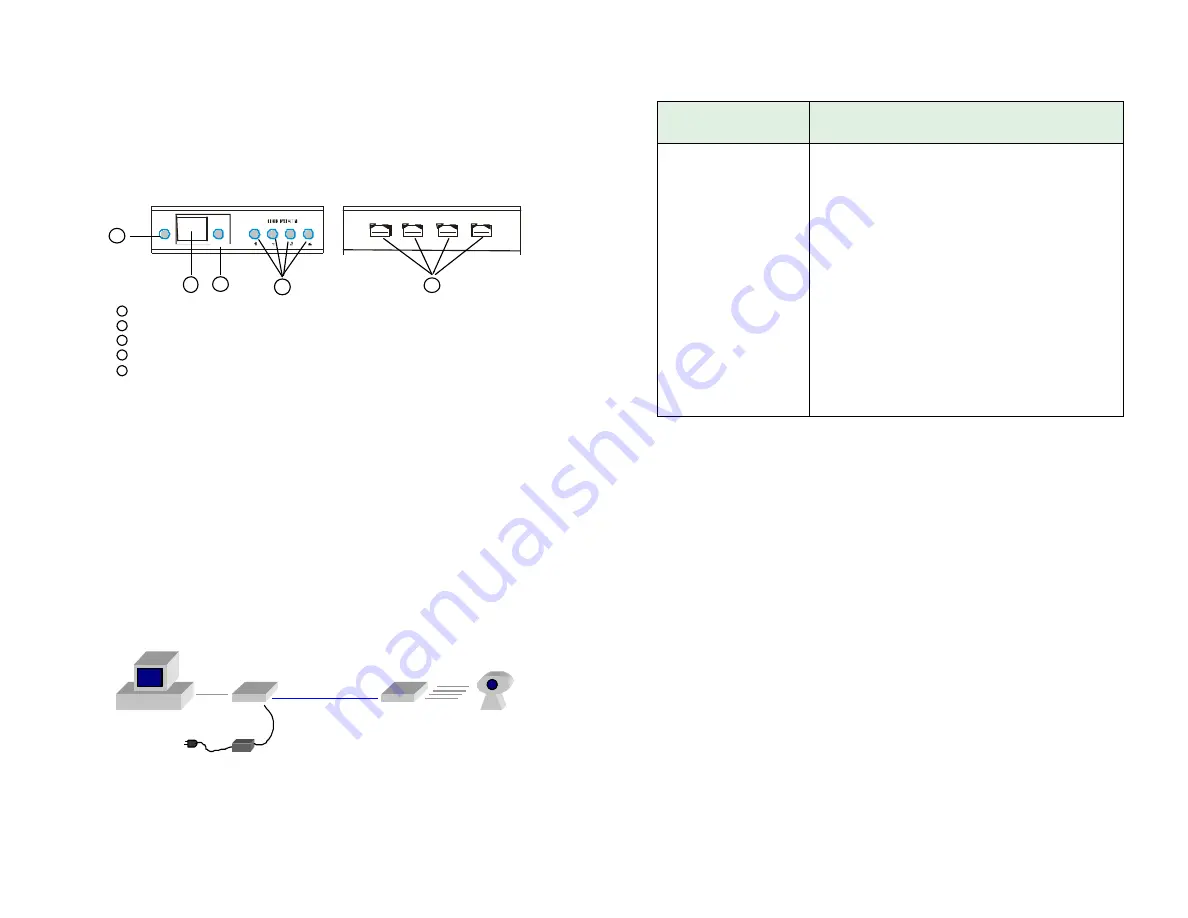
Page 6 www.icron.com Icron Systems Inc
The REX Unit
The REX unit connects to the USB device using a conventional USB
cable. The REX 100 allows you to connect a single USB device
while the REX 400 allows you to connect up to four low-power USB
devices.
Figure 2.
Front and rear views of the REX 400
Connecting LEX to REX
The LEX and REX units are interconnected by up to 100m of
Category 5 Unshielded Twisted Pair (UTP) cabling. The UTP
cabling must have a straight through conductor configuration with
no crossover and be terminated with 8 conductor RJ45 connectors at
both ends.
NOTE
:
Category 5 UTP cabling is the standard data communications
cable installed in most commercial and some residential
buildings.
Figure 3.
USB Ranger connection
Category 5 cable
USB
USB
LEX
REX
cable
cable(s)
USB
device(s)
computer
AC power adapter
P O W E R
LINK
Front View
Rear View
1
2
3
4
5
Power LED
RJ45 connector
Link LED
USB port LEDs (REX 100 has only one)
USB Type A ports (REX 100 has only one)
1
2
3
4
5
Icron Systems Inc www.icron.com Page 11
Troubleshooting (Cont’d)
Problem/Cause
Remedy
Power and link LEDs
on the REX and LEX
are lit, but a USB
device does not work.
Cause:
a. The USB device is
malfunctioning.
b. The USB Ranger is
malfunctioning.
c. The USB device is
not compatible with
the USB Ranger.
1. Disconnect the USB Ranger.
2. Connect the USB device directly to the USB port
on the computer.
3. If the device does not function properly, consult
the user documentation for the device.
OR
If the device is functioning properly when
connected directly to the computer:
a. Connect another device (of a different type).
b. If the second device does not work, the
Ranger may be malfunctioning. Contact
Technical support for assistance
OR
If the second device does work properly, the
first USB device may not be compatible with
the Ranger. Contact Icron Technical Support
for assistance.
Technical Support
If you require technical assistance, send an email message to:
[email protected]
To help us serve you better, please include the following information with
your technical support request:
•
Description of the problem
•
Whether the host controller is OHCI or UHCI
•
Host computer make and model
•
Type of operating system used
•
Serial numbers of the LEX and REX units
•
All USB devices attached when the problem occurs, their make and
model
•
Description of the configuration


























