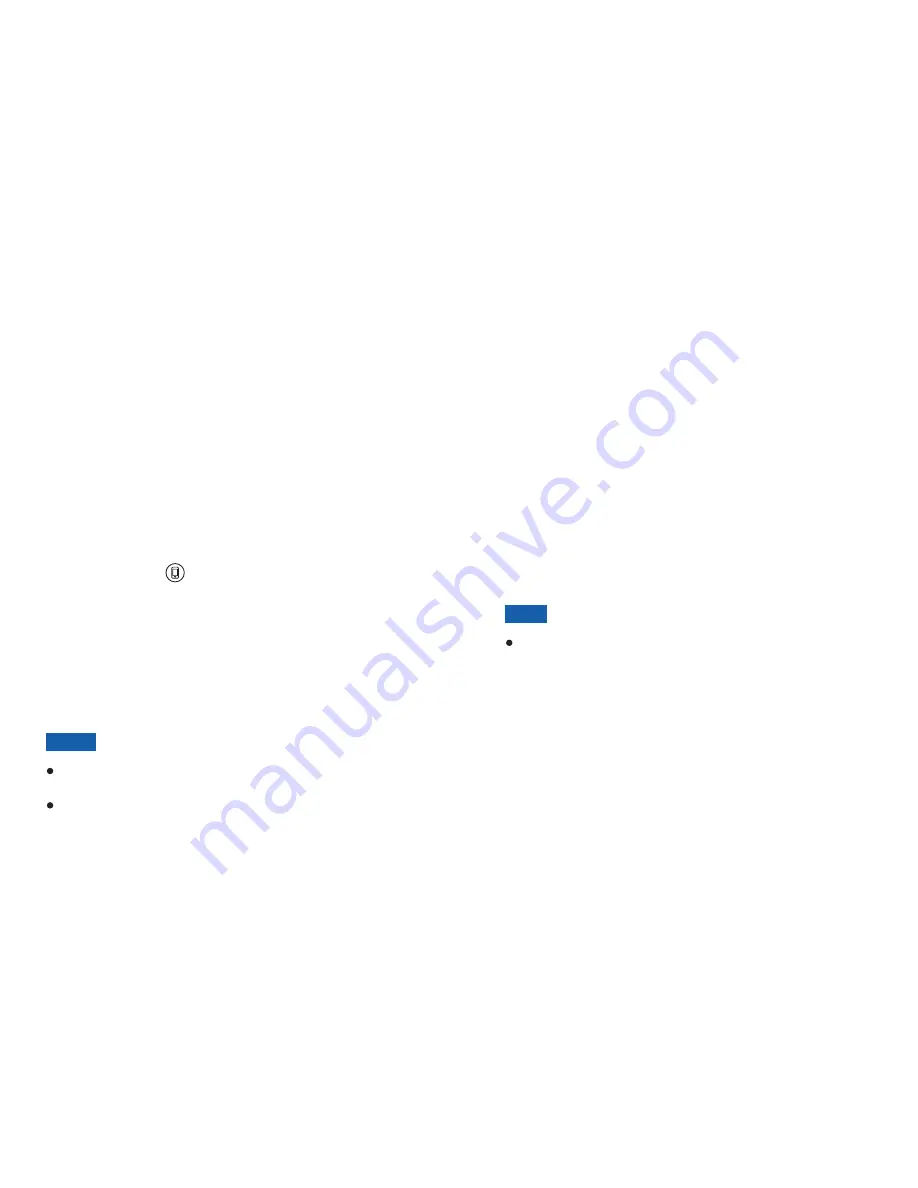
10
Chapter 2: Bluetooth Settings
Pairing with an iPhone
To use an iPhone with your Bluetooth handset, you must
first pair and connect the iPhone with the handset.
Make sure the handset is power off before starting the
pairing process, and place the Bluetooth handset within
1 meter away from your iPhone.
Turn on the Bluetooth feature of your iPhone. Click
,
,
and
, then the
iPhone searches for available devices.
Press and hold
MFB for about 6 seconds until the
red and blue indicator flash alternately.
When the iPhone finds
, click
to
connect it with the base. The iPhone prompts you to
enter the PIN (the default PIN is 0000). Enter it, then
click
to confirm. When the iPhone is successfully
connected,
displays, and the handset blue
indicator flashes, 1 second on and then 3 seconds off.
Settings
General
Bluetooth
OFF
i-500
Not Paired
Pair
Connected
1
2
3
4
11
Connecting an iPhone
Although two iPhones can be paired with
handset, only one iPhone can be connected to the base
and be engaged in a call at one time.
The BT handset will connect to the last paired iPhone
automatically when the handset is switched off then on,
and within 10 meters range. Ensure the Bluetooth feature
is enabled on the iPhone.
If you switch off the Bluetooth feature on the iPhone and
then switch it on, you should connect it again. Click
to the right side of
on the iPhone screen.
After the connection is successful,
appears.
Not
Connected
i-500
Connected
the Bluetooth
Notes:
Make sure the handset and the iPhone are no more
than a meter apart, so they are within operable range.
If the handset is not successfully paired within 2
minutes, after a long beep, it will automatically leave
pairing mode. If you still want to pair, please repeat the
steps of pairing again.
Note:
To pair a new iPhone, remember to turn the Bluetooth
handset off and then turn it on again.





























