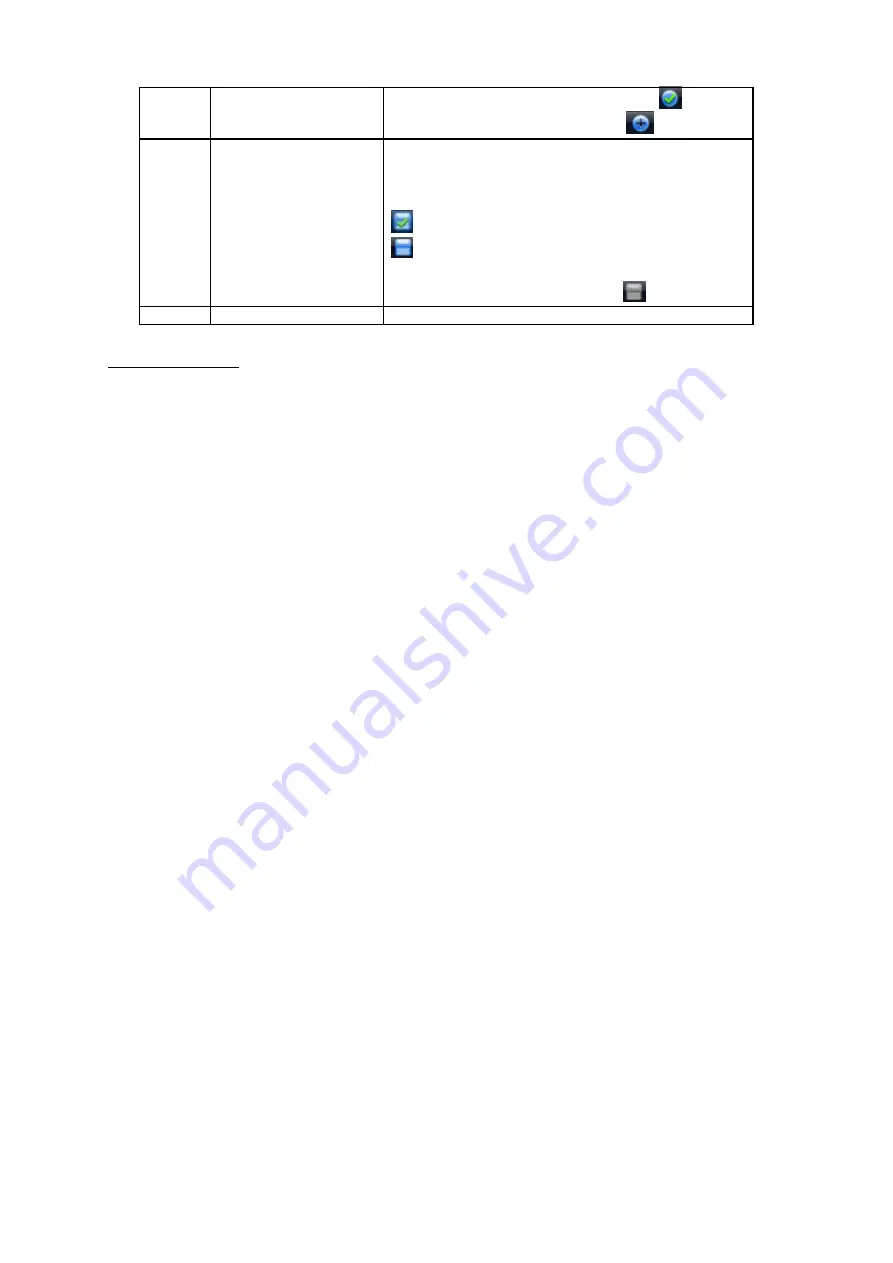
15
The selected area has an icon as
and the
free area is shown as an icon as
.
3
Real-time
backup
function
It is to backup the video of current channel to
the USB device. System can not backup the
video of multiple-channel at the same t ime.
Current selected backup channel has an icon as
and the free channel is shown as an icon as
.
.
Once the backup started, you can see the free
channel is shown as an icon as
.
4
Exit
Playback control
The playback control has the following features.
Support play, pause, and exit and drag function.
During the preview playback process, you can not see the channel title and record status
of current channel. It will display the channel title and the record status once you exit the
preview playback.
During the preview playback, you can not switch the displayed channel or change
current window-display mode.
Please note, the tour function has the higher prior ity than the preview playback. System
automatically exits the preview playback function and its corresponding interface when
the tour function started. You can not control the preview playback until the tour function
ended.
2.3
Manual Record
Note:
You need to have proper r ights to implement the following operations. Please make sure the
HDD has been proper ly installed.
2.3.1 Manual record menu
There are two ways for you to go to manual record menu.
Right click mouse or in the main menu, Advanced->Manual Record.
In live viewing mode, click record button in the front panel or record button in the remote
control.
Manual record menu is shown as in Figure 2-7.
2.3.2 Basic operation
There are three statuses: schedule/manual/stop. Please highlight icon
“○”
to select
corresponding channel.
Manual: The highest pr iority. After manual setup, all selected channels will begin ordinary
recording.
Schedule: Channel records as you have set in recording setup ( Main Menu->Setting-
>Schedule)
Stop: All channels stop recording.






























