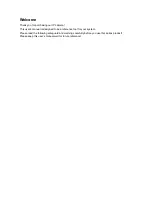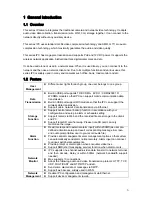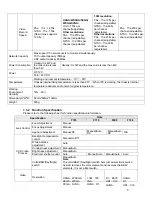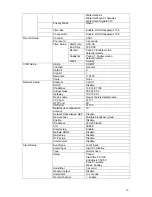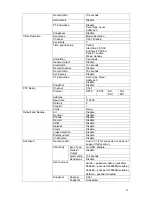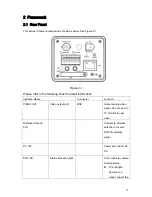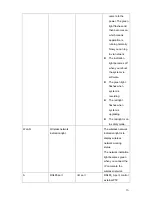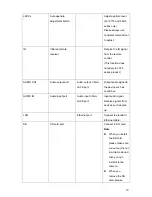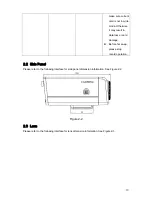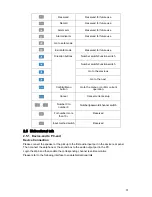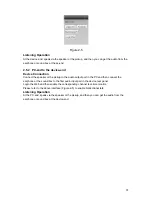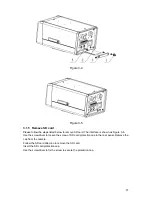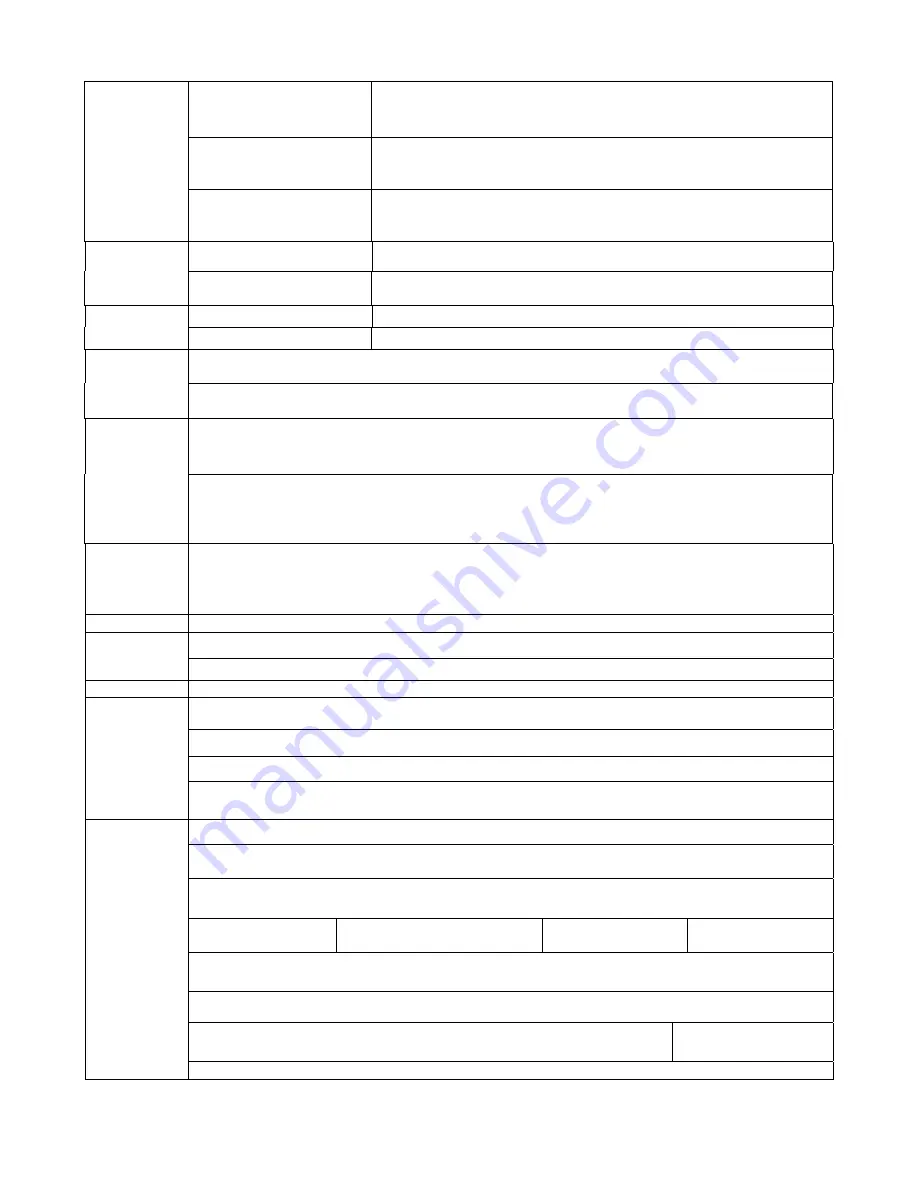
10
Upload video file or
JPEG file via email
、
FTP
、
HTTP
Upload automatically
Send out alarm notice via
email, HTTP and external
port.
Support de-jitter when alarm occurs frequently.
Support video short time
buffer storage before or
after alarm
Pre-record is 2Mbytes. Buffer storage video of 5s.
RS485 PTZ control
Support semi-duplex communication way.
Control
RS232 For
debug
Network remote upgrade Use upgrade tool.
On-line
Upgrade
COM upgrade
Upgrade from network via COM command.
COM control platform
View IPC running status or IPC parameter via COM port.
Device
Management Network client-end
Log in the client-end software in the PC to monitor IPC.
IPC provides device information, video information, COM setup, record setup, motion detection
setup, alarm setup, OSD information interfaces to modify system setup.
Parameter
Configuration
IPC provides running information such as user port, log, status, user management, email setup,
date modification.
Log
System can record the important event log record
Record the following information
:
System operation, setup operation, alarm event, record management, user management, clear
log.
Water Mark
To avoid vicious video modification.
PoE (For –P series only). Comply to IEEE802.3af standard
Power
supply
DC12V power supply
RESET
Support hardware/software/Watchdog reset. Watch dog max supports 35 seconds.
Alarm input port
Analog audio input/output port. Analog video output port
Network port
Port ESD
protection
12V power adapter
One analog video output port
One audio input port
One audio output port
Two alarm input
ports
One alarm input port
One alarm input
port
Two alarm input
ports
One alarm output port
One network interface
(
RJ45 10M/100M self-adaptive Ethernet port
)
One wireless network interface
(
For –W series only
)
Reserved
Interface
One remote control receiver port