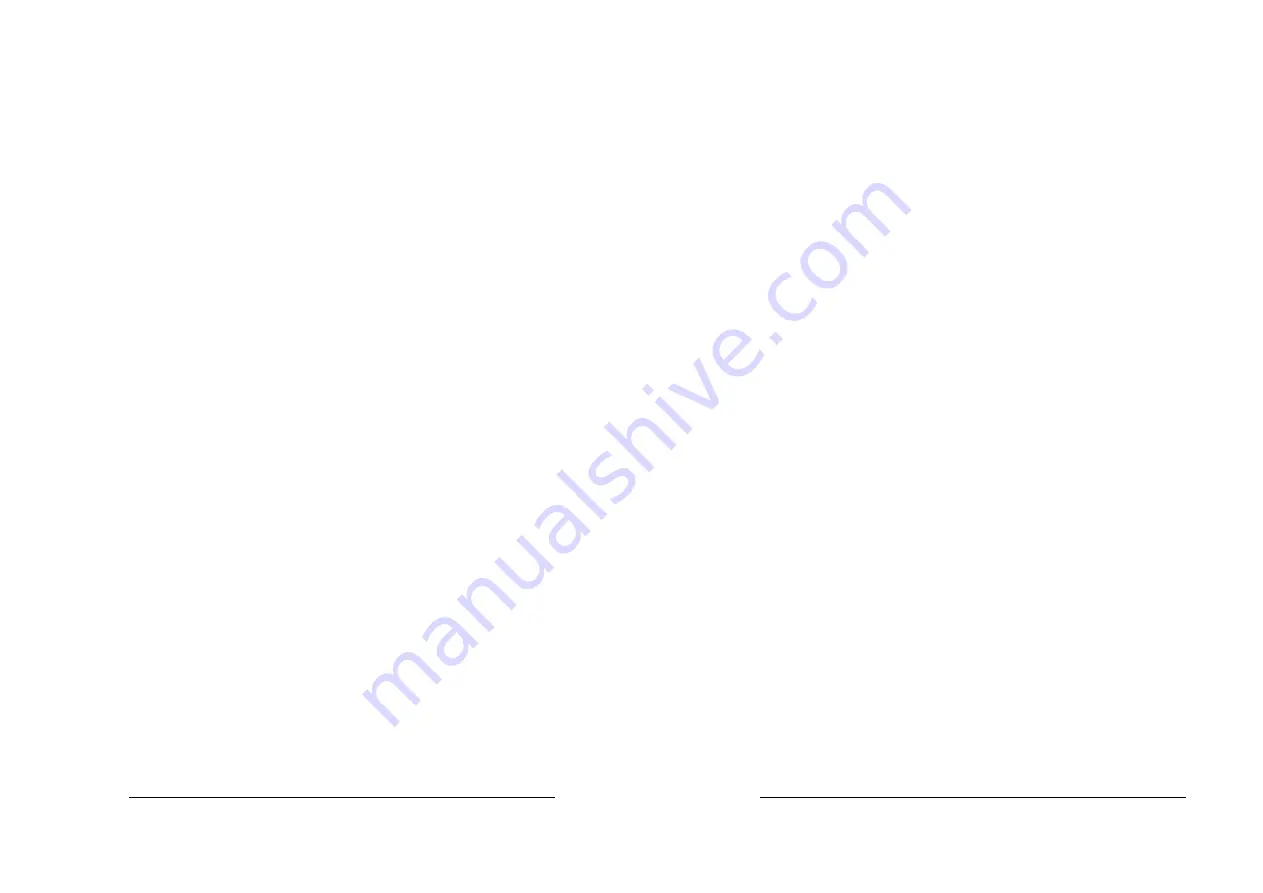
1
ROCKY – 3782EVS/EV/V
Pentium® III, Celeron™, VIA C3® with
Dual Ethernet, VGA, Audio,
Dual Ultra-160 SCSI Port SBC
Ver 2.x
@Copyright 2000
All Rights Reserved.
Manual first edition July 14, 2000
The information in this document is subject to change without prior
notice in order to improve reliability, design and function and does not
represent a commitment on the part of the manufacturer.
In no event will the manufacturer be liable for direct, indirect, special,
incidental, or consequential damages arising out of the use or inability to
use the product or documentation, even if advised of the possibility of
such damages.
This document contains proprietary information protected by copyright.
All rights are reserved. No part of this manual may be reproduced by
any mechanical, electronic, or other means in any form without prior
written permission of the manufacturer.
Trademarks
ROCKY-3782EVS is registered trademarks of ICP Electronics Inc., IBM
PC is a registered trademark of International Business Machines
Corporation. Intel is a registered trademark of Intel Corporation.
AWARD is registered trademarks of AWARD SOFTWARE
INTERNATIONAL, Inc. Other product names mentioned herein are
used for identification purposes only and may be trademarks and/or
registered trademarks of their respective companies.
2
Contents
1. Introduction...........................................................5
1.1 Specifications ......................................................................................6
1.2 What
You
Have ...................................................................................7
2. Installation.............................................................8
2.1 ROCKY-3782EVS's
Layout ...............................................................9
2.2 Clear
CMOS
Setup ...........................................................................10
2.3
BIOS Protection Setting................................................................... 10
2.4
CompactFlash Card Master/Slave Mode Setting...........................10
2.5
System Power On by Keyboard .......................................................11
2.6
SCSI A/B Terminator Selection Setting ..........................................11
3. Connection ......................................................... 12
3.1
Floppy Disk Drive Connector............................................................12
3.2
PCI E-IDE Disk Drive Connector......................................................13
3.3 Parallel
Port .......................................................................................14
3.4 Serial
Ports ........................................................................................14
3.5 Keyboard/Mouse
Connector............................................................15
3.6 USB
Port
Connector.........................................................................16
3.7
External Switches and Indicators.....................................................16


































