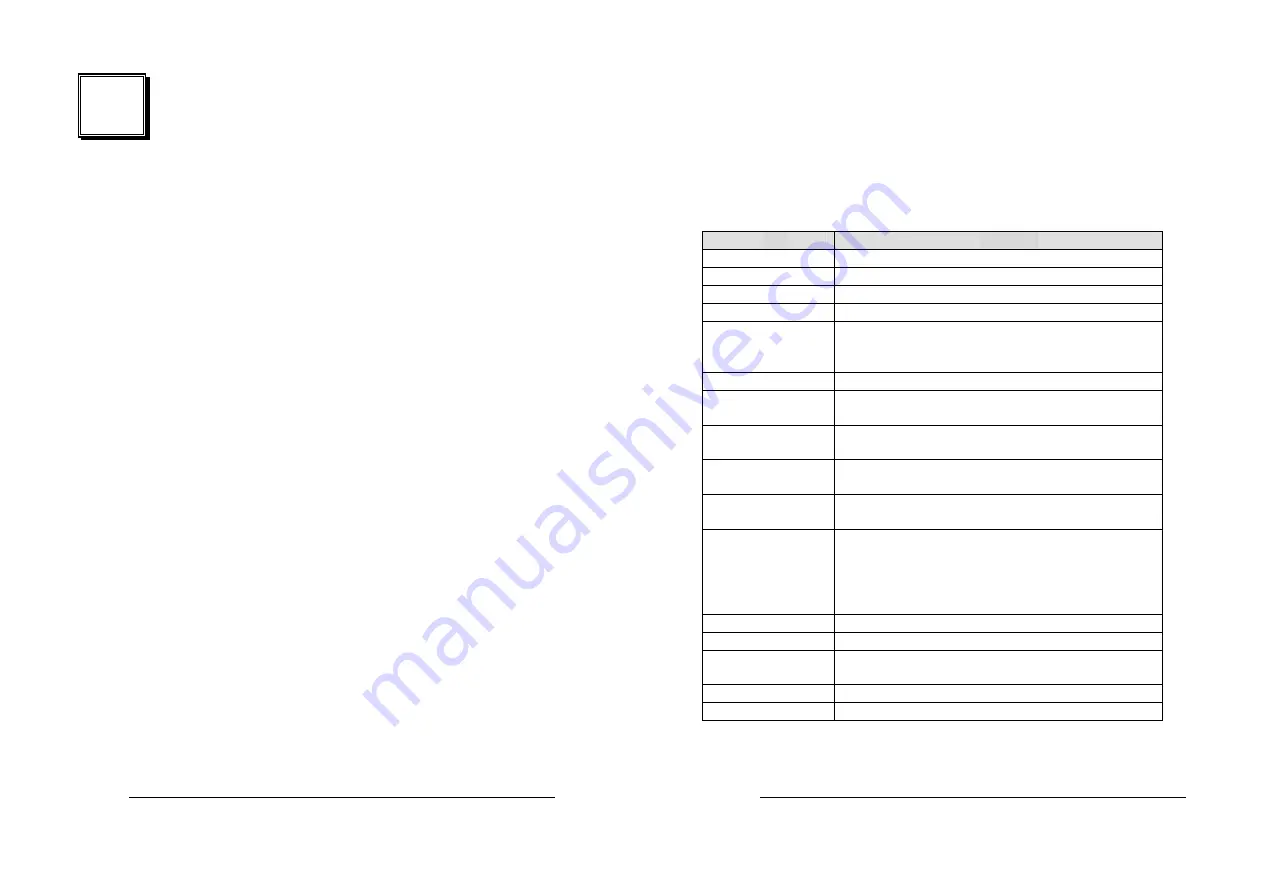
25
4
BIOS Setup
4.1 Introduction
This chapter discusses the Setup program built into the BIOS. The
Setup program allows users to configure the system. This configuration
is then stored in battery-backed CMOS RAM so that it retains the Setup
information while the power is off.
4.2 Starting Setup
The BIOS is immediately active when you turn on the computer. While
the BIOS is in control, the Setup program can be activated in one of two
ways:
1. By pressing <Del> immediately after switching the system on, or
2. by pressing the <Del> key when the following message appears
briefly at the bottom of the screen during the POST (Power On Self-
Test).
Press DEL to enter SETUP.
If the message disappears before you respond and you still wish to enter
Setup, restart the system to try again by turning it OFF then ON or
pressing the "RESET" button on the system case. You may also restart
by simultaneously pressing <Ctrl>, <Alt>, and <Delete> keys. If you do
not press the keys at the correct time and the system does not boot, an
error message will be displayed and you will again be asked to...
PRESS F1 TO CONTINUE, DEL TO ENTER SETUP
26
4.3 Using Setup
In general, you can use the arrow keys to highlight items, press <Enter>
to select, use the PageUp and PageDown keys to change entries, press
<F1> for help and press <Esc> to quit. The following table provides
more details about how to navigate in the Setup program using the
keyboard.
Key
Function
Up Arrow
Move to the previous item
Down Arrow
Move to the next item
Left Arrow
Move to the item on the left (menu bar)
Right Arrow
Move to the item on the right (menu bar)
Esc
Main Menu: Quit without saving changes
Submenus: Exit Current page to the next
higher level menu
Move Enter
Move to the item you desired
PgUp
key
Increase the numeric value or make
changes
PgDn
key
Decrease the numeric value or make
changes
+
key
Increase the numeric value or make
changes
-
key
Decrease the numeric value or make
changes
Esc key
Main Menu -- Quit and not save changes
into CMOS
Status Page Setup Menu and Option Page
Setup Menu -- Exit current page and return
to Main Menu
F1 key
General help on Setup navigation keys
F5 key
Load previous values from CMOS
F6
key
Load the fail-safe defaults from BIOS
default table
F7 key
Load the optimized defaults
F10 key
Save all the CMOS changes and exit




























