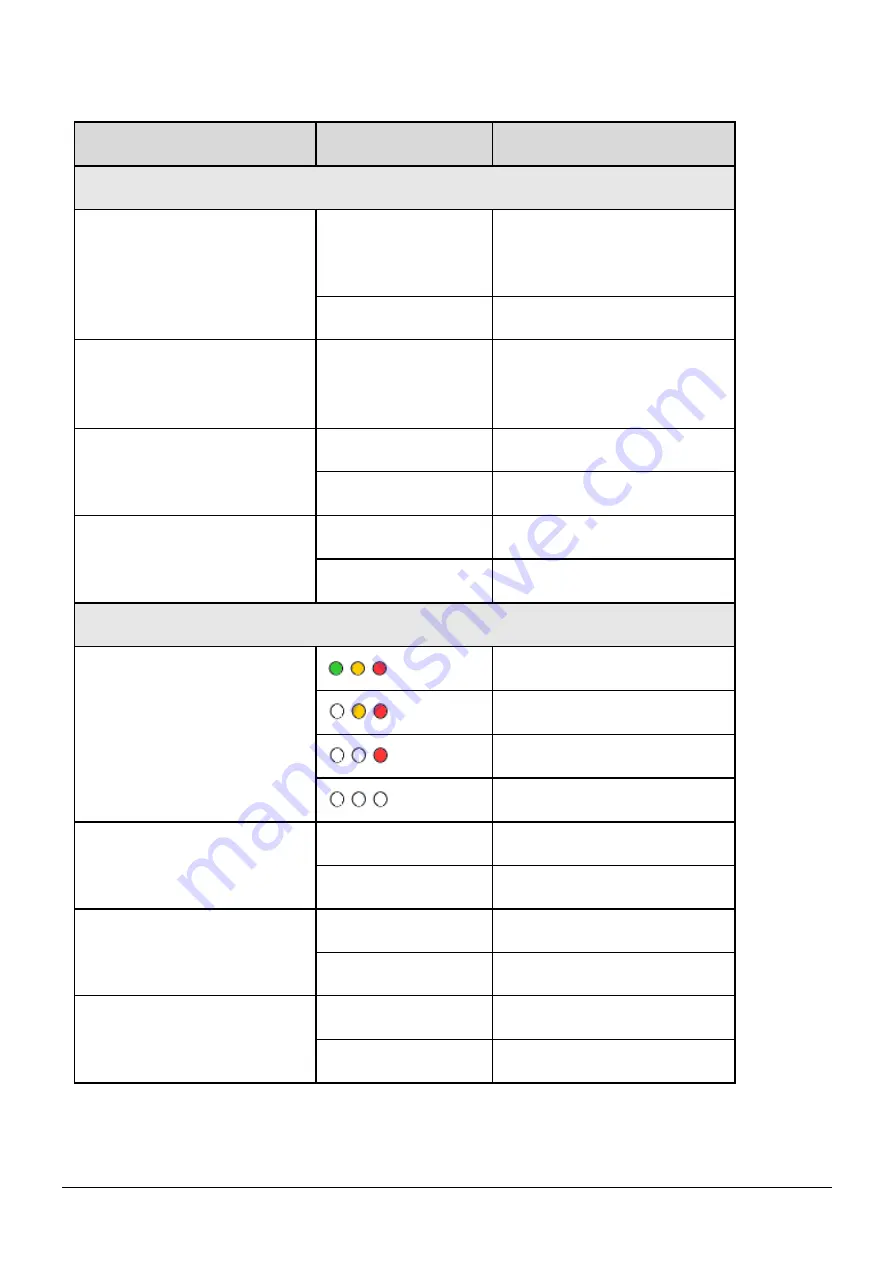
Technical support
:
P2
2
LED Indicator
LED
LED Status
Description
Limit-AP mode
Signal strength-Green
Always ON
Device at Limit-AP mode
Signal strength-Yellow
Always ON
AP at 2.4 GHz
OFF
AP at 5 GHz
Power (PWR)
Always ON
Power Good
OFF
Power failure
Connection Status(LINK)
Blink/Always ON
Unconnected
OFF
Connected
Communication(COMM)
Blink
Data transmission
OFF
Bus Idle
Infrastructure mode
Signal strength
Signal strength: High
Signal strength: Medium
Signal strength: Low
Unconnected
Power (PWR)
Always ON
Power Good
OFF
Power failure
Connection Status(LINK)
Blink/Always ON
Unconnected
OFF
Connected
Communication(COMM)
Blink
Data transmission
OFF
Bus Idle


























