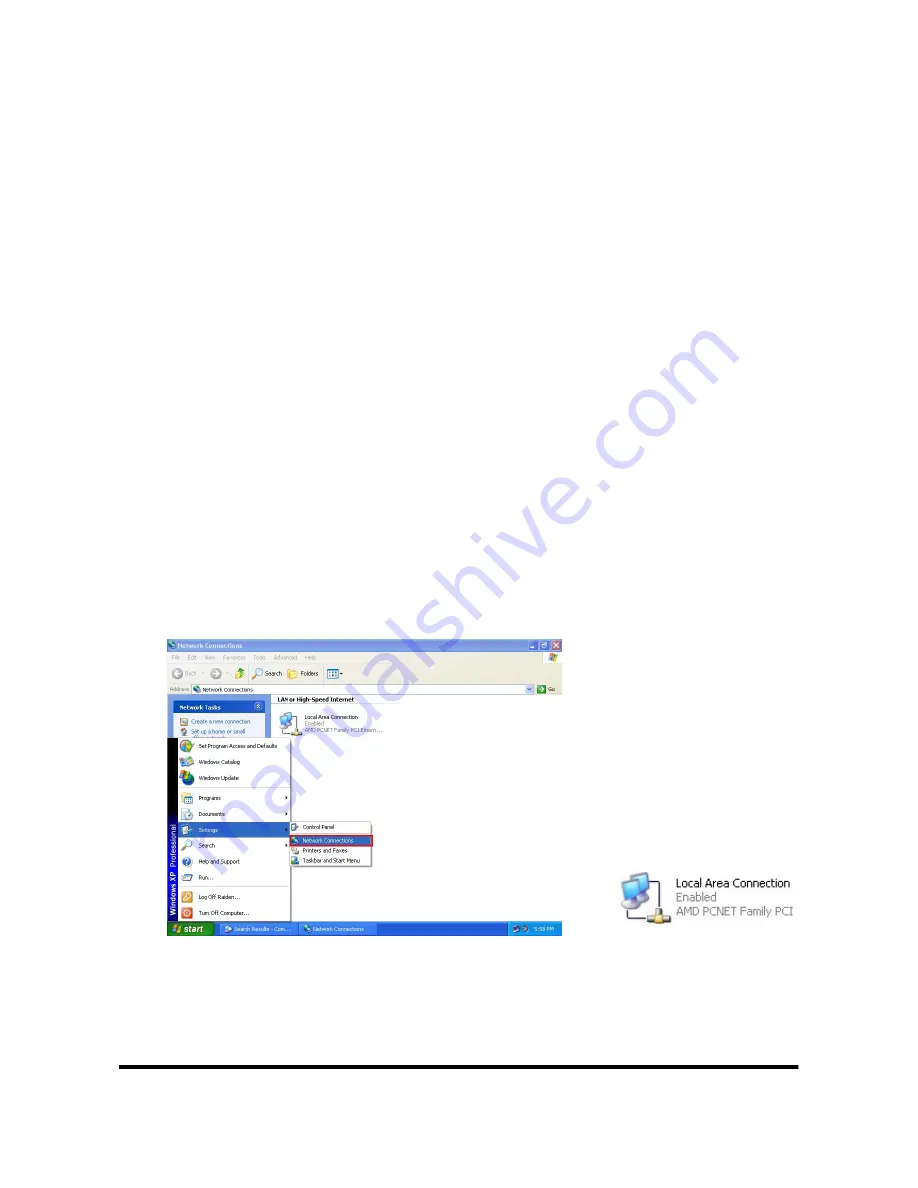
M-4132 Quick Start User Guide (Version 1.10 Oct/2009)
PAGE: 4
3. System Setting
The M-4132 module is built-in web server, the user can configure and operate the M-
4132 by web browser (ex: IE).
Connection Setting
The user needs to prepare a system as figure 1. The user can connect PC and a M-
4132 by Ethernet switch. M-4132s’ default IPs (Default IP address is
“192.168.1.217”) are the same.
It can not connect with two M-4132 at the same
time before the setting is finished, else M-4132s’ IPs will conflict. The connection
setting will be described below and Microsoft Windows XP Professional SP2 is
used.
a. Setting the Network of PC
:
Set the IP and Subnet mask of the PC. These
settings must have the same domain and different IP with the M-4132. (ex: M-
4132’s default IP = 192.168.1.217, PC’s IP = 192.168.1.210).
Step 1: Click “start->Settings->Network Connections”.
Step 2: Double click “Local Area Connection” icon.
Step 3: Click “Properties” button.
Step 4: Select “Internet Protocol(TCP/IP)” and click “Properties” button.
Step 5: Set “Internet Protocol Properties” and then click “OK” button.
Step 1: Click “Network Connections” Step 2: Click icon


























