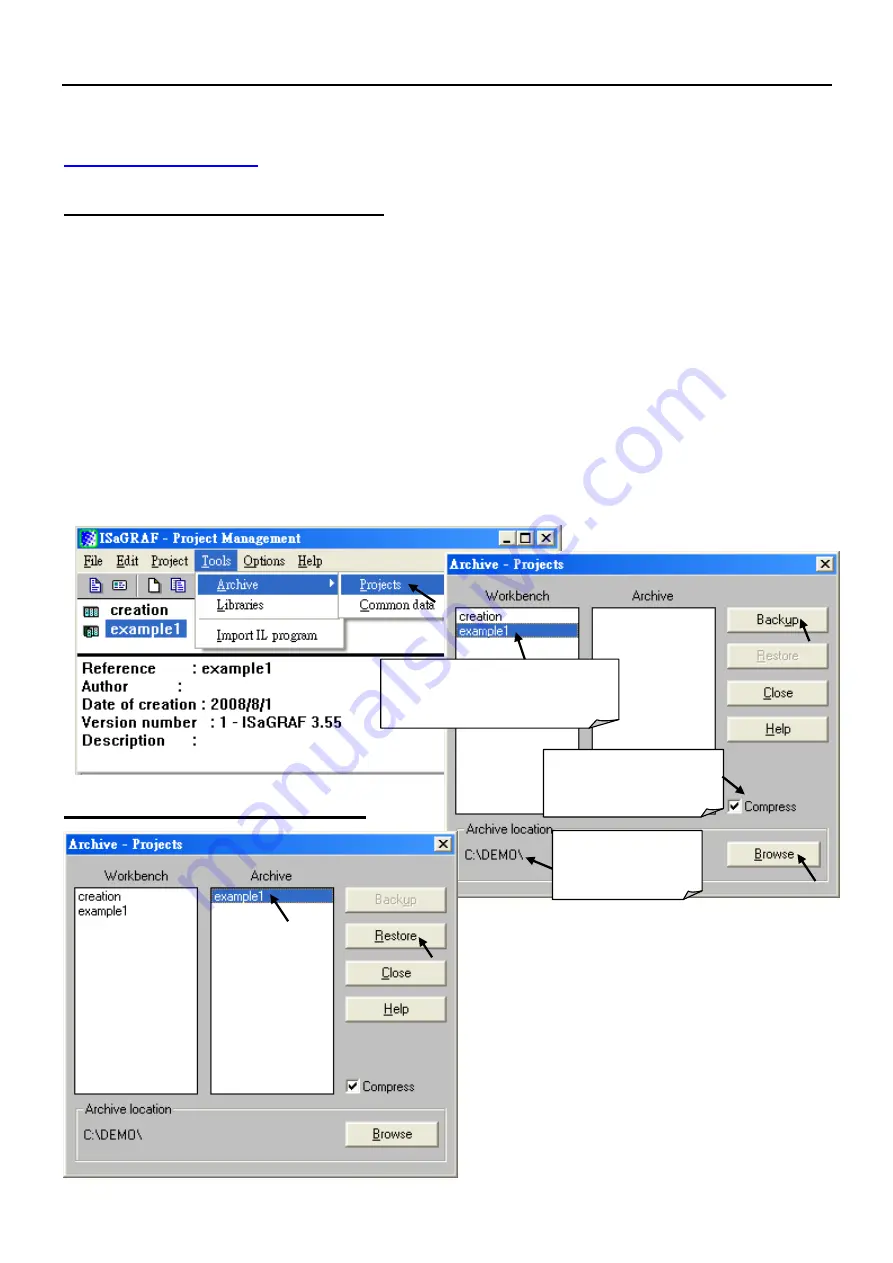
VP-2117 Getting Started,
Apr. 2010, V1.0
3-14
3.11 Backup & Restore an ISaGRAF Project
For archiving purposes you can
Dz
Backup
dz
and
Dz
Restore
dz
an ISaGRAF project.
For example, you may want someone to test your program or email to
for ICP DAS‟s ISaGRAF service.
Backing Up an ISaGRAF Project
Open the
Dz
ISaGRAF Project Management
dz
window,
1. Select
Dz
Tools
dz
from the menu bar, click on
Dz
Archive
dz
, and then click on
Dz
Projects
dz
. An
Dz
Archive Projects
dz
window will open.
2. You can click on
Dz
Browse
dz
to designate where you want to save the ISaGRAF
project. (Ex. C:\Demo)
3. Click on the name of the ISaGRAF project you want to backup,
4. and then click on the
Dz
Backup
dz
button. The ISaGRAF project file will be backed
up to the path (Ex. C:\Demo\example1.pia) you designated.
Note: You can compress the size of the file you have backed up by clicking on the
Dz
Compress
dz
checkbox BEFORE you click on the
Dz
Backup
dz
button.
Restoring an ISaGRAF Project
To restore an ISaGRAF project from a
backed up file, use the same method
as above to access the
Dz
Archive
Projects
dz
window,
click on the name
of the backed up file from the
Dz
Archive
dz
window, then
click on the
Dz
Restore
dz
button. The ISaGRAF project will now
be restored to the sub-directory you
designated. You can now open, edit
and download the restored ISaGRAF
project file.
1.
3.
4.
2.
Click on the project
to be backed up
Click to reduce
file size
The path of
backup file
1.
2.
ГК
Атлант
Инжиниринг
–
официальный
представитель
в
РФ
и
СНГ
+7(495)109-02-08 [email protected] www.bbrc.ru






























