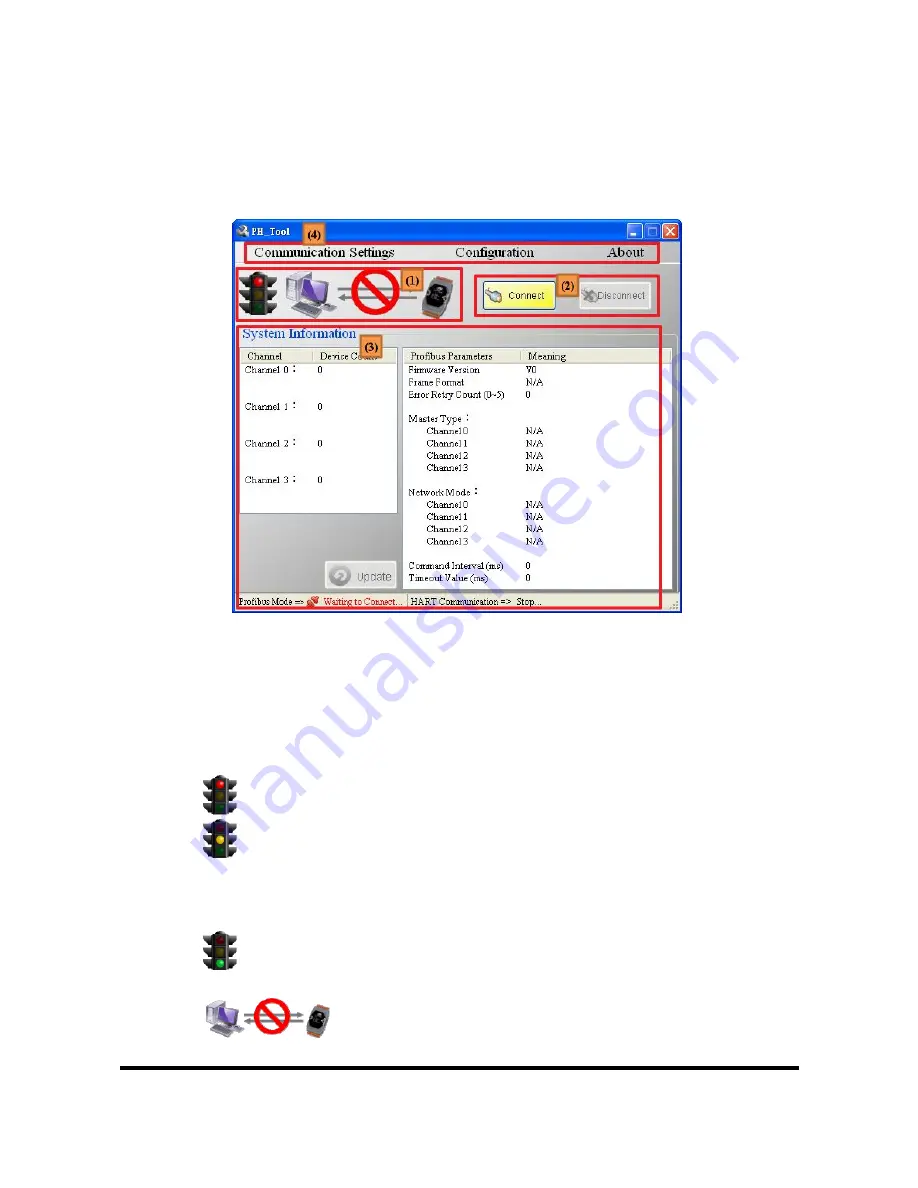
5.2 Utility introduction
It introduces main window of the utility first, as shown in
Figure 54
.
Figure 54 Main window of the utility
Main window of the utility has 4 parts, they are (1)Connection status
、
(2)Connection control
、
(3)System information
、
and (4)Tools, as shown in the
below.
5.2.1 Connection status
:
=> It means the com port of PC has not been opened yet.
=> 1. It means the com port of PC is open and PROFIBUS is in
Offline state.
2. It means the com port of PC is open and trying to connect with
the GW-7557
=> It means the PC connects with the GW-7557 successfully and
PROFIBUS is in Operate state.
=> It means the com port of PC has not been opened yet.
GW-7557 PROFIBUS/HART Gateway User Manual
(Version 1.00, Dec/2011)
PAGE: 58
















































