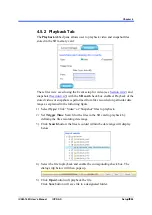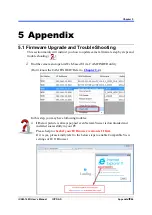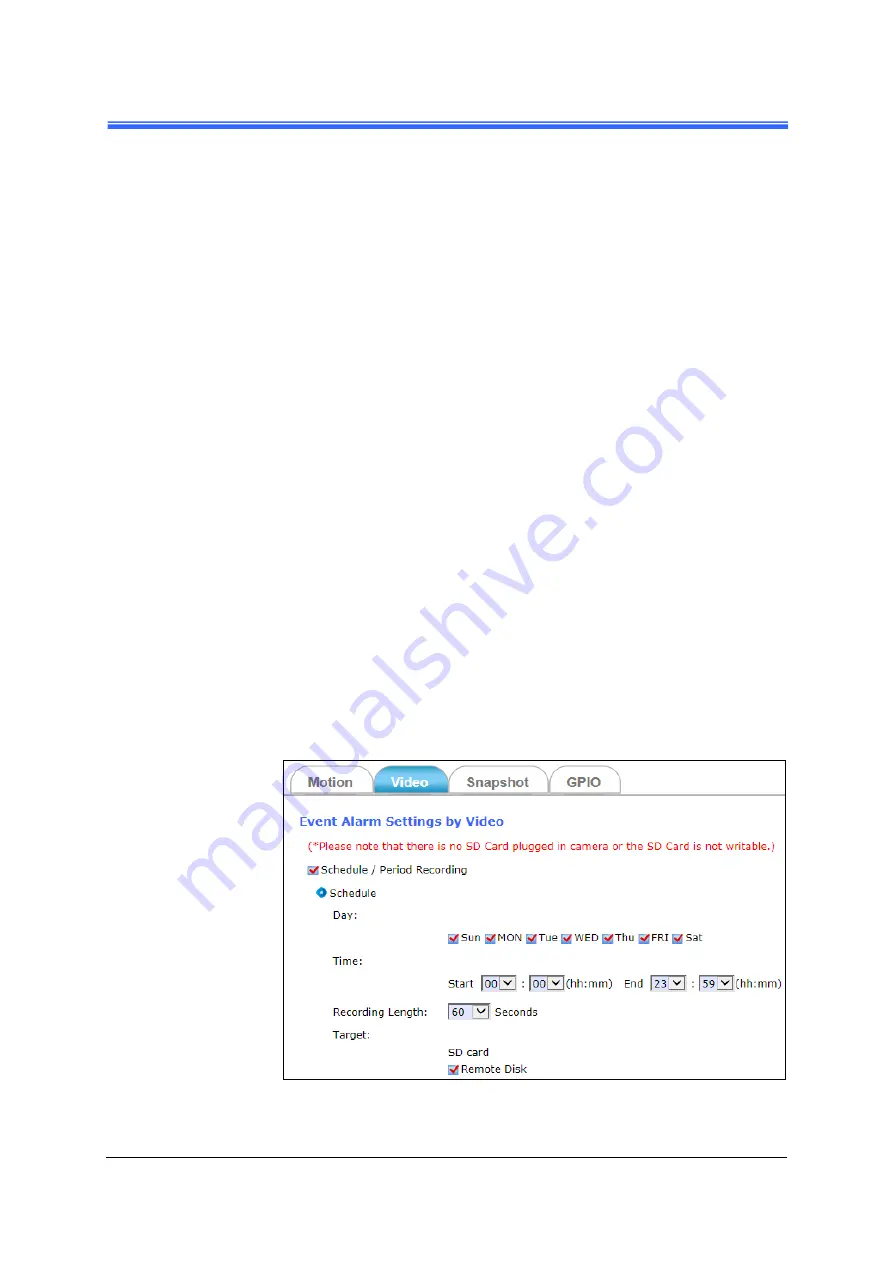
Chapter 4
iCAM-7
60D User’s Manual ICP DAS
Setup
71
4.4.2 Video Tab
The
Video
tabbed pane sets the video recording trigger method.
The Video recording trigger methods:
1. Schedule
2. Period
3. Motion
4. GPIO Input
The settings about the Video event triggered
1.
Recoding Length
:
2.
Time Lapse
:
3.
Target
: defining the video record file target destination.
Schedule:
This method activates the Camera video surveillance/recording
operation continuously when the defined days of the week and set
time of the set days are met. Motion is ignored with this method.
Recording Length
: Each recording time-span is in accordance with
the setting value of the Recording Length (in seconds).
Target:
The video record is stored in the SD card, Remote Disk as
selected or through both of them.