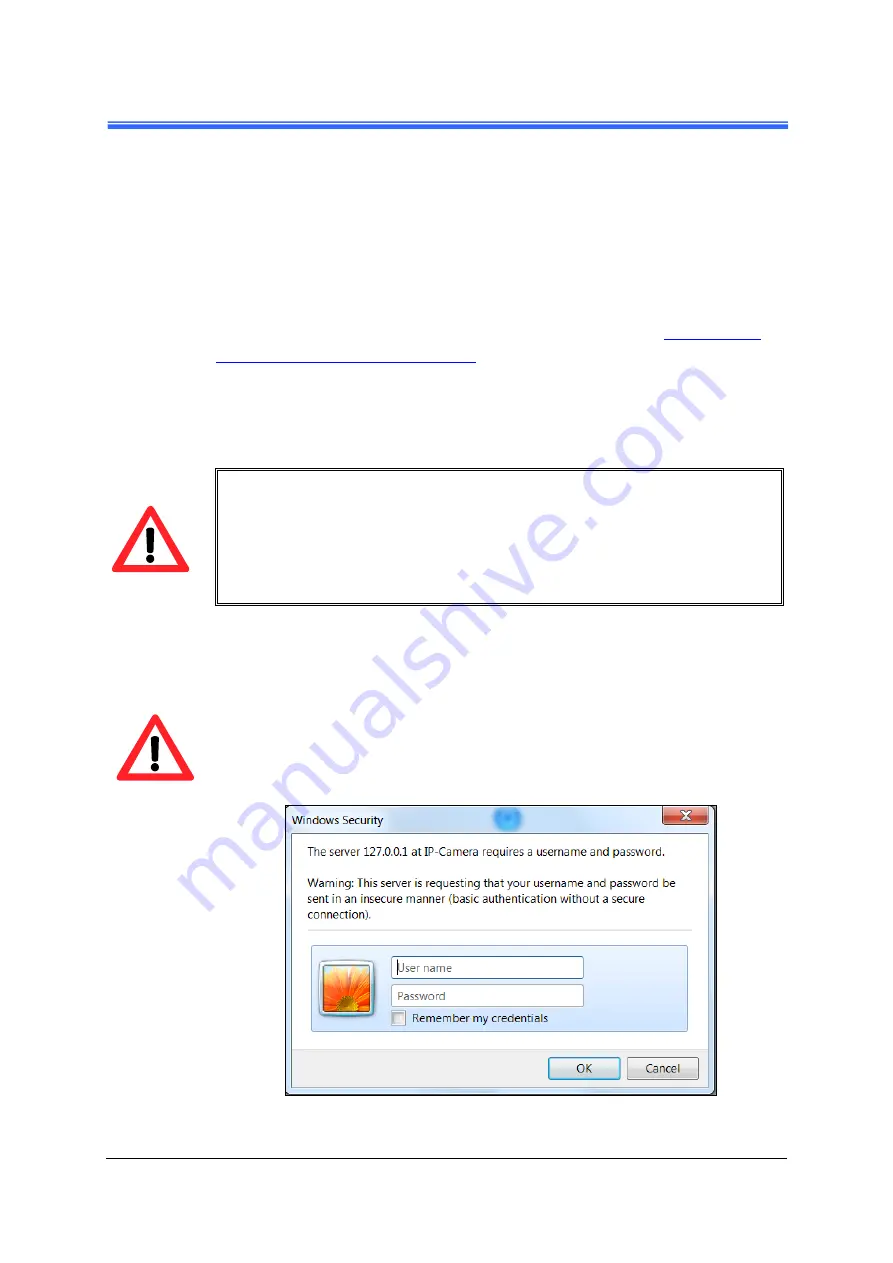
iCAM-
721F User’s Manual ICP DAS
23
3 Live View UI Settings
In this chapter, you may change and reconfigure the Camera Live View UI (User
Interface) to suit your need via PC/notebook.
First, open the Camera Web UI by the below steps, or refer to
Camera Live View UI Setting Tools
1) Execute your Web Browser and then manually enter the Camera Device’s IP
address gotten via
CAM FINDER
utility.
NOTE
For the first time user, there will be a prompt to install the ActiveX control.
Conply with the ActiveX installation as it is needed to view the video stream
and some other operations.
Use of Microsoft IE browser is recommended as it offers a better
compatibility.
2) Then the “Windows Security” dialog displays. Enter a username and
password. You may enter “
admin
” for both. Click
OK
button when
completed.
(
Note
that same Browser with different version or different vendor Browser
will behave different dialog window. Below picture is belonging to IE
Browser’s diagram.)






























