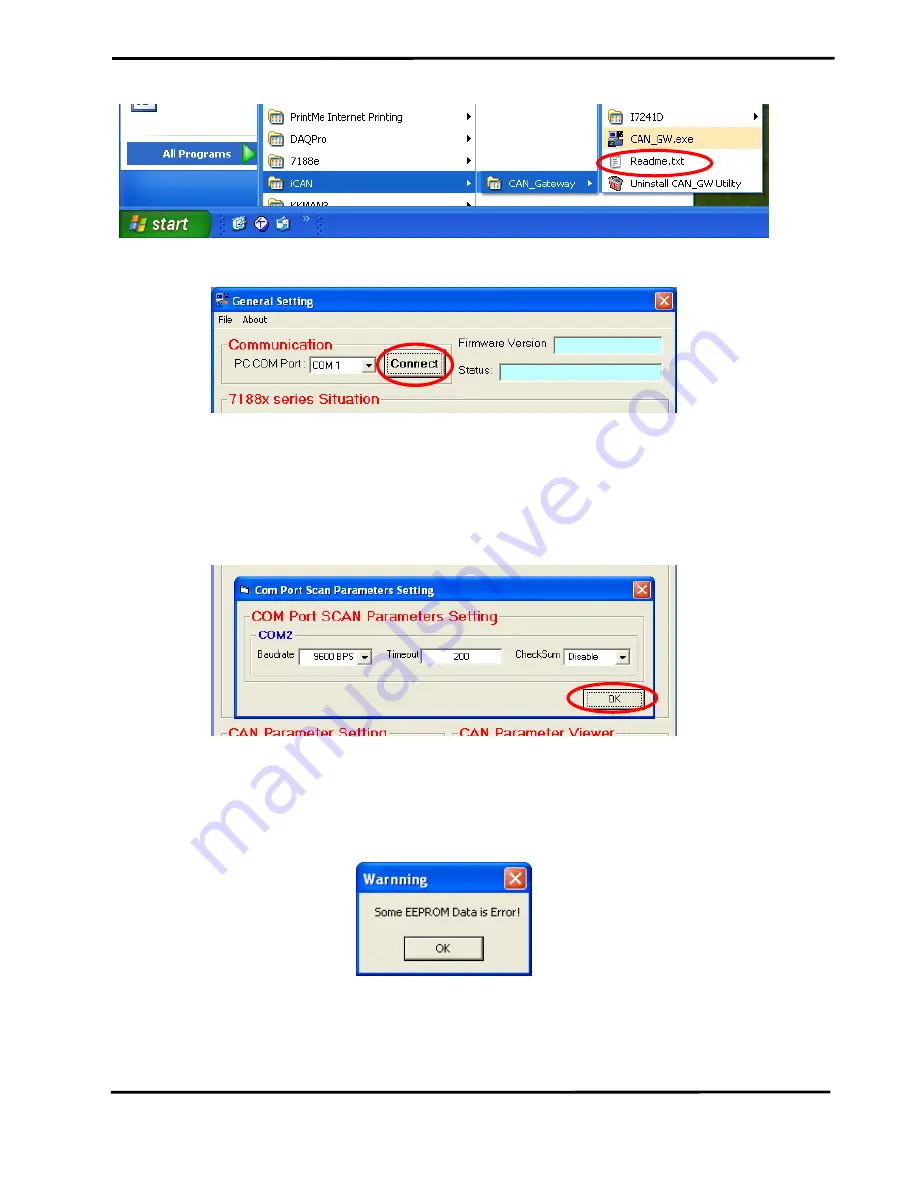
I-7231D CPS/DCON Quick Start User Guide (Version 1.1,Oct/2004, I-7231D) ------ 5
Step 4: Run the CAN Gateway Utility.
Step 5: The first screen of the Utility would be displayed as follows.
Step 6: Press the “Connect” button to connect the CANopen gateway. Then the “Com
Port Scan Parameter Setting” dialog will pop up as follows. Please set the proper
value for the RS-485 communication parameters. These parameters need to match
with the DCON modules parameters. Then, press the “OK” button to begin the
modules scans.
Step 7: When the DCON modules have been scanned, the scan result will be
compared with the parameters stored in the EEPROM of the I-7231D. If any difference
has been detected, the warning message will pop up as follows.
Because the default connected modules are I-7012, I-7021, I-7053 and I-7057. If
uses connect the I-7231D at first time with any different I/O module described above,
the “Some EEPROM Data is Error!” warning message may pop up. In this case, the


























