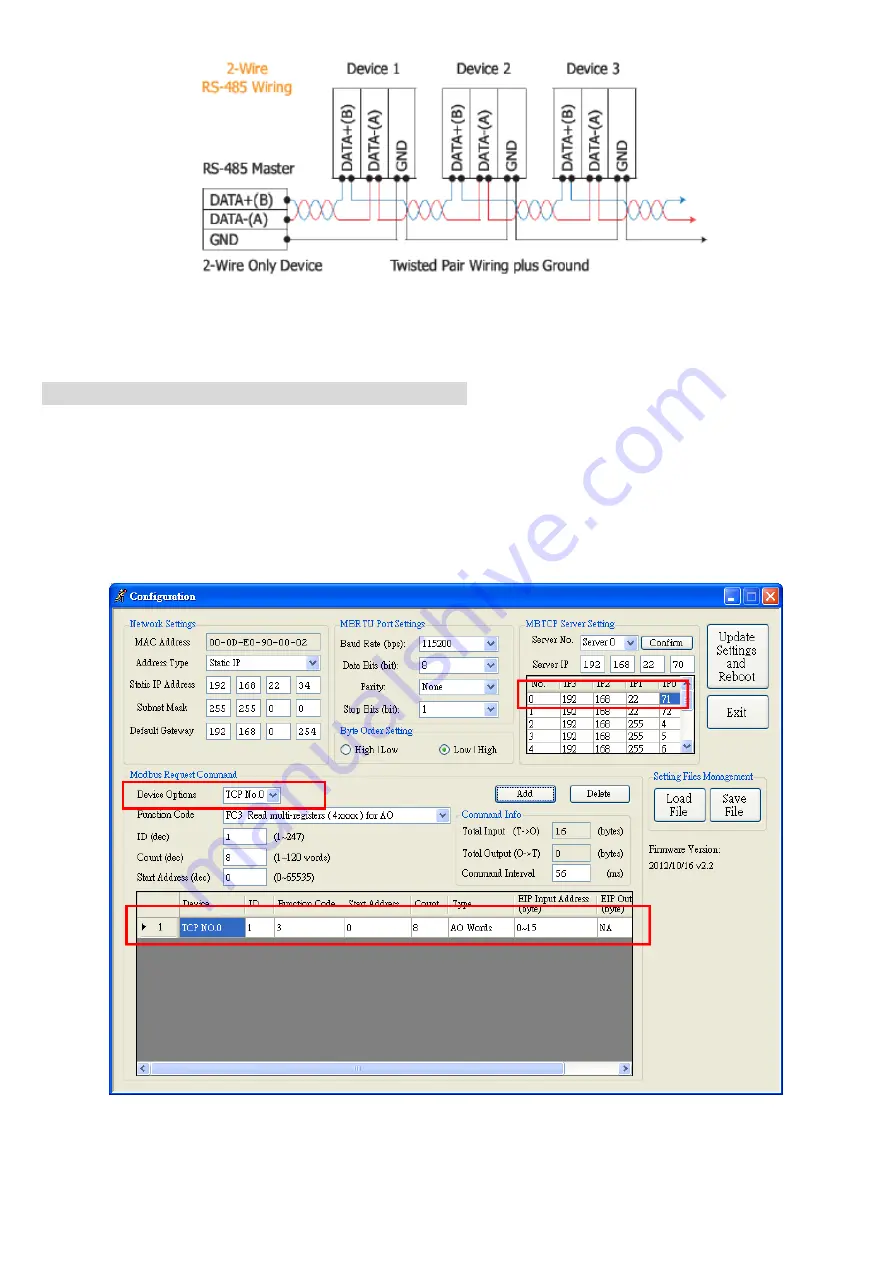
12
Q8:How to set up the GW-7472 for Modbus TCP
?
A8:In the GW-7472 configuration window, please change the
“
Device Options
”
to be
“
TCP No.0
”
in
the
“
Modbus Request Command
”
and fill out the Modbus device settings you want to connect with.
Then, set the Server IP in the
“
MBTCP Server Setting
”
. Please notice that the total input/output size
on the Diagnostic window and the total input/output size on the configuration window must be the
same. The example settings are shown below.
Summary of Contents for GW-7472
Page 1: ...ICP DAS GW 7472 FAQ FAQ Version 3 1 ICP DAS Co Ltd 2014 10 13...
Page 9: ...9...
Page 14: ...14 2 Add a new routine 3 Add MSG element in your ladder and select input_tags...
Page 16: ...16 4 Add MSG element in your ladder and select Output_tags...
Page 18: ...18 If you want to send Get Set Attribute Single continuously you can refer to the ladder below...




































