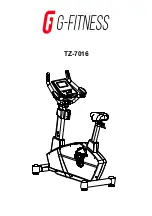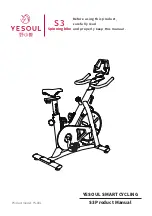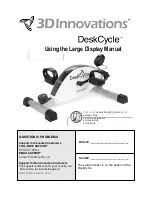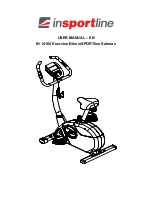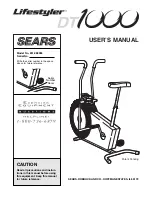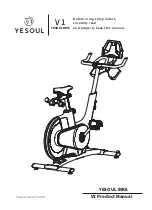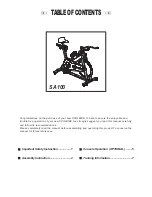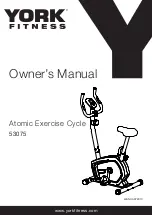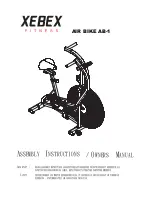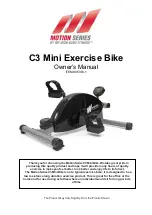28
HOW TO USE THE SOUND SYSTEM
Connect with an Audio Cable
If the console has an audio jack, you can connect your
device with an audio cable to play audio through the
console sound system. Plug a 3.5 mm male to 3.5 mm
male audio cable (not included) into the jack on the
console and into a jack on your personal audio player;
make sure that the audio cable is fully plugged in.
Note: To purchase an audio cable, see your local
electronics store.
Next, press the play button on your personal audio
player. Adjust the volume level by pressing the volume
increase and decrease buttons on the right side of the
console or the volume control on your personal audio
player.
Connect Your Device with Bluetooth
If the console has a Bluetooth Audio button, you can
connect your Bluetooth-compatible device to play
audio through the console sound system.
1.
Place or hold your Bluetooth-compatible device
near the console.
2.
Enable the Bluetooth setting on your device.
3.
Pair your device to the console.
Press and hold the Bluetooth Audio button on the
console for 3 seconds. The Bluetooth Audio button
will begin flashing and the console will enter pair-
ing mode. When your device and the console pair
successfully, the audio from your device will play
through the console sound system.
Note: The console can save 8 devices in its
memory. If you have previously paired your device
to the console, you can simply press the Bluetooth
Audio button to connect your device to the console.
4.
Erase the console device memory if necessary.
If you need to erase all the Bluetooth-compatible
devices saved in the console memory, press and
hold the Bluetooth Audio button for 10 seconds.
Connect Your Headphones
If the console has a headphones jack, you can plug
your headphones into the headphones jack to listen to
audio from the console through your headphones.
Connect Your Headphones with Bluetooth
If the console is enabled with this feature, you can
connect your Bluetooth-compatible headphones
to listen to audio from the console through your
headphones.
To connect your headphones to the console, first turn
on your headphones and place them near the console.
Next, select a featured workout (see page 21) or
an iFit workout (see page 24). Then, touch
Connect
Bluetooth Headphones
when this option appears on
the screen.
To pair your headphones to the console, select
your headphones from the list on the screen. When
your headphones and the console pair successfully,
the audio from the console will play through your
headphones.
THE OPTIONAL HEART RATE MONITOR
Whether your
goal is to
burn fat or to
strengthen your
cardiovascular
system, the key
to achieving the
best results is
to maintain the
proper heart
rate during your
workouts. The optional heart rate monitor will enable
you to continuously monitor your heart rate while you
exercise, helping you to reach your personal fitness
goals.
To purchase an optional heart rate monitor,
please see the front cover of this manual.
Note: The console is compatible with all Bluetooth
Smart heart rate monitors.