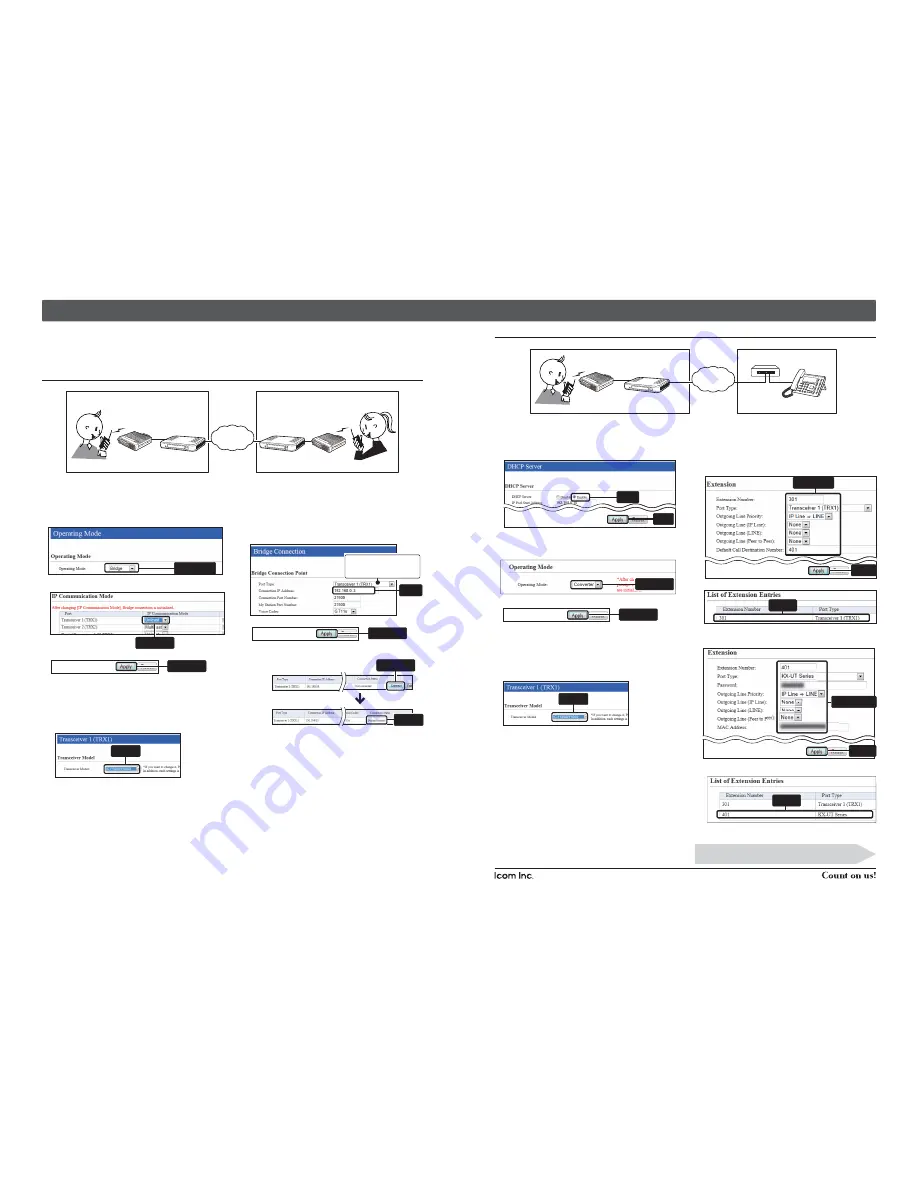
1-1-32 Kamiminami, Hirano-ku, Osaka 547-0003, Japan
A-7046W-3EX
Printed in Japan
© 2012 Icom Inc.
Continued on the "INSTALLATION 2" leaflet.
Î
Step 4
Configure the VE-PG3
q
Click the [Operating Mode] menu.
• The [Operating Mode] screen appears.
w
Verify that [Bridge] is selected.
e
Select [Unicast] for the port (example: Transceiver 1 (TRX1)).
• When using in the Multicast mode, you can skip this step.
r
Click <Apply>.
•
When you are asked to reboot the VE-PG3, follow the instruc-
tions.
t
After rebooting, click the [Port Settings] menu, then
[Transceiver 1 (TRX1)].
• The [Transceiver 1 (TRX1)] screen appears.
y
Verify that the radio to be connected to the port (example:
IC-F5060/F6060) is selected.
u
Click the [Bridge Connection] menu, then [Bridge
Connection].
• The [Bridge Connection] screen appears.
i
Enter the IP address of the VE-PG3 in area B (example
:192.168.0.3).
o
Click <Apply>.
!0
Click <Connect>.
• Verify that “During transmit” appears.
!1
Confi gure the VE-PG3 in area B, by following the same
procedure.
q
Click the [Network] menu, then [DHCP Server].
• The [DHCP Server] screen appears.
w
Select “Enable,” and then click <Apply>.
e
Click the [Operating Mode] menu.
• The [Operating Mode] screen appears.
r
Select [Converter].
t
Click <Apply>.
•
When you are asked to reboot the VE-PG3, follow the instruc-
tions.
y
After rebooting, click the [Port Settings] menu, then
[Transceiver 1 (TRX1)].
• The [Transceiver 1 (TRX1)] screen appears.
u
Verify that the radio to be connected to the port (example:
IC-F5060/F6060) is selected.
i
Click the [Extension Connect] menu, then [Extension
Connect].
• The [Extension Connect] screen appears.
o
Enter radio A's extension number, default call destination
number and so on, and then click <Apply>.
• The radio A's call setting is added on [List of Extension Entries].
!0
Enter IP Telephone's extension number, default call destination
number, MAC address and so on, and then click <Apply>.
•
The IP Telephone's call setting is added on [List of Extension
Entries].
!1
Initialize the IP telephone (“Factory Setting”).
Select the Converter mode or the Bridge mode, and then confi gure the ports according to your operating needs.
• The following is an example of connecting the radio to [TRX1] (upper slot) on the VE-PG3.
• When the operating mode or setting of the port (to connect the radio) has been changed, the related settings are returned to their default.
• See the VE-PG3 instruction manual for details.
When using in the Bridge mode
When using in the Converter mode
Area A
Area B
VE-PG3
(192.168.0.2)
[TRX1]
[TRX1]
VE-PG3
(192.168.0.3)
Radio A
Radio B
An example of communication in the Bridge’s unicast mode.
(Radio to radio communication)
IP
Network
Radio A1(Extension)
Radio B1(Extension)
Area A
Area B
VE-PG3
(192.168.0.2)
[TRX1]
SIP phone
(KX-UT123/KX-UT136 series)
Radio A
An example of communication in the Converter mode.
(Radio to IP telephone communication)
IP
Network
[LAN]
Extension number
401
HUB
Extension number
301
Radio A1(Extension)
Verify
q
Click
w
Verify
Select
Verify that the port to con-
nect the radio is selected.
Enter
Select
Click
Click
Click
Verify
Verify
Click
Select
Added
Added
q
Configure
w
Click
w
Click
q
Configure




























