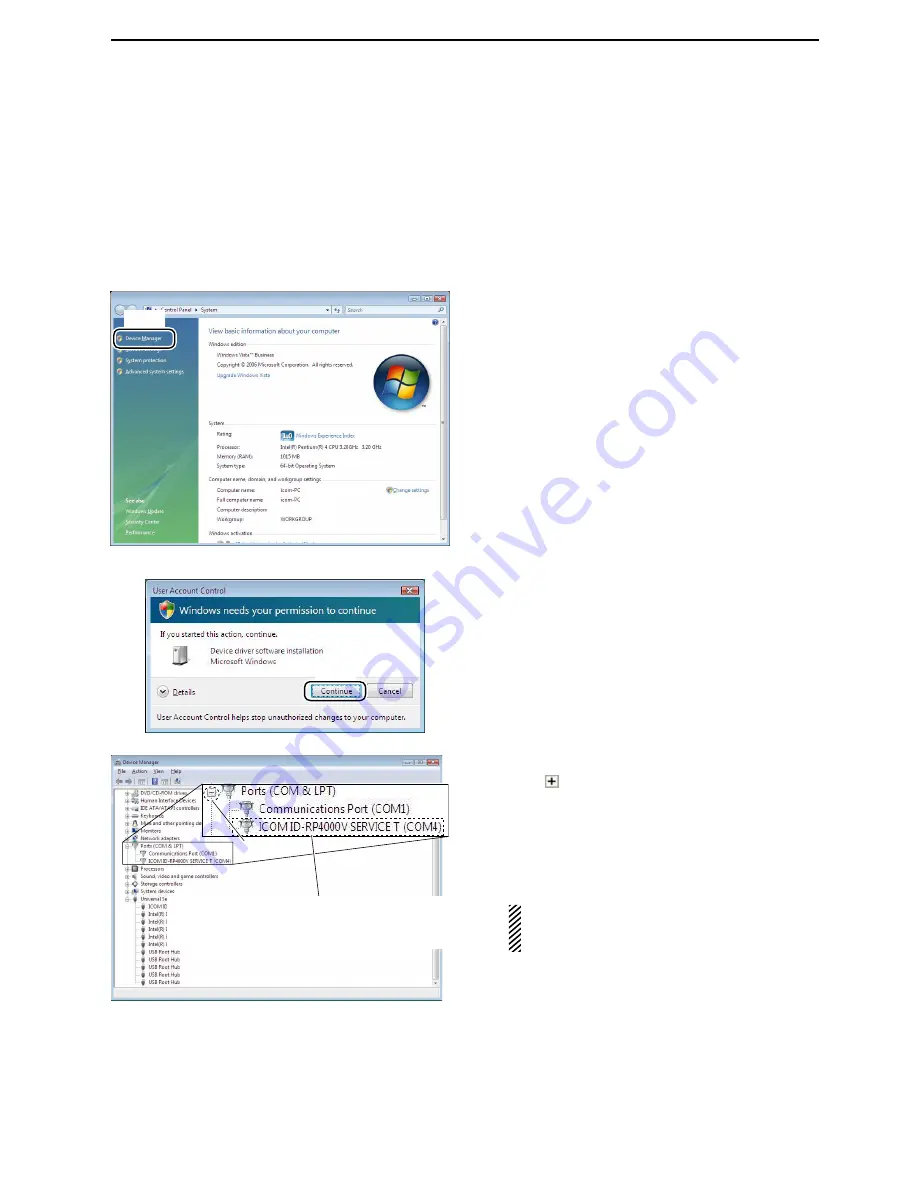
24
4
DRIVER INSTALLATIONS
D
Microsoft
®
Windows Vista
®
q
Start up Windows.
w
Connect the PC and the ID-RP4000V [SERVICE T]
connector through a USB cable
(A-B type; purchase
separately)
.
e
Right click “Computer” then select “Properties.”
• “Computer” is available in <Start> menu with Microsoft
®
Windows Vista
®
.
r
“System Properties” screen appears as at left.
Click [Device Manager].
t
In case "User Account Control" dialog box appears
as at left, click [Continue].
y
“Device Manager” screen appears.
Click “ ” of Ports (COM&LPT).
Confirm “ICOM ID-RP4000V SERVICE T (COM
Q
)”
is displayed.
• If not displayed, or few COM port numbers are dis-
played at the same time, the driver installation may not
be installed properly. Un-install the USB driver then re-
install the driver again in such cases.
NOTE:
“
Q
” is the COM port number, that is
used for the communication setting with the
utility software.
<e.g.: When driver re-installation is required>
“ICOM ID-RP4000V SERVICE T (COM
Q
) (COM
Q
)”
Click
Click
Click
Check the connected unit and connector names,
and COM port number.
(In this example, the USB serial port number is “4.”)




























