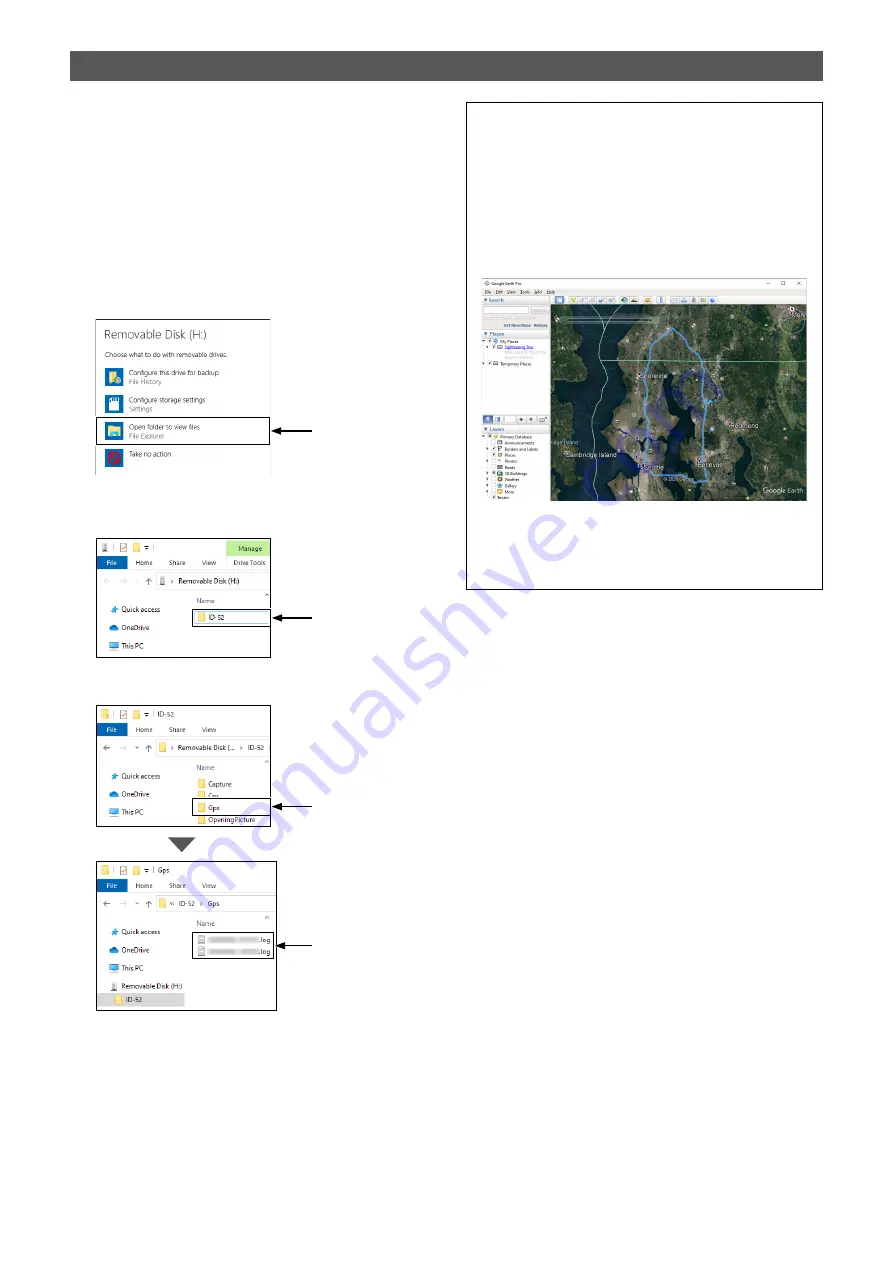
6
5. Viewing the log data on a PC Map
You can download log information to a PC and check it.
L
Windows 10 is used for these instructions.
1. Turn OFF the transceiver, and then remove the
microSD card.
L
To remove the card while the transceiver is ON,
unmount it first. (See the transceiver’s manual.)
2. Insert a microSD card into the SD card slot of the
PC or the memory card reader connected to the
PC.
3. Click the “Open folder to view files” option to
access the card.
L
The folder with the name of your transceiver is
displayed.
4. Double-click the “ID-52” (example) folder.
5. Double-click the “Gps” folder.
•
The log files are displayed.
L
The files are named with the time the log was
started, in the following format:
yyyymmdd_hhmmss.log (yyyy: Year, mm: month, dd:
day, hh: hour, mm: minute, ss: second).
L
You can see your route on the software map by
importing the selected log.
L
The file may not be compatible with all mapping
software.
TIP:
You can display your route on Google Earth
(free map software).
1. Select “GPS” in the “Tools” menu of Google
Earth.
2. Check “Import from file” in the “GPS Import”
screen, and then click “Import.”
3. Select the log file displayed in step 4 on the left.
• The log is displayed on the map, as shown below.
The screen that the log file is displayed in Google Earth.
L
You can display the logged altitude information by right-
clicking on the displayed log, and then select “Show
Elevation Profile.”
Click
Click
Click
The log files are
saved here.


























