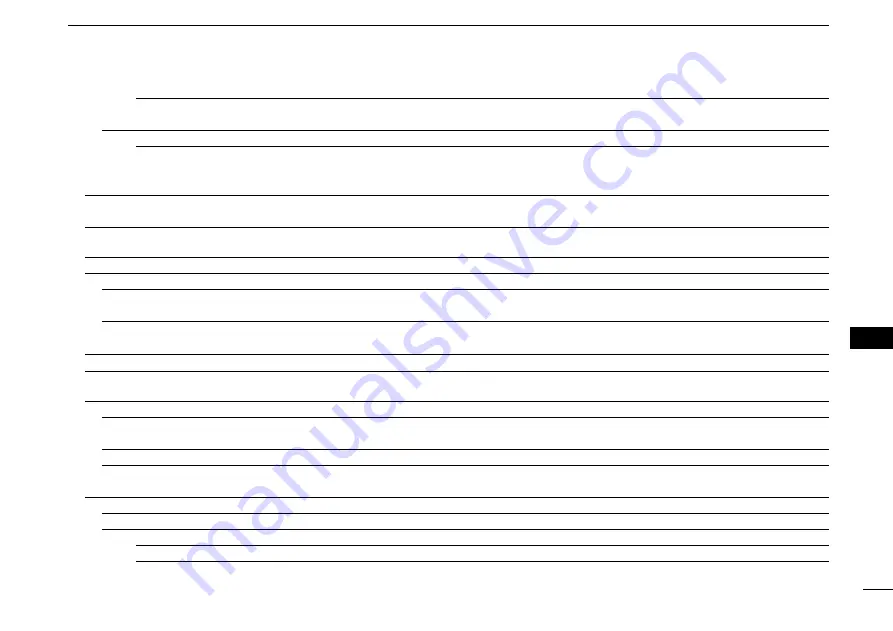
New2001
64
7
MENU SCREEN
7
MENU SCREEN
OFF
or ON
Turns the PTT Automatic Recording function ON or
OFF.
3sec, 5sec,
10sec
or 30sec
Sets the Skip time to rewind or forward the recorded
audio when you push the fast-rewind or fast-forward
key during playback.
Records a voice audio to use the Auto Reply function
in the DV mode.
Voice TX
Set microphone voice recording options.
T1~T4
Starts recording the microphone audio.
TX Set
Repeat Time
1sec~
5sec
~15sec
Sets the repeat interval. The transceiver repeatedly
transmits the recorded voice audio at this interval.
TX Monitor
OFF or
ON
The TX Monitor function outputs the TX voice audio
from the speaker during voice transmission.
T1~T4, Repeat TX
The transceiver transmits the recorded voice audio.
Set GPS options.
OFF,
Internal GPS
or Manual
Selects the position data source that the transceiver
uses for its position data.
Manually enter your current position.
GPS Out (To DATA Jack)
OFF
or ON
Selects to output the GPS information to the [DATA]
jack
OFF
Turns OFF the GPS TX function.
D-PRS
API510,DSTAR*
Enters an unproto address, or keep the default.
*
Be sure to insert the SD card into the transceiver before selecting these items.
Summary of Contents for ID-5100A
Page 104: ...MEMO...
Page 105: ...MEMO 6 7 8 9 10 11 12 13 14 15 16...
Page 106: ...MEMO...
Page 107: ...MEMO 6 7 8 9 10 11 12 13 14 15 16...
















































