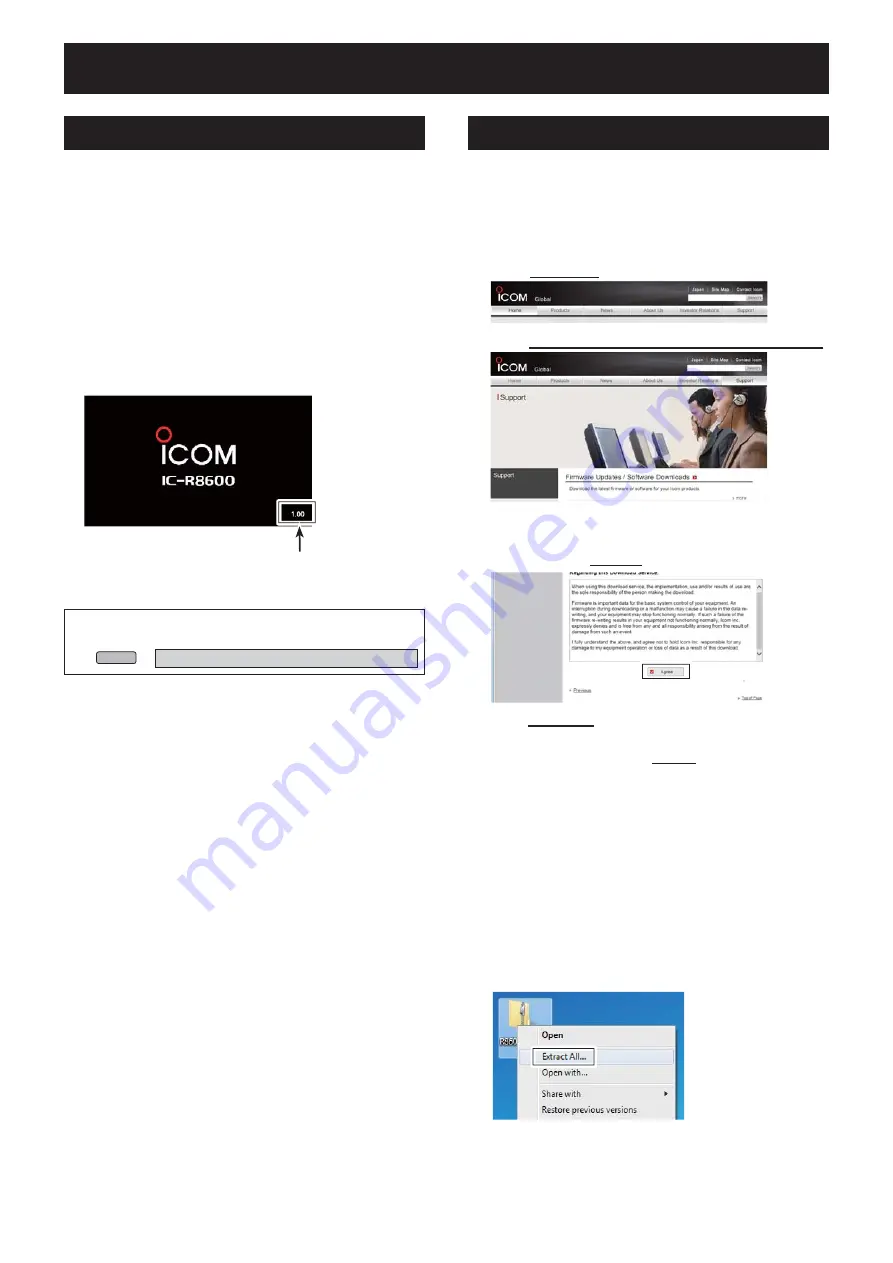
4-1
SECTION 4
UPDATING THE FIRMWARE
General
Preparation
D
About updating the fi rmware
You can update the IC-R8600’s fi rmware using an SD
card. Updating the fi rmware may add new functions
and improves performance parameters.
You can download the latest fi rmware from the Icom
website.
http://www.icom.co.jp/world/index.html
D
Checking the fi rmware version
You can check the fi rmware version on the Opening
screen when you turn ON the receiver.
TIP:
You can also check the fi rmware version on the
INFORMATION screen.
MENU
»
SET > Others > Information >
Version
The Main CPU's fi rmware version is displayed.
D
Downloading the fi rmware fi le
Access the following URL and download the firmware file.
http://www.icom.co.jp/world/index.html
These instructions are based on Microsoft
®
Windows
®
7.
1. Click
[Support]
.
2.
Click
“Firmware Updates/Software Downloads”
.
3.
Click the desired firmware file link.
4.
Read “Regarding this Download Service” carefully,
and then click
[Agree]
.
5.
Click
“Save as”
in the displayed File Download dialog.
6.
Select the location where you want to save the
firmware, and then click
[Save]
in the displayed File
Download dialog.
• The fi le starts downloading.
• The fi rmware and the fi rm utility are compressed in a “zip”
format folder. Unzip it before use.
D
Unzipping the fi rmware folder
1.
Right-click the downloaded firmware file
(zip format).
• Right-click menu is displayed.
2. Click “Extract All...”
• After unzipping, a folder is created in the same location
as the downloaded fi le.
In the “R8600_X*” folder, “8600XXXX.dat*” is created.
* X represents the release number.












































