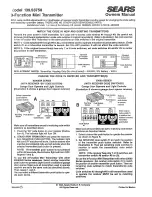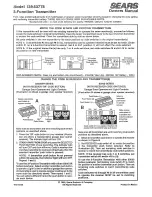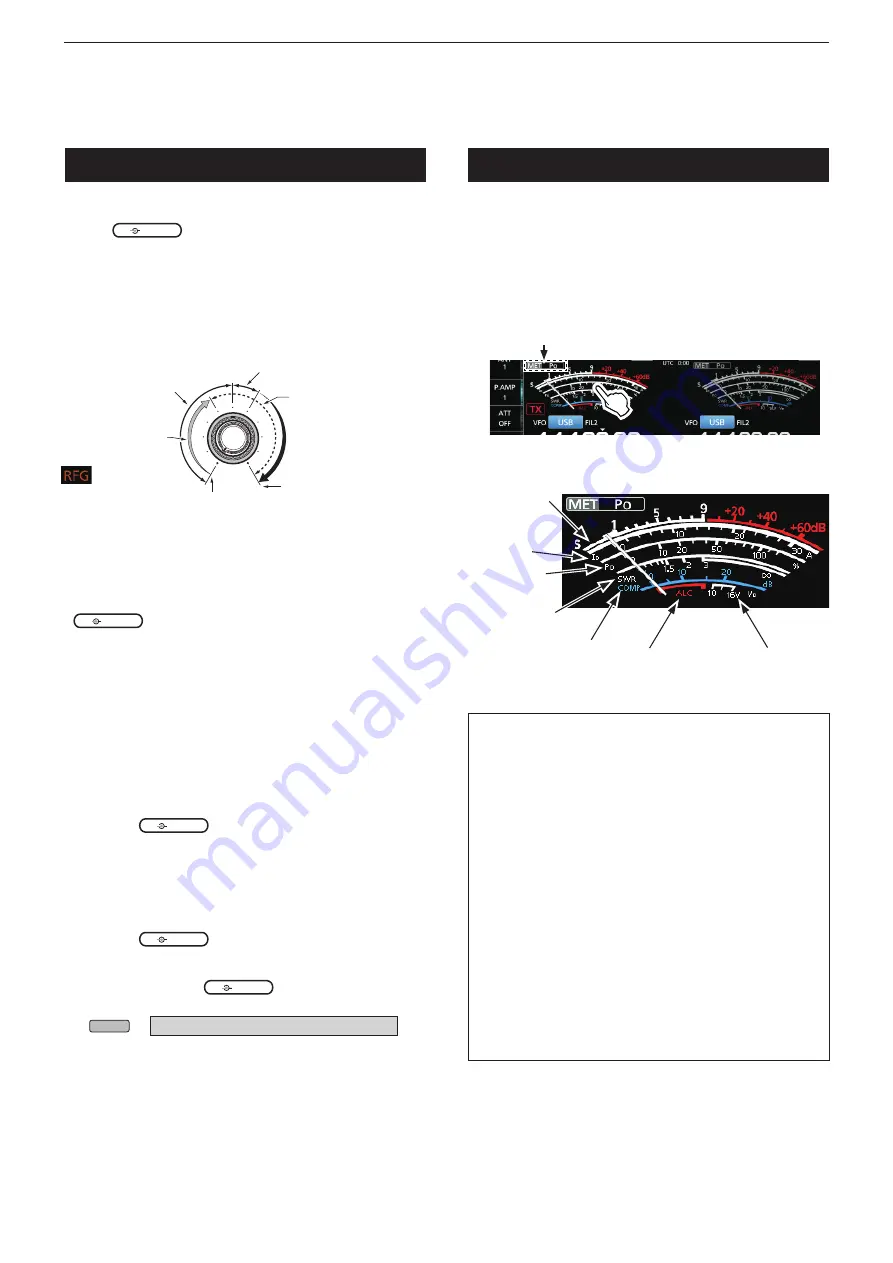
3
BASIC OPERATION
3-7
RF gain and SQL level
Noise squelch (FM mode)
Maximum RF gain
S-meter squelch
adjustable range
Maximum S-meter
squelch
Squelch is open
RF gain
adjustable range
Minimum RF gain
is displayed
Rotate
AF
RF/SQL
(outer) to adjust the RF gain and
SQL level.
By default, rotating to the left (when set to the 12
o’clock position) adjusts the RF gain, and rotating to
the right adjusts the squelch level, as described below.
RF gain
You can adjust the receive sensitivity.
•
If a strong interfering signal is received, rotate
AF
RF/SQL
(outer) counterclockwise to reduce the
RF gain.
L
“RFG” is displayed to indicate that the gain is
reduced.
L
If a strong signal is received and “OVF” (Overflow)
appears, reduce the RF gain until “OVF” disappears.
Squelch (SQL) level
There are 2 types of squelch, depending on the
operating mode.
•
Noise squelch
Rotate the
AF
RF/SQL
(outer) until the noise just
disappears and the TX/RX indicator goes OFF.
•
S-meter squelch
The S-meter squelch disables the audio output from
the speaker or headphones when the received signal is
weaker than the specified S-meter squelch level.
Rotate the
AF
RF/SQL
clockwise from the 12 o’clock
position to increase the S-meter threshold level.
L
You can change the
AF
RF/SQL
(outer) control type in
“RF/SQL Control.” (p. 8-3)
MENU
»
SET > Function >
RF/SQL Control
D
Selecting the Meter readout
Select one of the 6 different transmit parameters
(Po, SWR, ALC, COMP, V
d
and I
d
) to display during
transmit.
Touch the meter to display one of the meters.
The selected meter’s icon is displayed.
V
d
ALC level
Signal strength
I
d
Power level
SWR
Compression level
D
About the Multi-function meter
S:
Displays the receiving signal strength level.
Po:
Displays the relative RF output power.
SWR:
Displays the SWR of the antenna at the
selected frequency.
ALC
:
Displays the ALC level. When the meter
movement shows the input signal level
exceeds the allowed level, the ALC limits the
RF power to suppress signal distortion. In
such cases, decrease the microphone gain
level.
COMP:
Displays the compression level when the
speech compressor is used.
V
d
:
Displays the drain voltage of the final amplifier
MOS-FETs.
I
d
:
Displays the drain current of the final amplifier
MOS-FETs.
TEMP:
Displays the temperature of the final amplifier
MOS-FETs.
Meter display