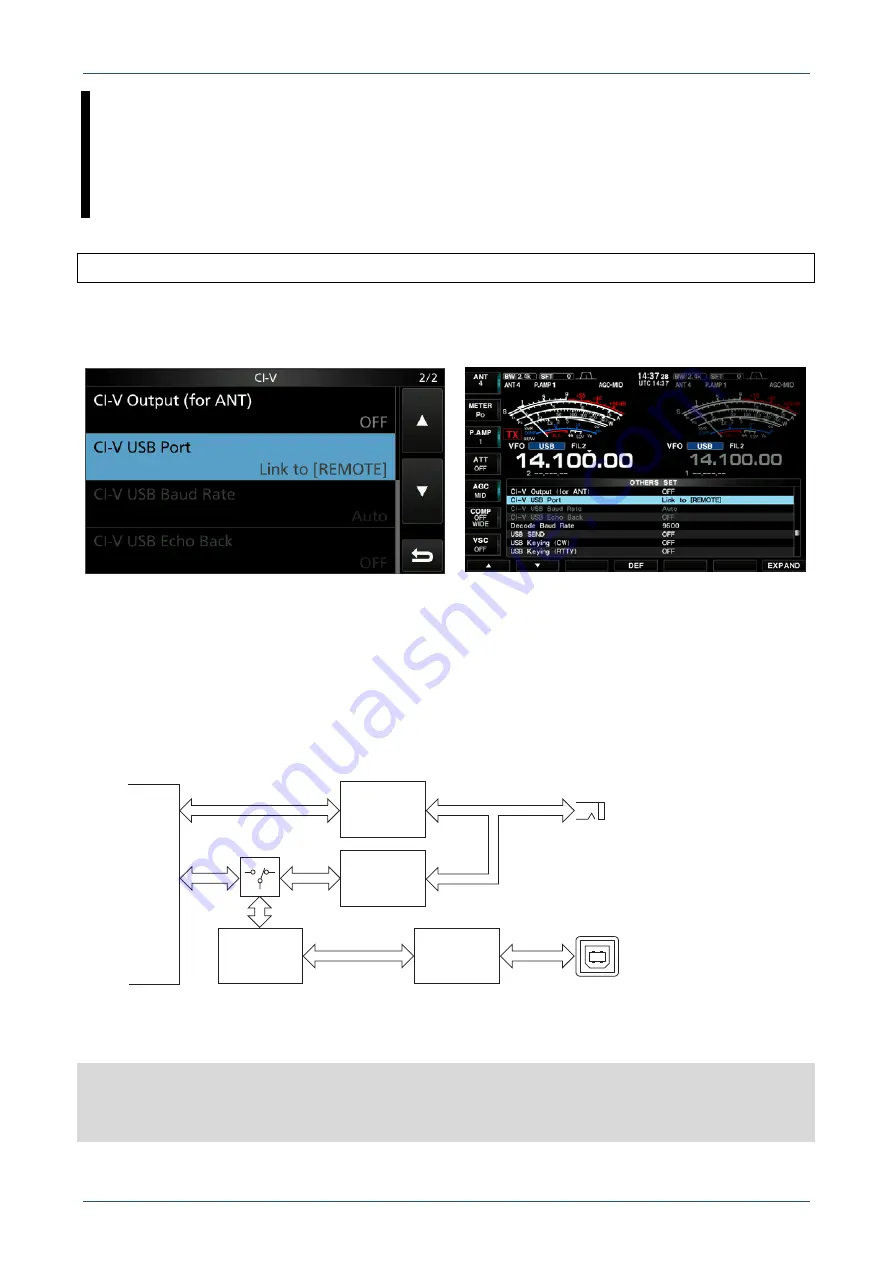
TIPS FOR THE USB PORT SETTINGS
6
SECTION 2 ABOUT LINK SETTING FOR BETWEEN USB
PORT AND REMOTE JACK
Applicable products: IC-7300, IC-7851 (as of March 2016)
You can switch USB port and [REMOTE] link ON and OFF in the above Icom’s amateur base transceivers.
In case the transceivers that two COM ports are recognized, the link setting is available for only USB1.
Figure 2-1 Set mode screen for IC-7300
Figure 2-2 Set mode screen for IC-7851
The default setting of this item is “Link to [REMOTE].”
This setting is selected when using the Transceive function by outputting the control signal from [REMOTE]
after converting the communicating data at the USB port to CI-V data, or when operating the existing remote
control system with the optional CT-17. In this case, the USB port communication speed is limited to 19,200
bps because the [REMOTE] jack’s maximum communication speed is 19,200 bps.
Thus, Icom strongly recommends the setting of "Unlink to [REMOTE]" in cases other than those above.
By using “Unlink to [REMOTE],” you can operate the USB port with a speed of up to 115,200 bps.
Figure 2-3 USB port and [REMOTE]
IMPORTANT:
Set to “Unlink to [REMOTE]” when using the spectrum scope function of RS-BA1 with the IC-
7300, or IC-7851 through a USB cable. Otherwise RS-BA1 spectrum scope will not function since the data
transfer speed of the USB port is insufficient for the amount of data required by the spectrum scope.
[USB]
Linked = 19,200 bps
Unlinked = 115,200 bps
CPU
Serial-USB
Converter
CI-V
Converter
CI-V
Converter
USB
HUB
CI-V USB Link switch
[REMOTE]
19,200 bps













