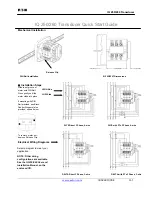TIPS FOR THE USB PORT SETTINGS
2
PREFACE
Until recently, it has been necessary to change your PC data output to fit your transceiver’s specifications
when you operate RTTY. This is because the transceiver does not directly accept signals output from the
PC’s COM port. Therefore, you needed to use an interface unit between the transceiver and your PC. The
interface unit adjusted the signals levels or signal format.
Now, certain Icom transceivers have built-in RTTY mode. You can simply operate the modes with only your
Icom transceiver itself. However, some users operate those modes with their PC connected through a USB
cable to synchronize with other software applications.
To connect between your Icom transceiver and PC through a USB cable, you do not need to think of signal
level or signal format, and you do not need an interface unit to connect both units. Therefore, the connection
becomes very simple.
The USB port is used not only for RTTY and logging software operation, but also to remotely control the
transceiver from a PC using the CI-V commands, to enter content into memory and to make settings using
optional Icom cloning software.
This document describes certain USB port settings.
The applicable transceivers described in this document are as follows. (As of March 2016)
• IC-7100
• IC-7300
• IC-7850/IC-7851 (Referred to as the IC-7851)
• IC-9100
Note that a USB driver installation is required to connect the above transceivers to your PC.
The USB driver for Microsoft
®
Windows
®
PC can be downloaded from our website at:
http://www.icom.co.jp/world/support/download/firm/
Refer to your transceiver’s instruction manual for details on downloading the USB driver, and refer to the
USB driver installation guide about installing the driver.
This document describes only the concept of PC or network settings. Refer to your PC or software manual,
or contact to their respective support center about the PC, software, or network settings. Please note that
Icom cannot provide support for your PC, software, network or their proper settings
Guide Revisions
Icom reserves the right to make changes to the content of this guide at any time without notice or obligation.
Trademarks/Copyright
Icom, Icom Inc. and the Icom logo are registered trademarks of Icom Incorporated (Japan) in Japan, the
United States, the United Kingdom, Germany, France, Spain, Russia, Australia, New Zealand, and/or other
countries. Microsoft and Windows are either registered trademarks or trademarks of Microsoft Corporation in
the United States and/or other countries. All other trademarks are the properties of their respective holders.
© 2016 Icom Inc.