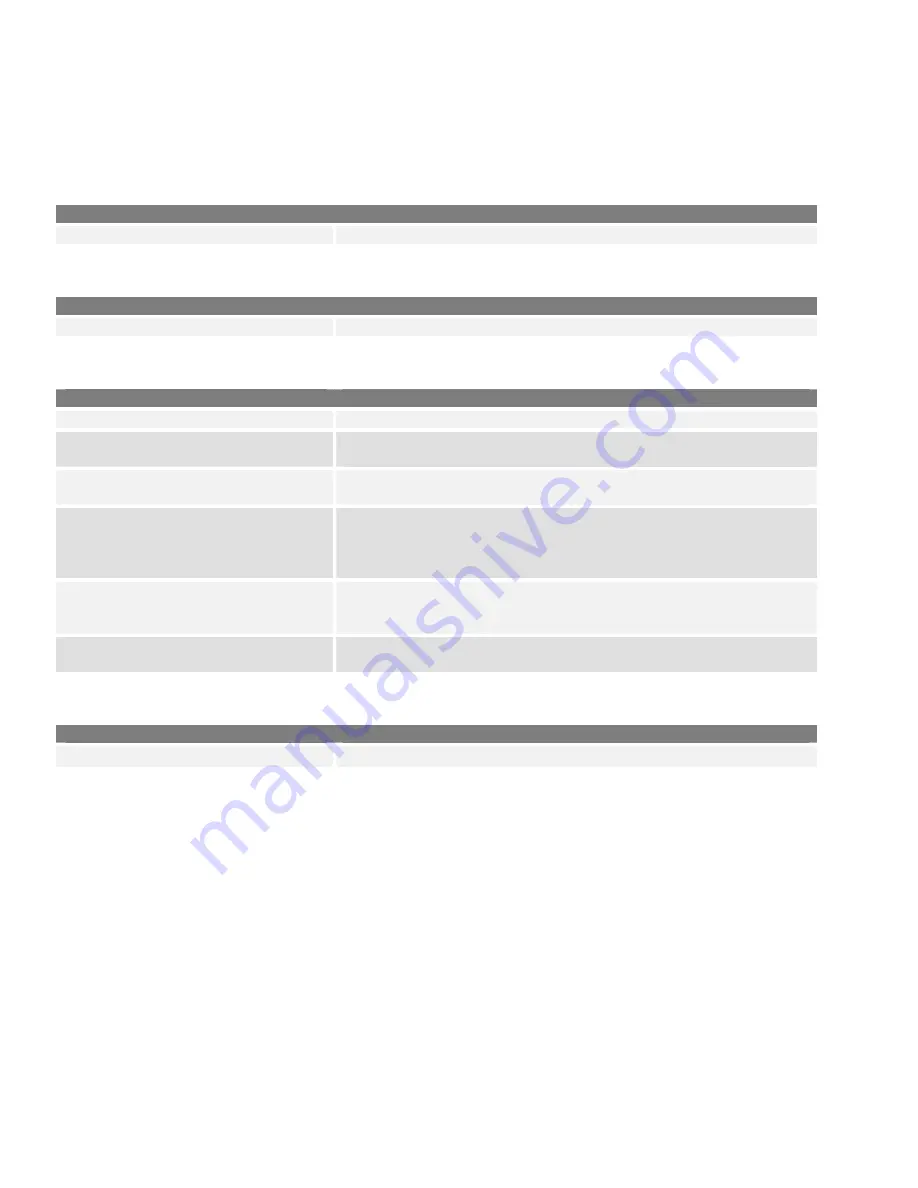
Programming Emergency Operation
Emergency operation is enabled using a signaling protocol. This feature can be programmed in 2-tone, 5-tone, MDC,
and Digital mode. Program your radio with the following settings. All frequencies need to be entered and the squelch
level must be set before performing this procedure.
Memory CH / Zone Operation Window
Field
Setting / Description
Zone Type
Set to
Conventional
(the field will be blank).
Memory CH / Zone Window
Field
Setting / Description
Atr
Set to
E
at the emergency channel.
Emergency / Window
Field
Setting / Description
Emergency Text
Enter the desired text to display on the TX radio.
Alert Level
Set the alarm volume level. If set to linked, the volume knob will
control the volume level.
Repeat Cycle
Set to the desired number of times you want the emergency signal
repeated. The range is 0 to infinity.
Silent
Set to make the emergency alarm
Silent
or
Audible
. If set to
Silent
, there will be no alarm or change in the display for the TX
radio. The RX radio will show the normal emergency response and
the alarm will sound.
Start Timer
Set the delay time before the alarm signal is sent. The delay time
will count down with a beep every second for the interval set in this
timer.
Repeat Timer
Set the time between each repeat emergency transmission. This is
in seconds and will not be audible.
Common / Key & Display Window
Field
Setting / Description
Key
»
Emer
Set the key to
Emergency
.
To Make an Emergency Call
Press the key programmed for emergency. After the Start Timer has elapsed, the radio will transmit the emergency
signal. If the transmission is successful, the TX radio display will show STAT OK.
18








































