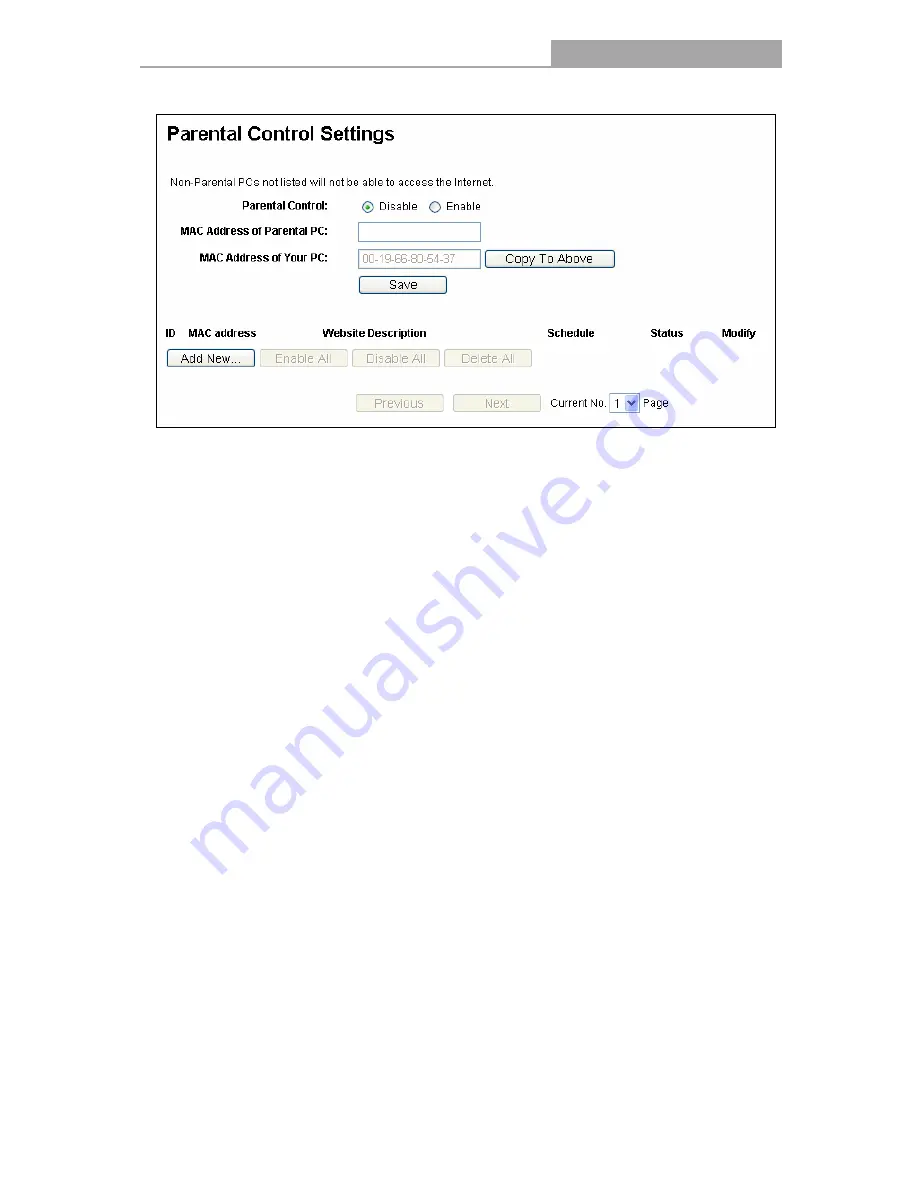
NI-707533
Gigabit Wireless Router 300N
-62-
Figure 4-45 Parental Control Settings
Parental Control -
Check
Enable
if you want this function to take effect, otherwise check
Disable
.
MAC Address of Parental PC -
In this field, enter the MAC address of the controlling PC, or
you can make use of the
Copy To Above
button below.
MAC Address of Your PC -
This field displays the MAC address of the PC that is managing
this Router. If the MAC Address of your adapter is registered, you can click the Copy To
Above button to fill this address to the MAC Address of Parental PC field above.
Website Description -
Description of the allowed website for the PC controlled.
Schedule
-
The time period allowed for the PC controlled to access the Internet. For detailed
information, please go to “
Access Control
→
Schedule
”.
Modify
-
Here you can edit or delete an existing entry.
To add a new entry, please follow the steps below.
1. Click the
Add New
…
button and the next screen will pop-up as shown in Figure 4-46.
2. Enter the MAC address of the PC (e.g. 00-11-22-33-44-AA) you’d like to control in the MAC
Address of Child PC field. Or you can choose the MAC address from the All Address in
Current LAN
drop-down list.
3. Give a description (e.g. Allow Google) for the website allowed to be accessed in the Website
Description field.
4. Enter the allowed domain name of the website, either the full name or the keywords (e.g.
google) in the Allowed Domain Name
field. Any domain name with keywords in it
(www.google.com) will be allowed.
5. Select from the Effective Time drop-down list the schedule (e.g. Schedule_1) you want the
entry to take effect. If there are not suitable schedules for you, click the
Schedule
in red
below to go to the Advance Schedule Settings page and create the schedule you need.
Summary of Contents for NI-707533
Page 1: ...1910020349 ...
Page 2: ...II ...
Page 3: ...III ...
Page 106: ...NI 707533 Gigabit Wireless Router 300N 100 Figure B 4 ...
















































