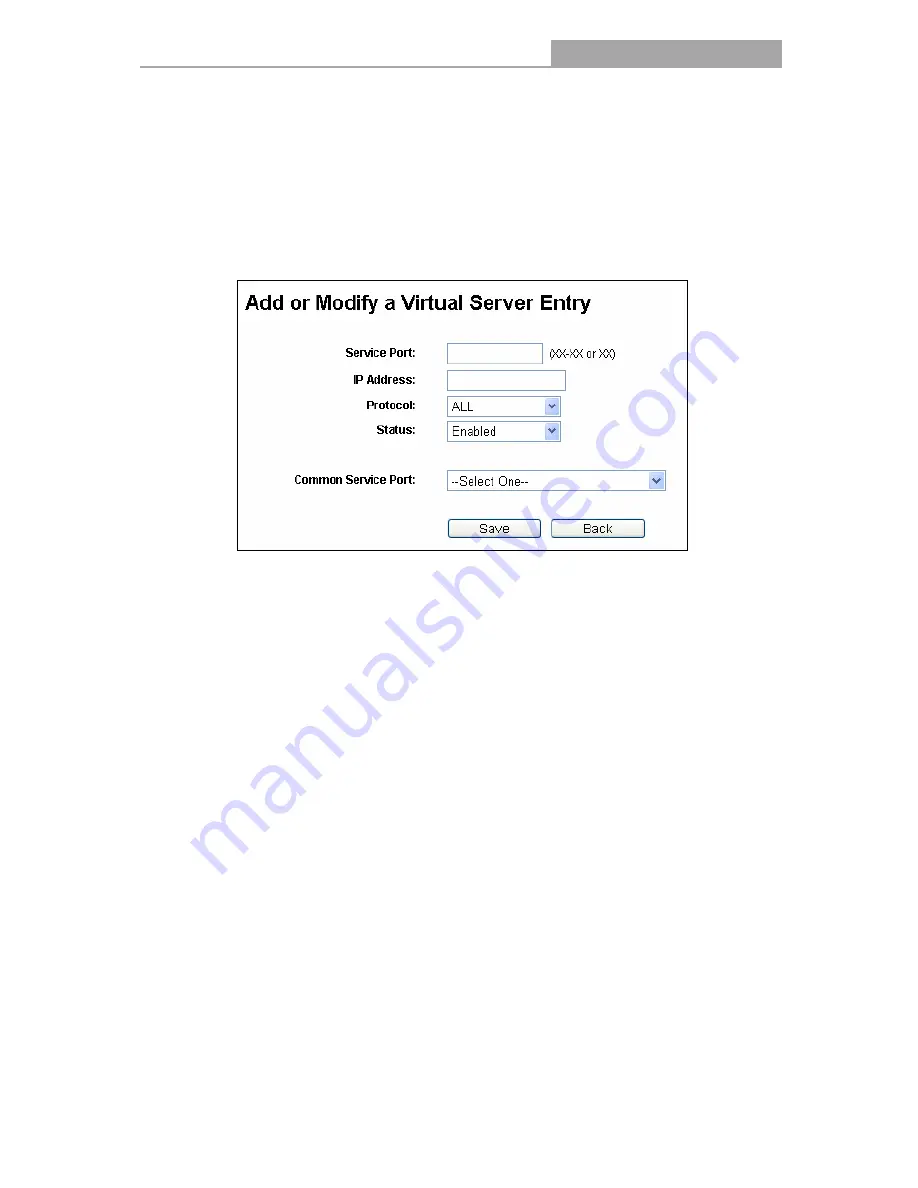
NI-707533
Gigabit Wireless Router 300N
-52-
2. Select the service you want to use from the Common Service Port list. If the
Common
Service Port
list does not have the service that you want to use, type the number of the
service port or service port range in the
Service Port
box.
3. Type the IP Address of the computer in the
IP Address
box.
4. Select the protocol used for this application, either
TCP
or
UDP
, or
All
.
5. Select the
Enable
check box to enable the virtual server.
6. Click the
Save
button.
Figure 4-35 Add or Modify a Virtual Server Entry
Note:
If your computer or server has more than one type of available service, please select another
service, and enter the same IP Address for that computer or server.
To modify or delete an existing entry:
1. Click the
Modify
in the entry you want to modify. If you want to delete the entry, click the
Delete
.
2. Modify the information.
3. Click the
Save
button.
Click the
Enable/ Disabled All
button to make all entries enabled/ disabled.
Click the
Delete All
button to delete all entries.
Click the
Next
button to go to the next page and click the
Previous
button to return the previous
page.
Note:
If you set the service port of the virtual server as 80, you must set the Web management port on
System Tools
–> Remote Management
page to be any other value except 80 such as 8080.
Otherwise there will be a conflict to disable the virtual server.
Summary of Contents for NI-707533
Page 1: ...1910020349 ...
Page 2: ...II ...
Page 3: ...III ...
Page 106: ...NI 707533 Gigabit Wireless Router 300N 100 Figure B 4 ...






























