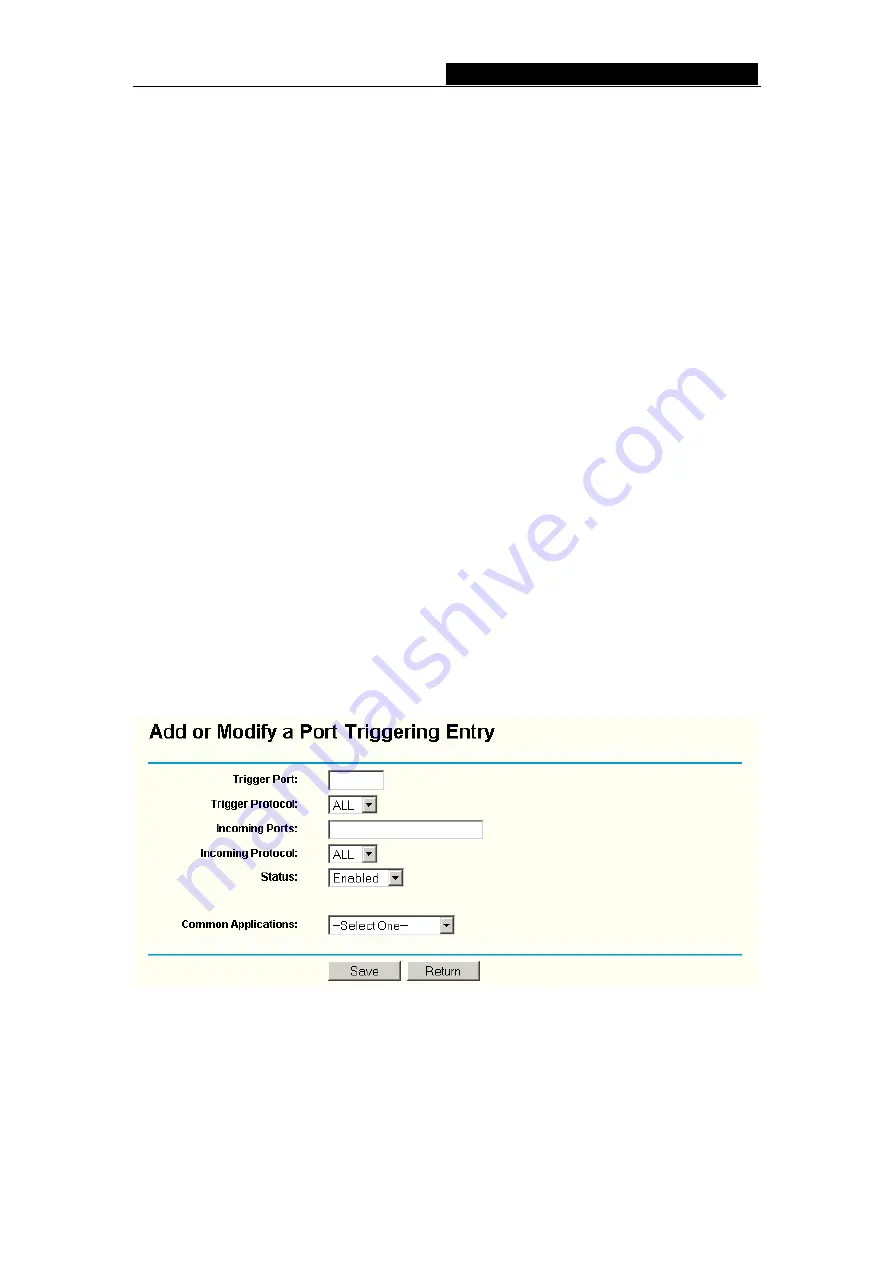
MR0-WR541G
54M Wireless Router User Guide
¾
Trigger Port -
The port for outgoing traffic. An outgoing connection using this port
will "Trigger" this rule.
¾
Trigger Protocol -
The protocol used for Trigger Ports, either
TCP
,
UDP
, or
All
(all
protocols supported by the router).
¾
Incoming Ports Range -
The port or port range used by the remote system when it
responds to the outgoing request. A response using one of these ports will be
forwarded to the PC that triggered this rule. You can input at most 5 groups of ports
(or port section). Every group of ports must be set apart with ",". For example,
2000-2038, 2050-2051, 2085, 3010-3030.
¾
Incoming Protocol -
The protocol used for Incoming Ports Range, either TCP or
UDP, or ALL (all protocols supported by the router).
¾
Status -
The status of this entry either
Enabled
or
Disabled
.
To add a new rule, enter the following data on the
Port Triggering
screen.
1. Click
the
Add New button
. (pop-up figure 5-28)
2. Enter a port number used by the application when it generates an outgoing
request.
3. Select the protocol used for
Trigger Port
from the pull-down list, either
TCP
,
UDP
,
or
All.
4. Enter the range of port numbers used by the remote system when it responds to
the PC's request.
5. Select the protocol used for
Incoming Ports Range
from the pull-down list, either
TCP
or
UDP
, or
All.
6. Select
the
Enable
checkbox to enable.
7. Click
the
Save
button to save the new rule.
Figure 5-28 Add or Modify a Triggering Entry
There are many popular applications in the
Popular Application
list. You can select it,
and the application will fill in the
Trigger Port
,
incoming Ports Range
boxes and
select the
Enable
checkbox. It has the same effect as adding a new rule.
To modify or delete an existing entry:
-
40
-
















































