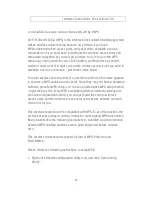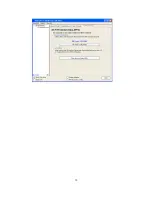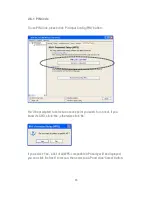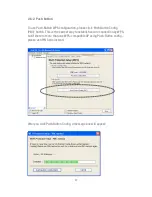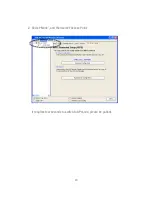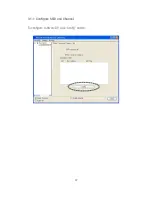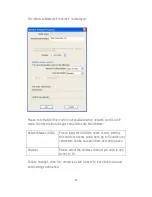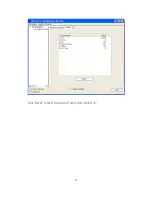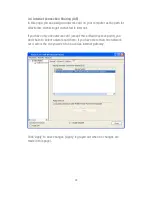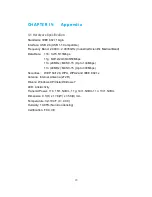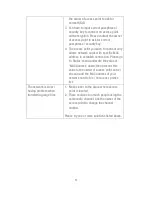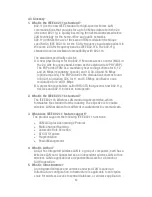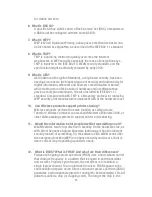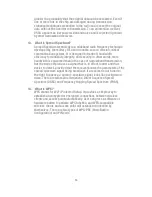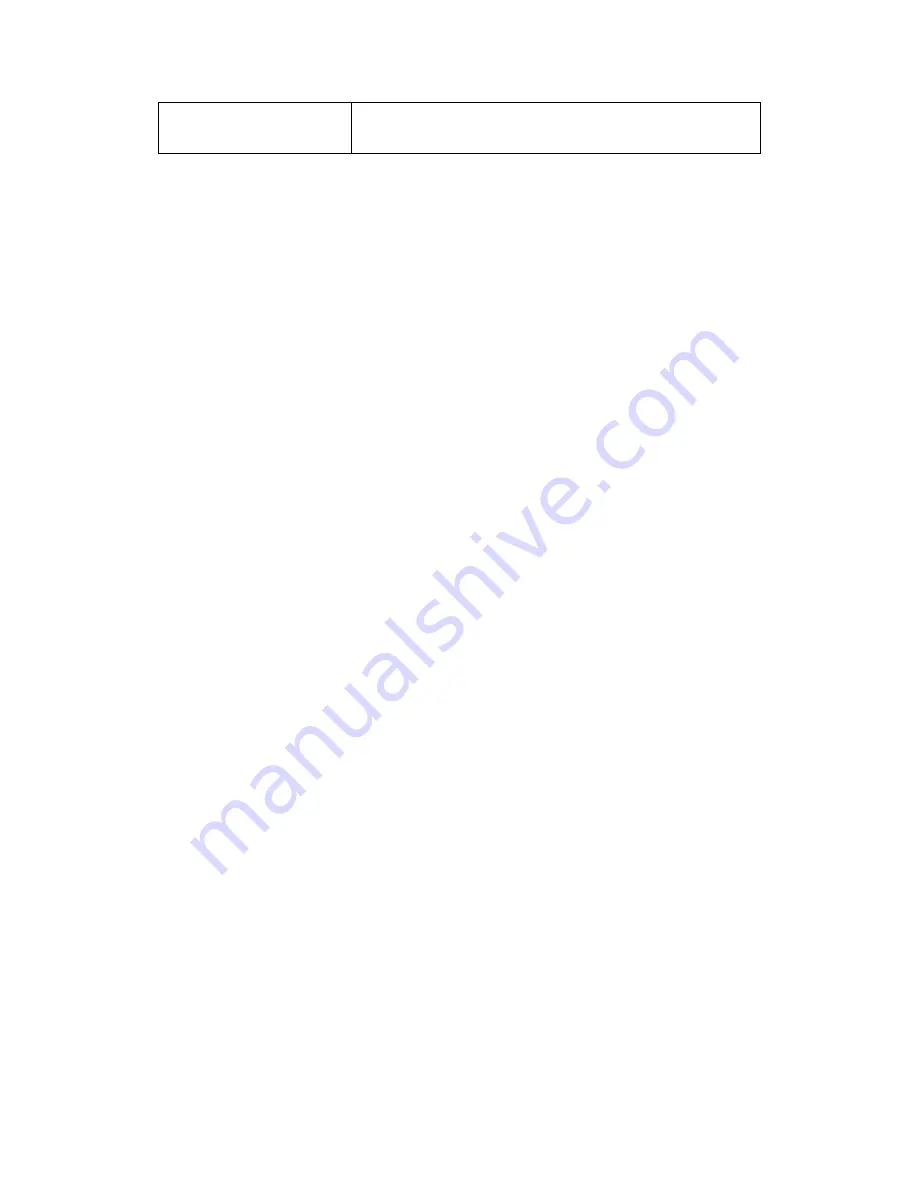
45
Network key / Confirm
network key
IF network authentication mode is WPA, please
input WPA passphrase in both box.
To save changes, click ‘OK’; otherwise click ‘Cancel’ to leave this menu and
keep settings untouched.
3-2 Advanced Settings
If you want to setup advanced settings of software access point, select
‘Advanced’ menu. If you don’t know the meaning and affects of these
Summary of Contents for 300MBPS
Page 1: ......
Page 7: ...VII 4 3 Glossary 52 ...
Page 14: ...7 3 Please select the language you wish to use then click Next 4 Click Next to continue ...
Page 28: ...21 ...
Page 41: ...34 ...
Page 49: ...42 3 1 1 Configure SSID and Channel To configure software AP click Config button ...
Page 54: ...47 Click Reset to reset the value of every item back to 0 ...