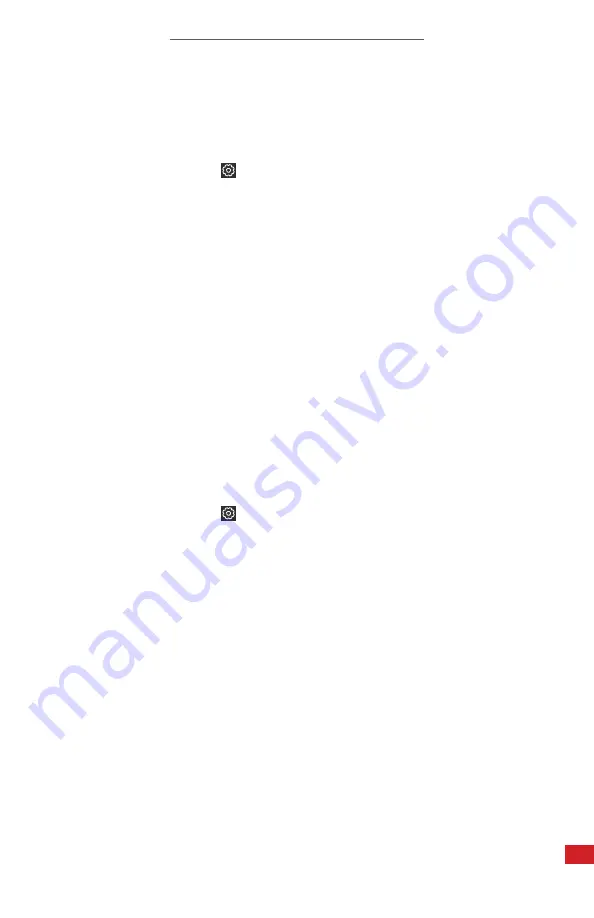
T-CAM 300 P-SERIES USER MANUAL
27
9-26 Display Brightness Settings
Users can change the brightness settings as follows:
1.
Press the Menu button to display Main Menu.
2. Select the Settings icon:
3. Press the Confirm button to open Sub-menu.
4. Select Display brightness.
5. Press the Confirm button.
6. Select brightness level.
7. Press the Confirm button.
8. Press the Previous button continuously to exit the menu and return to the thermal
image interface.
9-27 Power Management Settings
To save power users can change the auto shut off settings. The device can be set to turn off
after 5 minutes, 10 minutes, or 20 minutes. Auto shut off can also be turned off.
Change power management settings as follows:
1.
Press the Menu button to display Main Menu.
2. Select the Settings icon:
3. Press the Confirm button to open Sub-menu.
4. Select Auto power off.
5. Press the Confirm button.
6. Select desired time limit or highlight the Off option.
7. Press the Confirm button.
8. Press the Previous button continuously to exit the menu and return to the thermal
image interface.
PERFORM A FACTORY RESET TO RESTORE DEFAULT SETTINGS.




















