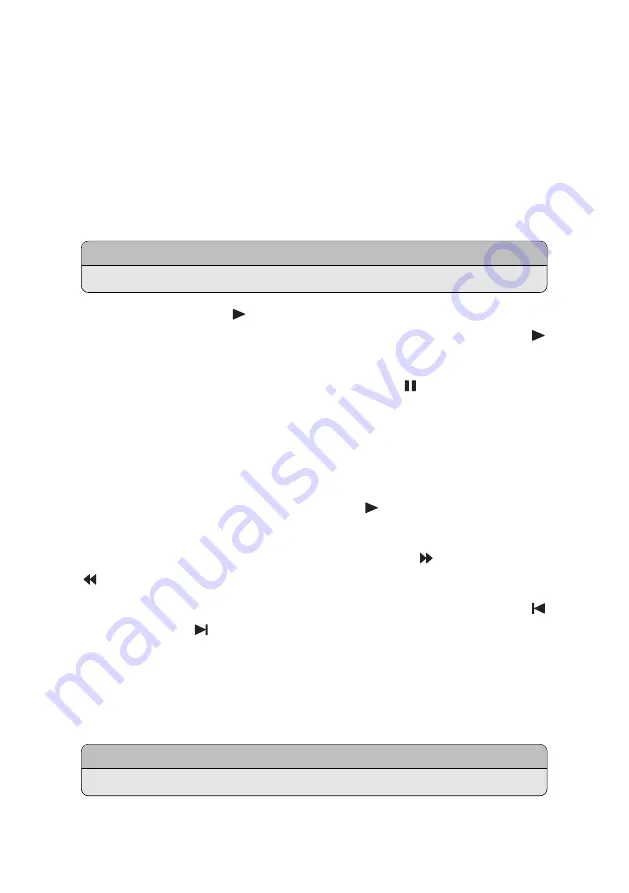
Delete files or folders
: Select one or more files or folders using the red button,
and press the blue button. Select
Delete
and confirm to delete them.
6.3 Playing Recordings and Videos
Select one or more recordings or videos using the red button, and then press the
OK
button to play them.
Note
Some videos may not play properly, depending on how they are encoded.
Pressing the play button
displays the progress bar. Use the progress bar to
navigate through the video. To hide the progress bar, press the play button
again.
Pause and resume playback
: Press the pause button
, and press it again to
resume.
Skip backward or forward
: Press the left or right navigation button. To continu-
ously skip, press and hold these buttons. Repeatedly pressing the yellow button
changes the skip interval from 10 seconds to 10 minutes.
Skip to a specific point
: Press the play button
to display the progress bar,
and then enter a number.
Play fast forward or backward
: Press the forward button
or the back button
. Repeatedly pressing theses buttons changes the playback speed.
Skip to the previous or next recording or video
: Press the previous button
or the next button
.
Add a bookmark to a recording
: When playing a recording, users can add book-
marks to the recording for easier navigation. Press the red button to place a
vertical marking bar at the current point on the progress bar. Bookmarks are
preserved with the recording for later use.
Note
Only TV recordings can be bookmarked.
P M F
45






























