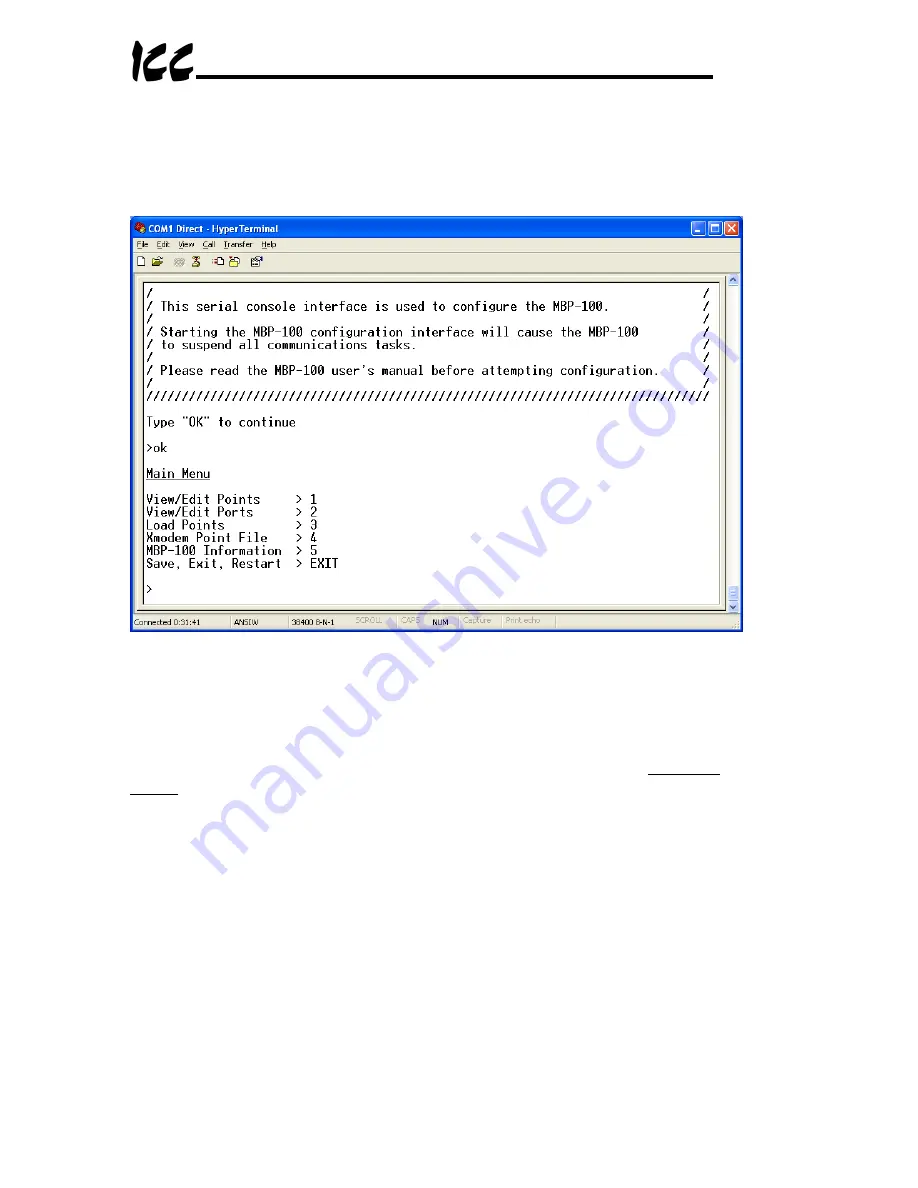
34
13.3
Main Menu
The main menu is shown in Figure 14. All gateway configuration is performed
by “drilling down” into progressively lower-level menus.
Figure 14: Console Main Menu
All navigation and data entry commands are input by simply entering the menu
selection number to the right of the “
>
” symbol along with any required data
fields at the console prompt. In Figure 14, for example, entering the menu
selection number “
1
” (without the quotation marks) will bring up the View/Edit
Points submenu. Throughout this manual, example console entry strings will
be provided enclosed in quotation marks to delineate them from the description
text: whenever actually entering the console strings, however, do not include
the quotation marks.
When additional data fields are required with a data entry command, they will
be indicated by square brackets (“
[…]
”) after the menu selection number. All
data entry commands and data fields must be separated by spaces. Because
data entry commands and data fields are delineated by spaces, spaces are
therefore not allowed within data fields (such as name strings). In these cases,
it is usually convenient to use an underscore “_” in place of a space. For
example, attempting to enter a point’s name as “My point” would result in an
error, but “My_point” would be perfectly acceptable.
Summary of Contents for MBP-100
Page 8: ...7 2 Mechanical Diagrams 2 1 Enclosure Figure 1 Enclosure Dimensions units are inches...
Page 9: ...8 2 2 Mounting Clip Figure 2 Mounting Clip Dimensions units are inches...
Page 11: ...10 ASD Link LEDs Data Write LEDs ASD 2 ASD 3 ASD 1 Figure 5 Top View...
Page 33: ...32 Figure 12 HyperTerminal Properties Settings...
















































