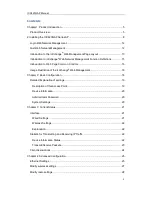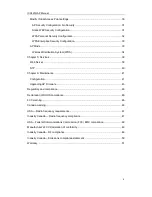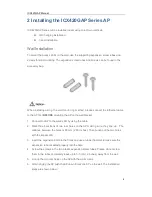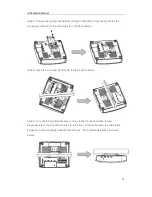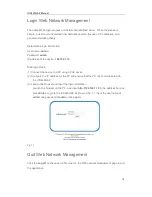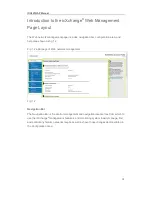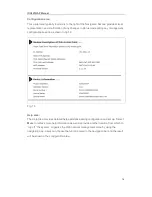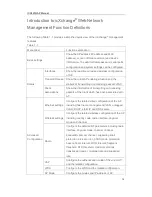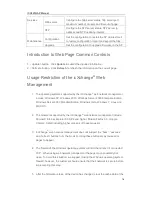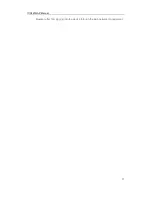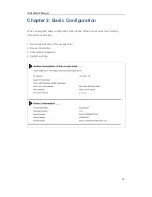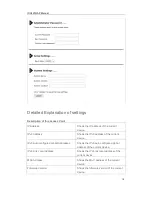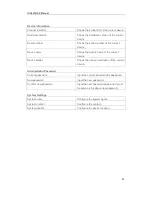ICX420GAP Manual
6
The below figure describes key attributes of the ICX420GAP.
Rear
2 RJ-45 10/100/1000Base-T Ethernet Port
Kensington Lock
1 RJ-45 Console Port
DC Power
(not included)
USB Port
Kensington
Lock
ICX420GAP Manual
6
The below figure describes key attributes of the ICX420GAP.
Rear
2 RJ-45 10/100/1000Base-T Ethernet Port
Kensington Lock
1 RJ-45 Console Port
DC Power
(not included)
USB Port
Kensington
Lock
ICX420GAP Manual
6
The below figure describes key attributes of the ICX420GAP.
Rear
2 RJ-45 10/100/1000Base-T Ethernet Port
Kensington Lock
1 RJ-45 Console Port
DC Power
(not included)
USB Port
Kensington
Lock