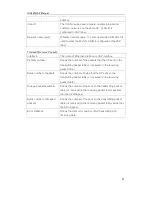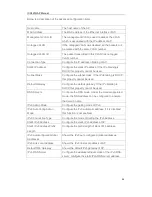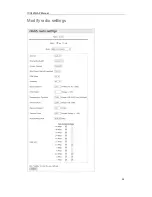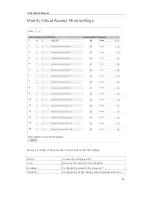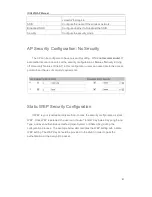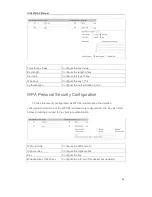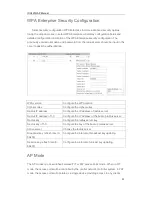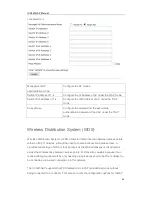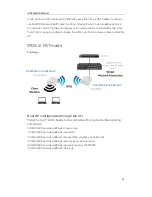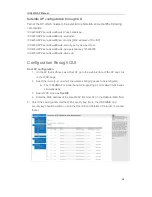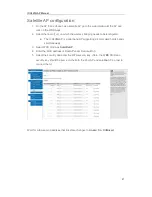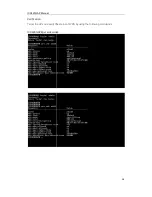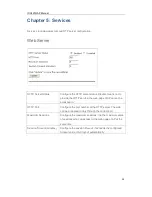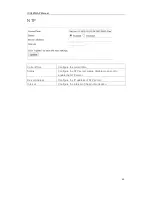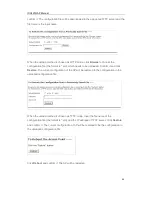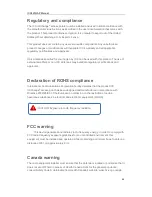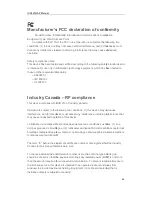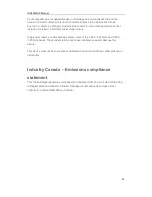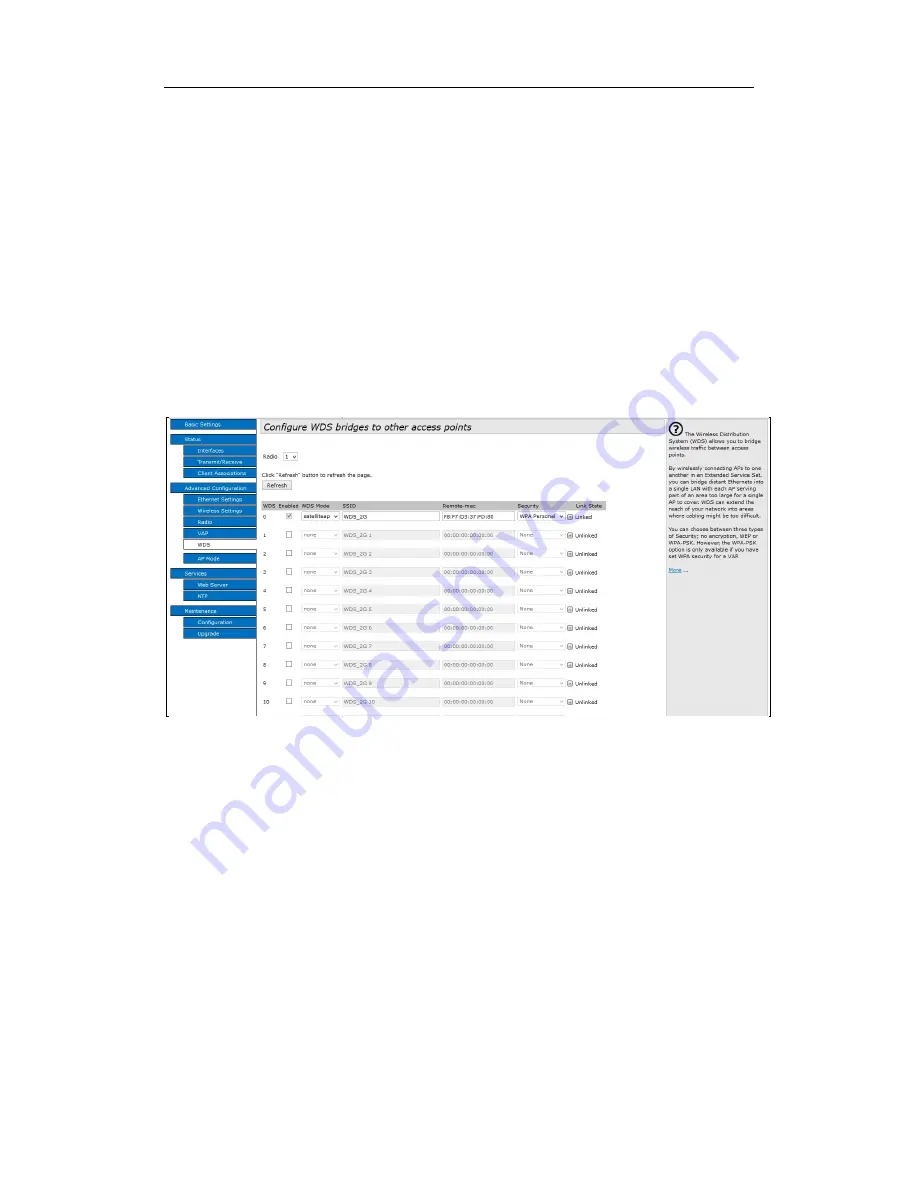
ICX420GAP Manual
37
Satellite AP configuration:
1. On the AP that is chosen as a satellite AP go to the web interface of the AP and
click on the WDS page.
2. Select the radio (1-2) on which the wireless bridging needs to be configured.
a.
The ICX420GAP is a dual band AP supporting 2.4 GHz and 5 GHz bands
simultaneously
3. Select WDS mode as
SatelliteAP
,
4. Enter the MAC address of RootAP under Remote-MAC
5. Select the security and enter the WPA security key. (Note: the WDS SSID and
security key should be same on the both the Root AP and satellite AP in order to
connect them.)
Wait for a few second and see that link state changes to
Linked
from
Unlinked
.
ICX420GAP Manual
37
Satellite AP configuration:
1. On the AP that is chosen as a satellite AP go to the web interface of the AP and
click on the WDS page.
2. Select the radio (1-2) on which the wireless bridging needs to be configured.
a.
The ICX420GAP is a dual band AP supporting 2.4 GHz and 5 GHz bands
simultaneously
3. Select WDS mode as
SatelliteAP
,
4. Enter the MAC address of RootAP under Remote-MAC
5. Select the security and enter the WPA security key. (Note: the WDS SSID and
security key should be same on the both the Root AP and satellite AP in order to
connect them.)
Wait for a few second and see that link state changes to
Linked
from
Unlinked
.
ICX420GAP Manual
37
Satellite AP configuration:
1. On the AP that is chosen as a satellite AP go to the web interface of the AP and
click on the WDS page.
2. Select the radio (1-2) on which the wireless bridging needs to be configured.
a.
The ICX420GAP is a dual band AP supporting 2.4 GHz and 5 GHz bands
simultaneously
3. Select WDS mode as
SatelliteAP
,
4. Enter the MAC address of RootAP under Remote-MAC
5. Select the security and enter the WPA security key. (Note: the WDS SSID and
security key should be same on the both the Root AP and satellite AP in order to
connect them.)
Wait for a few second and see that link state changes to
Linked
from
Unlinked
.