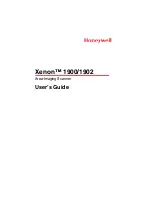ICARUS Ilumina e-reader E652BK
Copyright © 2013 ICARUS Reader
Notes
Please kindly read carefully all the notes below.
Ⅰ
Safety Notes
1 The device is not waterproof. Please prohibit using in wet and dangerous environments.
2 Never place the device under bright sunlight in order not to shorten the battery life
3 Never squeeze the display panel or put heavy objects on it to protect the screen from
getting broken
4 Do not clean the device with a chemical liquid. Please clean using a cotton-free soft cloth
5 Do not drop, beat or shake the device. Strong vibration or falling down will cause damage
to the device and rough treatment can damage internal structures
6 Do not tear open the device yourself. The ICARUS Illumina HD should only be opened by
qualified ICARUS or ICARUS trained personnel. If you try to repair yourself, the device can
be damaged and warranty will no longer apply.
7 The normal working temperature of the device display panel is 0-40
o
C. In colder or
warmer environments the display might malfunction.
8 Do not subject the device to extremely hot conditions, as this could lead to overheating
and damage to the components.
9 Stop using the device if the battery is damaged, distorted, discolored, overheated or
smells bad.