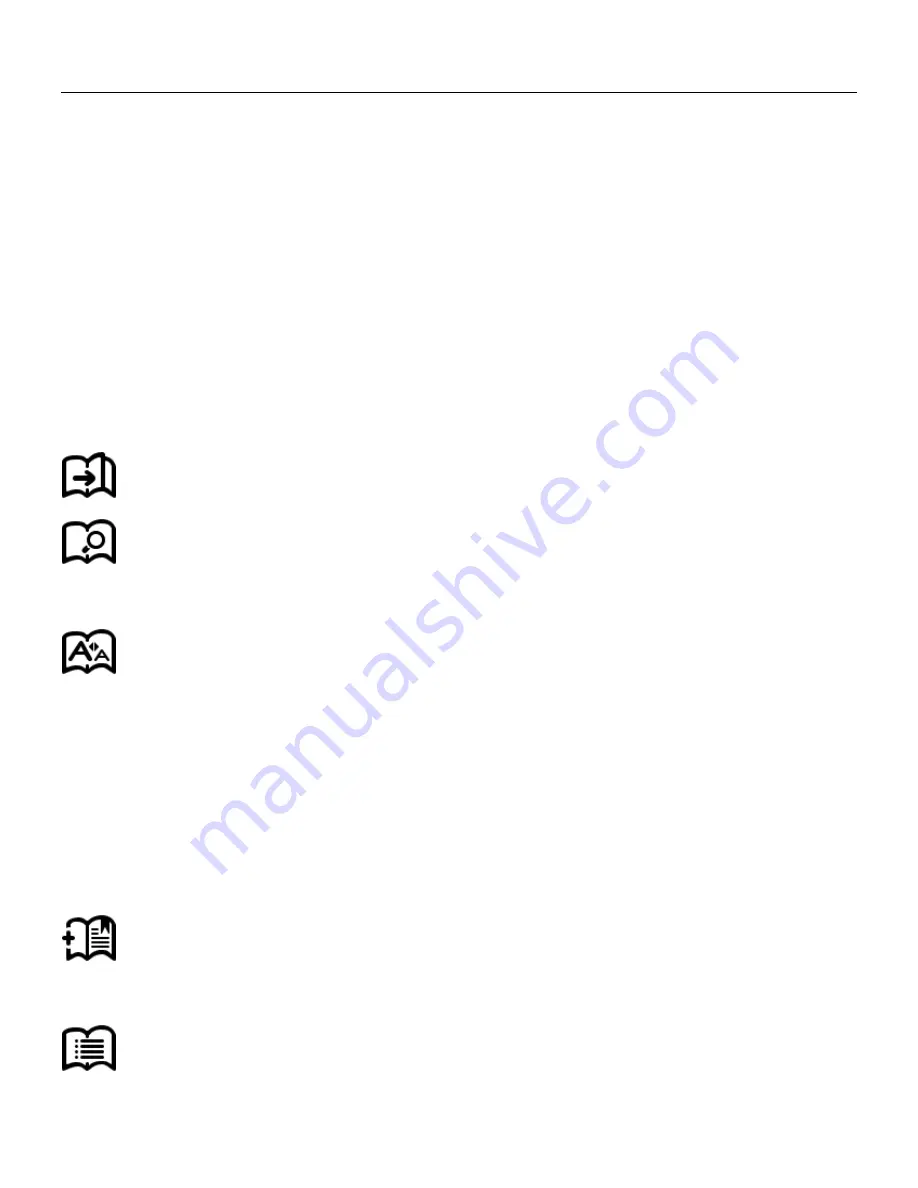
ICARUS Ilumina e-reader E652BK
Copyright © 2013 ICARUS Reader
open.
Hint:
Page numbers may not show immediately when opening books. Wait a moment to
allow the e-reader to calculate the number of pages
Reading MENU Functions
You can access these functions by pressing the menu (‘M’) button.
Jump Page: Jump to initial page, last page, table of contents or appointed pages.
Search: input the key words and press confirm. The search results will be displayed
through black & white inverse marks
Font setting: you can adjust the size of letters, zoom scale, Line space , Margins , and
fonts family. When you select this option, the bottom of the screen will show the
font sizes available. If you move to the … symbol and press, you can select more fonts
in the exact size (32-34-36……. 72), Move the cursor to the desired font size and press
the ‘OK’ button. The font size will now refresh. Press back to exit the menu and
return to the book.
Add Bookmark: to add a bookmark to the current page. The page will show a little
bookmark in the top right corner, to show you there is a bookmark
Check Book Marks and Annotations: book marks and annotations interface shows













































