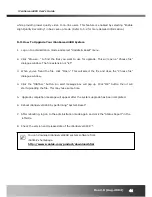iCanServer440R User’s Guide
6.2. Trouble Shooting
1. After iCanServer440R is successfully installed.
•
iCanServer440R in viewing mode, neither channel name nor video is display and
eventually timeout message is shown up.
Check the power and network connection of iCanServer440R.
To check if the network is properly operating, open the browser and try to connect to
any server.
Example) http://www.icantek.com
Or open the MS-DOS Prompt and type the following.
ping www.icantek.com
Then press Enter. If you see the “
Reply from
…” message it means that the network is
working properly. To check if the iCanServer440R is connected, open the MS-DOS
Prompt and type the following.
ping [the IP of the server]
Example) ping 192.168.1.112
If you see the “
Reply from
…” message, it means that the server is properly connected.
If you do not see a Reply message, check if the network cable and power cable are
properly connected.
•
Name of the channel on iCanServer440R is displayed but there is no video.
Check if there is input video source to the channel. And check if there is a firewall in the
network. Check if the network is NAT type.
In case there is a firewall in the network:
Try a TCP connection. TCP connection is usually enabled by checking TCP box before
connecting to iCanServer440R. Refer to viewer manual for more detailed operation.
If the network is NAT type, you need port mapping. It is be achieved by setting the NAT
server to forward all packets coming in through a specific port to iCanServer440R.
Rev.2.0 (Aug. 2004)
42